Loading ...
Loading ...
Loading ...
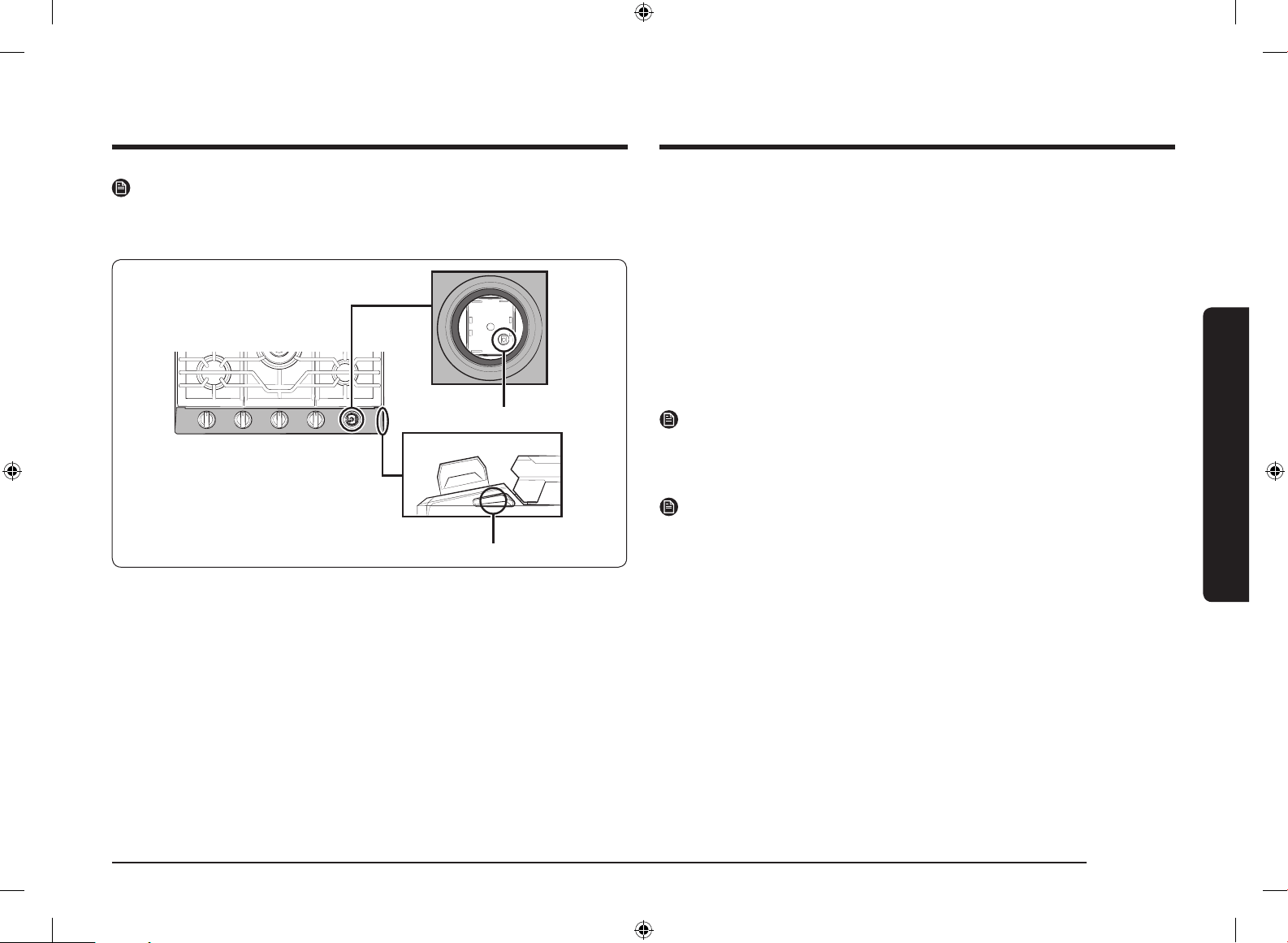
English 17
Using the cooktop burners
To monitor the cooktop remotely
1. Make sure the Smart Connect LED indicator turns on. If the Smart Connect LED
indicator does not turn on, press the Smart Connect button. The cooktop can
now be monitored remotely with a connected remote device.
2. Select the cooktop icon on the SmartThings app to open the cooktop monitor
app.
Smart connect on/off
If you set the Smart Connect to Off, mobile devices cannot connect to the cooktop.
To turn Smart Connect on, follow these steps:
1. Pull the RF control knob straight up to remove it.
2. Press the Smart Connect button.
NOTE
The Smart Connect LED indicator is on when Smart Connect is enable. The Smart
Connect LED indicator is off when Smart Connect is not enabled.
3. Put in the RF control knob.
NOTE
• The cooktop continues operating even if the Wi-Fi connection is lost.
• SmartThings Application will not work properly if the Wi-Fi Connection is
unstable.
• See the SmartThings app manual for detailed information.
• For further instructions, refer to the SmartThings app web manual at www.
samsung.com
NOTE
The Smart Connect button is below the RF control knob. If you need to press the
Smart Connect button, remove the RF control knob by grasping it and then pulling
it straight up.
Smart Connect button
Smart Connect LED indicator
NA30N6555TG_DG68-01089A-02_EN+MES+CFR.indb 17 2018-08-29 4:21:20
Loading ...
Loading ...
Loading ...