Loading ...
Loading ...
Loading ...
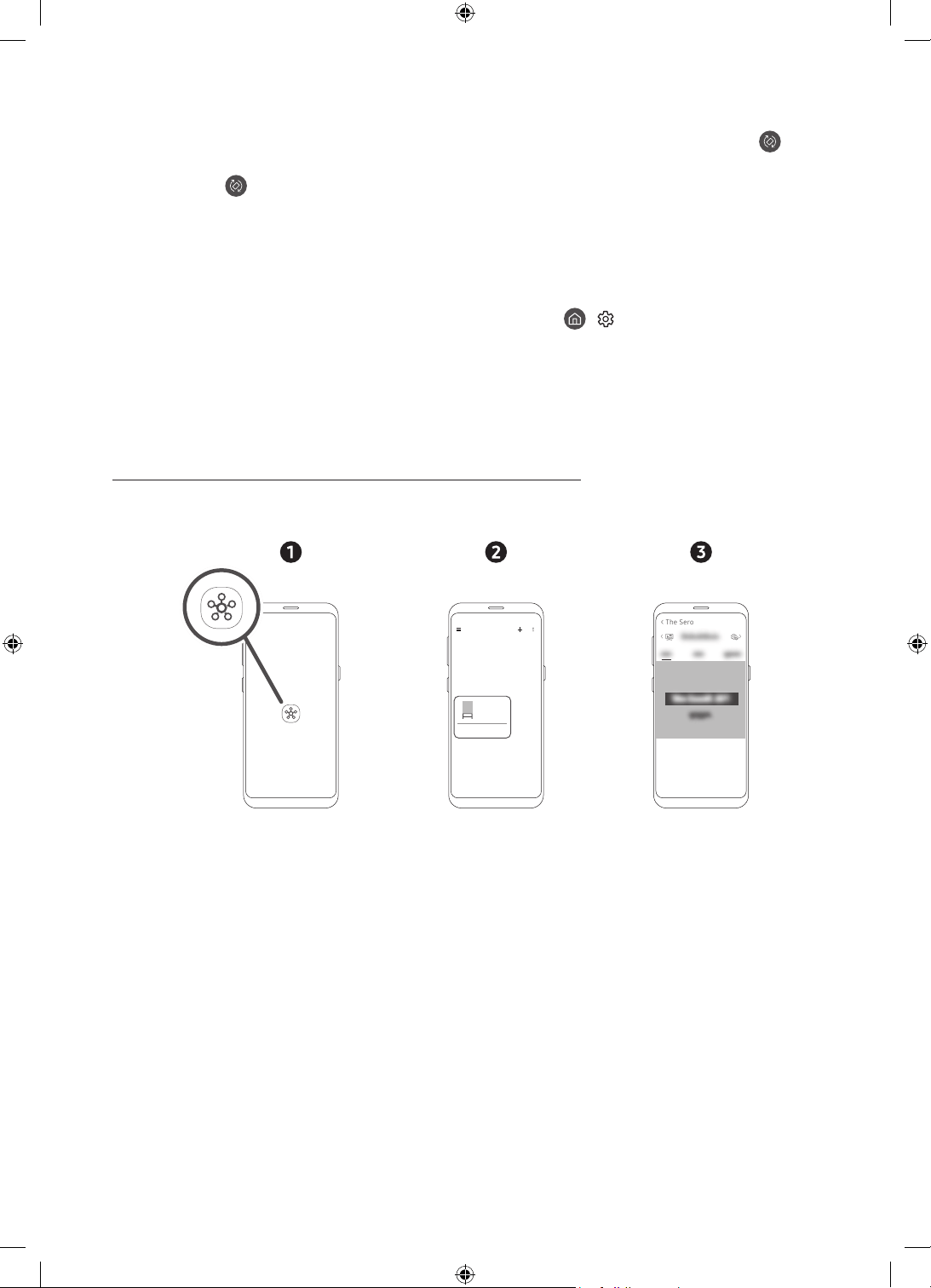
English - 12
• To switch from Landscape to Portrait, see the following:
– In the SmartThings app on your mobile device, select The Sero > TV Control and then press the
button.
– Press the button on the Samsung Smart Remote.
– Press the Bixby button on the Samsung Smart Remote and then say "Portrait Mode" or "Rotate
vertically".
• When The Sero screen is switched from Landscape to Portrait, the playing content appears at the centre of
the screen according to the aspect ratio.
• When the power is turned off in Landscape mode, the screen switches to Portrait Mode and then the TV
turns off. To turn off the TV in Landscape mode, change its setting. (
> Settings > General > System
Manager > Turn Off in Portrait)
Setting the content for Portrait Mode
– The provided content may be changed by a future update.
Setting through the SmartThings app on your mobile device
You can configure the major settings for Portrait Mode through the SmartThings app.
• Available screens and functions may differ depending on the app version.
The Sero
>
< The Sero
1. Launch the SmartThings app on your mobile device.
2. Tap The Sero on the dashboard and then tap Portrait Mode.
3. Select the content category, select the desired content by dragging up or down, and then tap the View on
The Sero button on the screen.
Loading ...
Loading ...
Loading ...