Loading ...
Loading ...
Loading ...
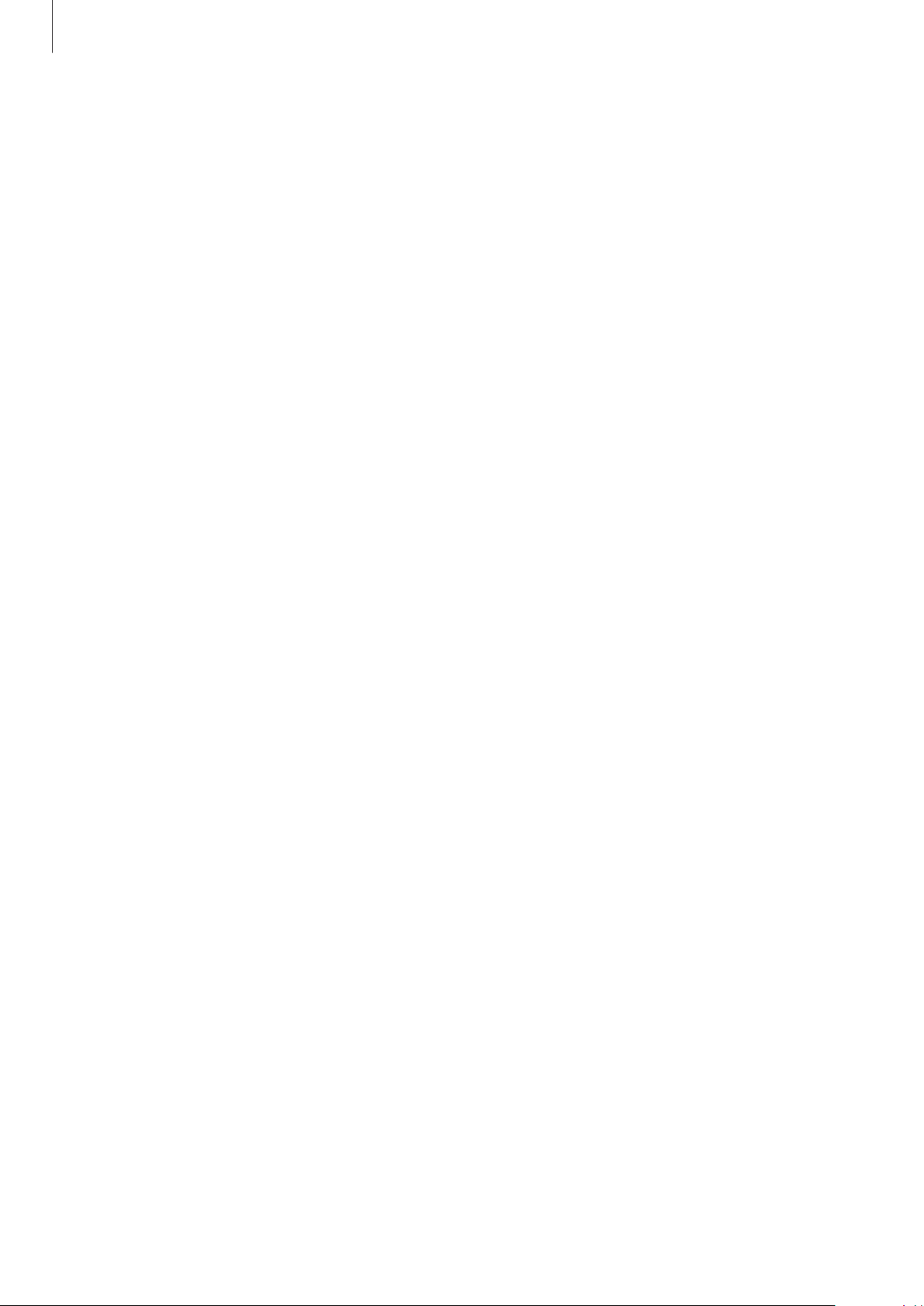
Appendix
231
Visibility enhancements
Using the high contrast theme
Apply a clear theme that displays light-coloured content on a dark background.
Launch the
Settings
app, tap
Accessibility
→
Visibility enhancements
→
High contrast
theme
, and then select a theme you want.
Using the high contrast font
Adjust the colour and outline of fonts to increase the contrast between the text and the
background.
Launch the
Settings
app, tap
Accessibility
→
Visibility enhancements
, and then tap the
High contrast fonts
switch to activate it.
Using the high contrast keyboard
Change the colours of the Samsung keyboard to increase the contrast between the text and
the background.
Launch the
Settings
app, tap
Accessibility
→
Visibility enhancements
, and then tap the
High contrast keyboard
switch to activate it.
Displaying button shapes
Display button shapes with frames to make them stand out.
Launch the
Settings
app, tap
Accessibility
→
Visibility enhancements
, and then tap the
Show button shapes
switch to activate it.
Reversing the display colours
Improve screen visibility to help users recognise text on the screen more easily.
Launch the
Settings
app, tap
Accessibility
→
Visibility enhancements
, and then tap the
Negative colours
switch to activate it.
Loading ...
Loading ...
Loading ...