Loading ...
Loading ...
Loading ...
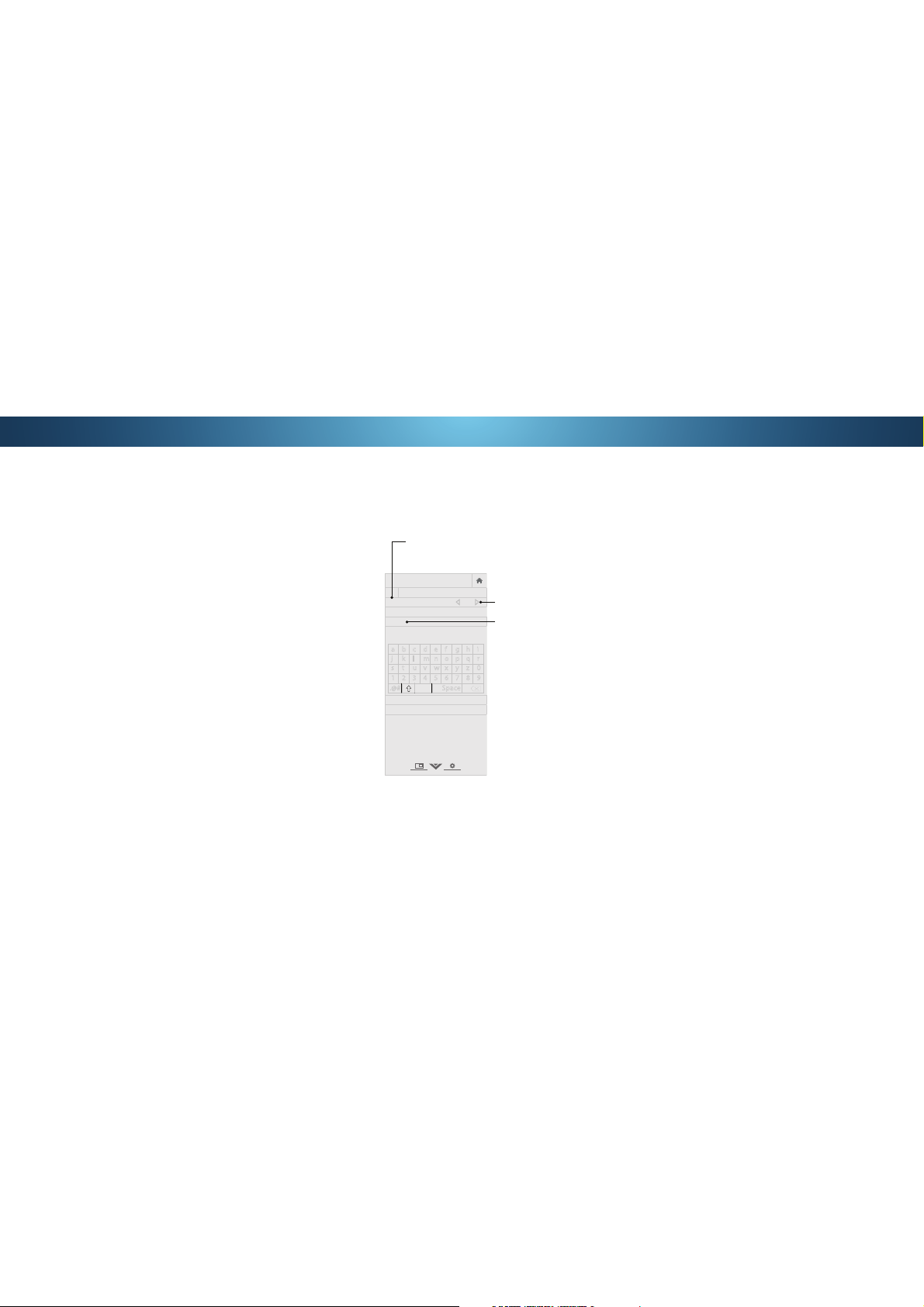
4
RENAMING DEVICES ON THE INPUT MENU
You can rename the inputs to make them easier to recognize on
WKHΖQSXWPHQX)RUH[DPSOHLI\RXKDYHD'9'SOD\HUFRQQHFWHG
to the Component input, you can rename that input to display “DVD
3OD\HUȋ6HH
&KDQJLQJWKHΖQSXW6RXUFHRQSDJH
.
To change the name of an input:
1. Press the MENU button on the remote. The on-screen menu is
displayed.
Use the Arrow buttons on the remote to highlight Devices and
press OK. The '(9Ζ&(6 menu is displayed.
3. Highlight the input device that you want to rename and press
OK.
4. To use a preset input name:
a. Highlight the Input Port row and press OK.
b. Highlight the input name you want to use and press OK.
—or—
To enter a custom name:
a. Enter your custom label using the keyboard on the remote.
b. Highlight OK and press OK.
c. The Input Name changes to show the custom name that
you created.
5. :KHQ\RXKDYHȴQLVKHGQDPLQJ\RXULQSXWSUHVVWKHEXIT
button on the remote.
VIZIO
NAME INPUT
HDMI-1 DVD
DVD_
OK
Cancel
Select the input name from a list
of common device names (Blu-ray,
Cable Box, DVD, etc).
a b c d e f g h i
j k l m n o p q r
s t u v w x y z 0
1 2 3 4 5 6 7 8 9
.@# .com Space
Input Port
Custom Name
Input Name
äêí
41
Loading ...
Loading ...
Loading ...