Loading ...
Loading ...
Loading ...
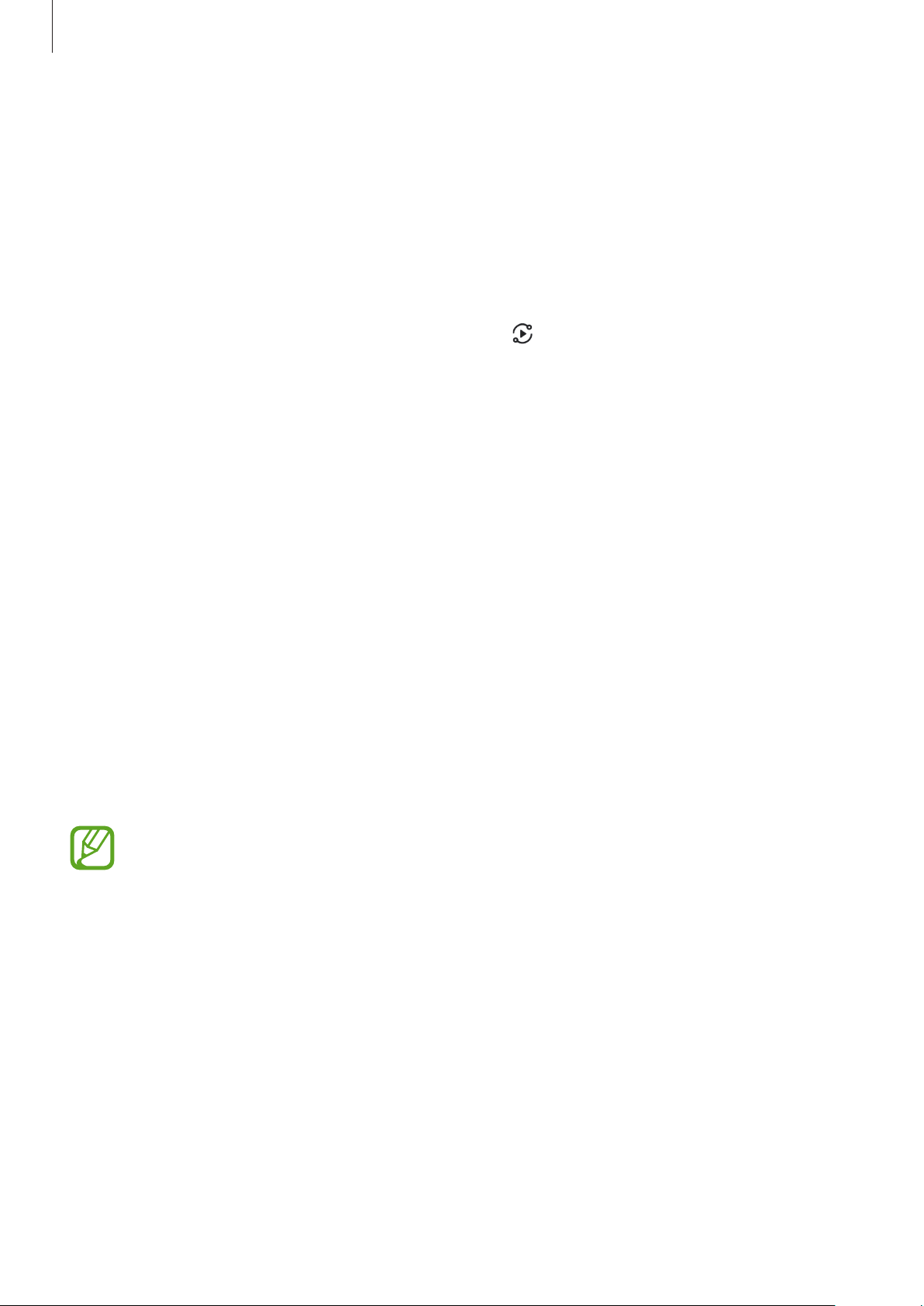
Basics
40
Controlling media playback
Take control of music or video playback easily using the Media feature without launching
related apps. You can also continue the playback on another device.
1
Open the notification panel and tap
Media
.
2
Tap the icons on the controller to control the playback.
To continue the playback on another device, tap
and select a device you want.
Screen capture and screen record
Screen capture
Capture a screenshot while using the device and write on, draw on, crop, or share the
captured screen. You can capture the current screen and scrollable area.
Use the following methods to capture a screenshot. Captured screenshots will be saved in
Gallery
.
•
Key capture: Press the Side key and the Volume Down key simultaneously.
•
Swipe capture: Swipe your hand to the left or right across the screen.
•
Air command capture: Hover the S Pen over the screen and press the S Pen button to
open the Air command panel, and then, tap
Screen write
. Refer to Screen write for more
information.
•
It is not possible to capture a screenshot while using some apps and features.
•
If capturing a screenshot by swiping is not activated, launch the
Settings
app, tap
Advanced features
→
Motions and gestures
, and then tap the
Palm swipe to
capture
switch to activate it.
Loading ...
Loading ...
Loading ...