Documents: Go to download!
- Owner's manual - (English)
- Getting to know your Navman
- Mounting your Navman in a vehicle
- Turning your Navman ON and OFF
- Connecting your device to the computer
- Inserting a memory card
- Main Menu
- Using the Keyboard screen
- Reference
- Caring for your Navman
- Troubleshooting
Table of contents
Owner's Guide Car Accessories
Getting to know your Navman
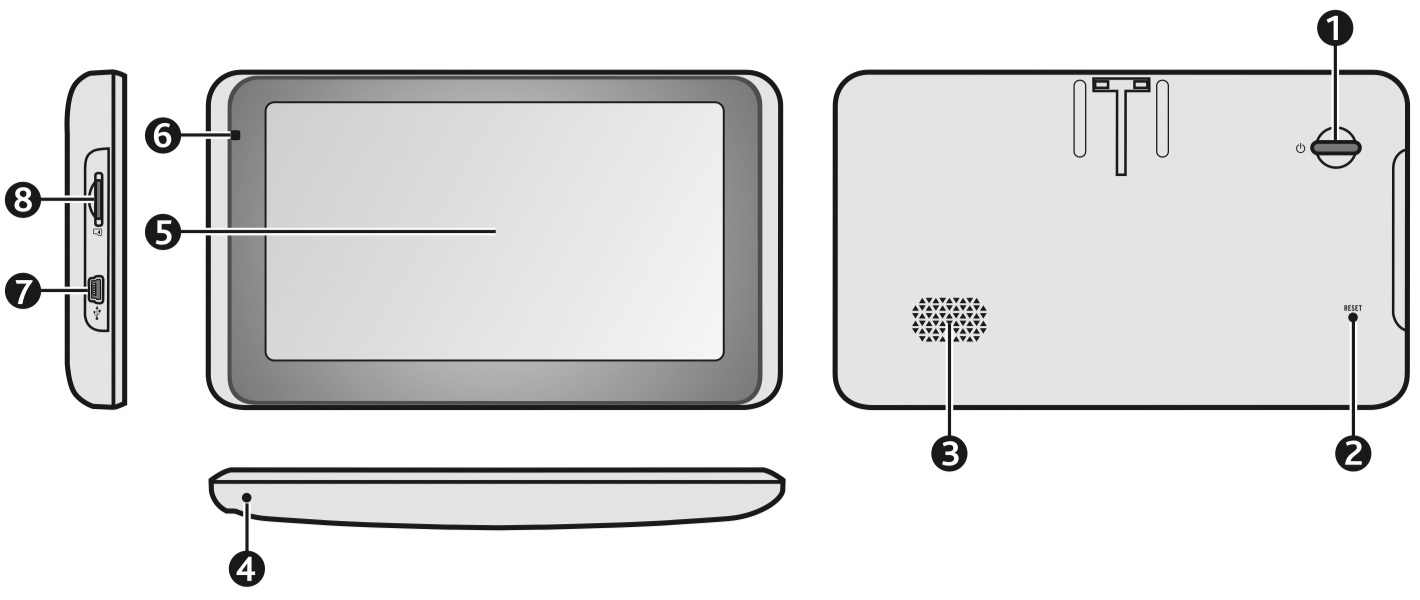
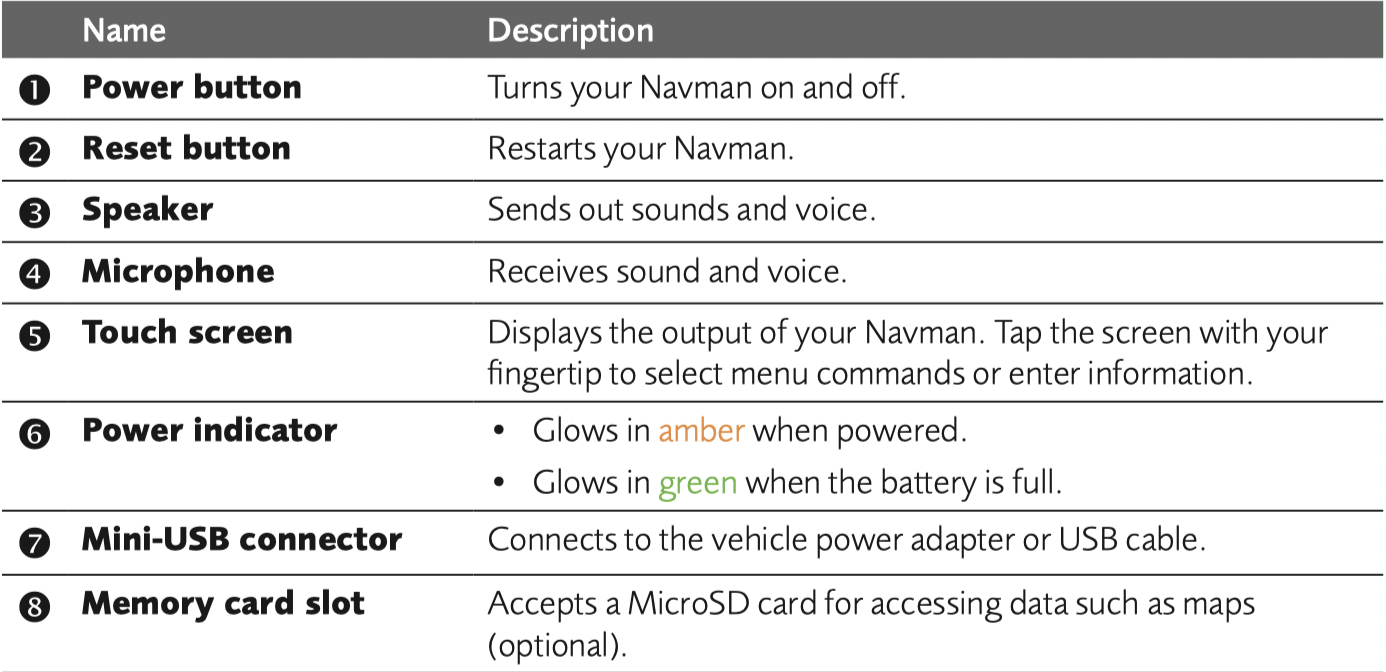
Mounting your Navman in a vehicle
Use the provided device holder and mount to secure your Navman in your vehicle.
The device will turn on automatically when connecting to the external power source. When disconnecting from the external power source, the device will enter a suspended state within 10 seconds automatically. To continue using the device, tap Yes.
It is highly recommended for the GPS device to stay connected with the in-vehicle power adaptor to ensure optimal device performance and to enable the Traffic feature.
CAUTION:
- Never mount your Navman where the driver’s field of vision is blocked.
- If the windscreen is tinted with a reflective coating, it may be athermic and impact the GPS reception. In this instance, please mount your Navman where there is a “clear area” - usually just beneath the rear-view mirror.

Turning your Navman ON and OFF
- For the initial start-up, briefly press the power button to turn on your Navman.

Follow the prompts. The Main Menu will display.
Note: The first time you use your Navman, it may take several minutes to establish a GPS connection. When you have a GPS fix, you can start to use your Navman to plan your trip.
- To put your Navman in a suspended state, briefly press the power button. When you next turn it on, your Navman will return to the last screen that you used.
- To resume using the device, do one of the following:
- Press the power button briefly.
- Connect the device to an external power source.
- To turn off your Navman, press and hold the power button for 3 seconds.
Resetting your Navman
Occasionally, you may need to perform a hardware reset when your Navman stops responding, or appears to be “frozen” or “locked-up.”
Insert a small rod, such as a straightened paperclip into the reset button of your Navman. Your Navman will restart automatically.
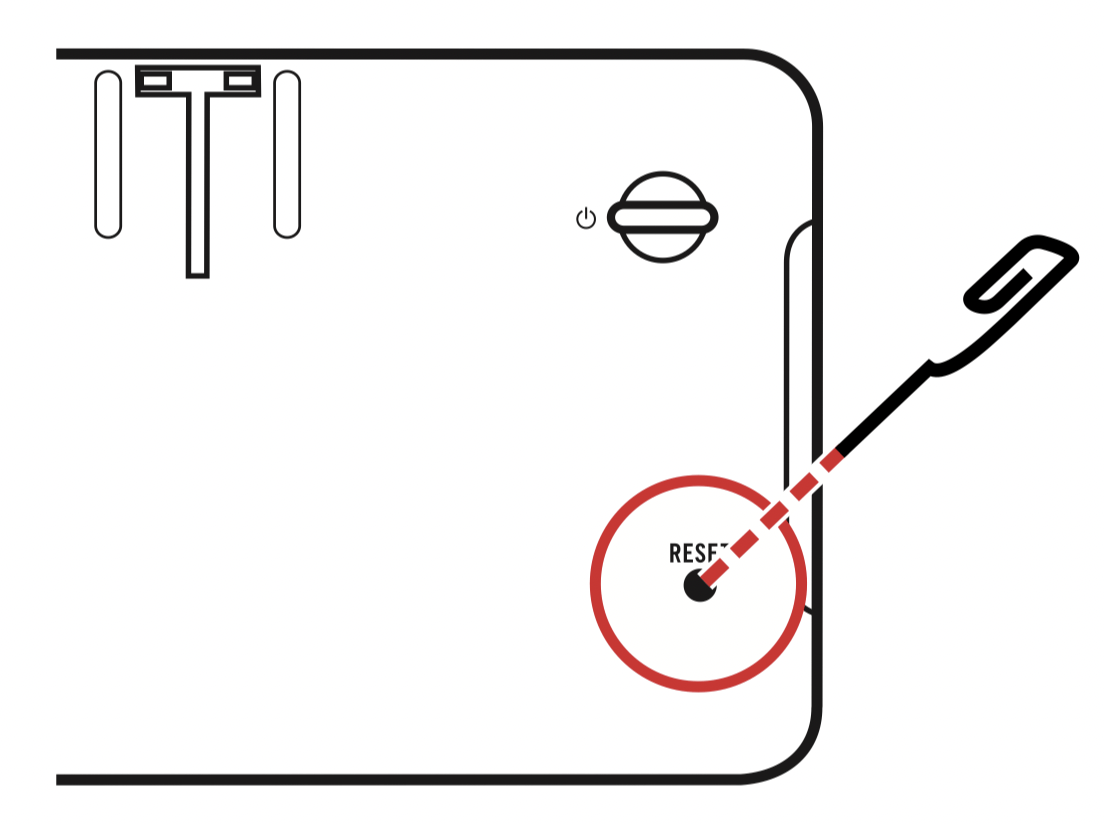
Connecting your device to the computer
- Turn on your computer.
- Plug the large end of the USB cable directly into a USB port on your computer (not a USB hub) and plug the small end into the mini-USB connector on your Navman. Note: Reset your device if it is not recognised correctly by your computer.
- Before disconnecting your Navman from the computer, it is recommended to safely remove the USB drive from the system. This prevents data loss on the device.
CAUTION: When your Navman is turned on and connected to a computer, it is recognised as an external mass-storage device. Do NOT delete any files that are pre-installed on your Navman. Deleting the files can cause your Navman to crash. Navman is not responsible for product quality caused by file deletion.
Inserting a memory card
CAUTION:
- Do not apply pressure to the centre of the memory card.
- Inserting the card in the reverse direction may cause damage.
- Do not insert or remove the memory card when the device is turned on or in the suspend mode.
Hold the card (MicroSD) by the edges and gently insert it into the slot as shown in the illustration.
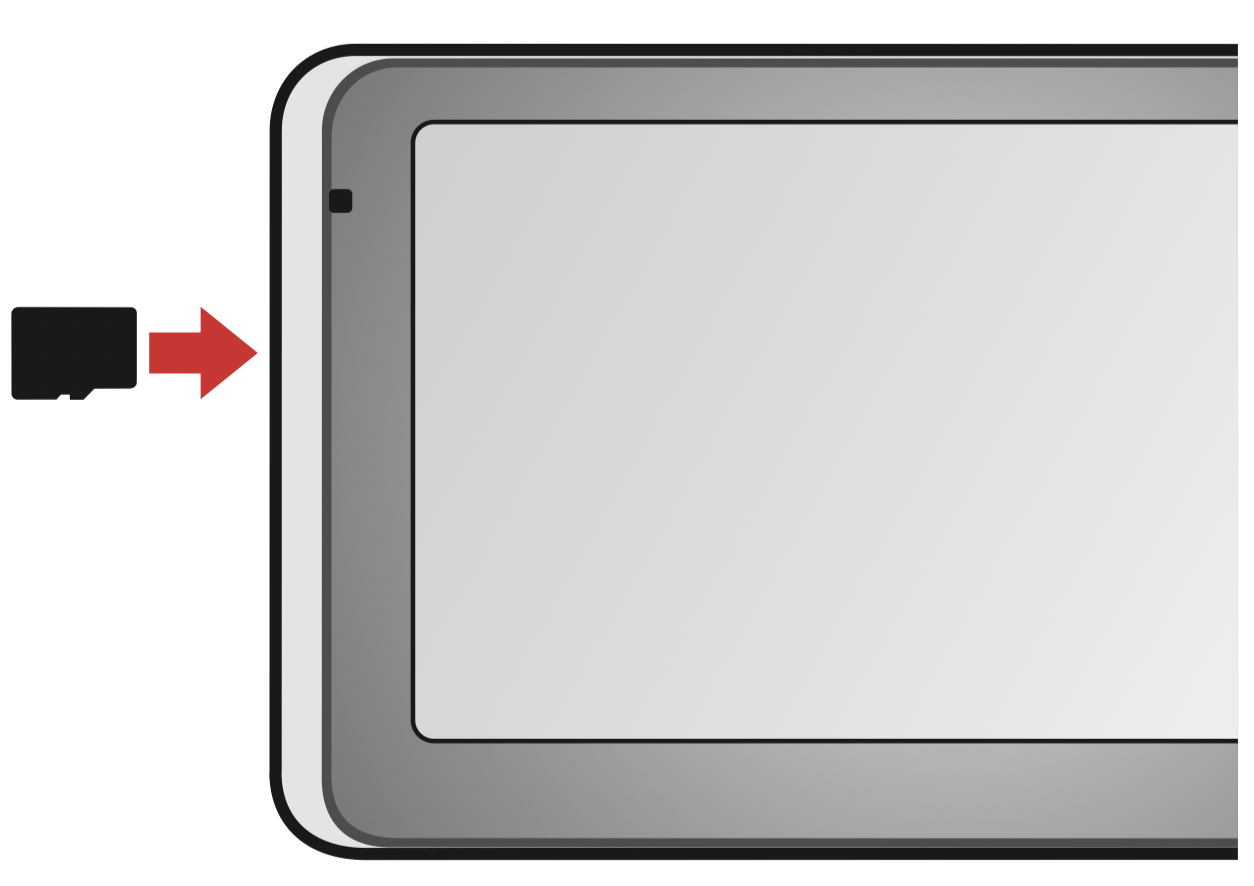
To remove a card, gently push the top edge of the card inwards to release it, and pull it out of the slot.
Note: A memory card in the data slot is only required if installing additional maps and subscriptions that can no longer fit on the internal memory. The device can operate normally without one.
Note: Navman does not guarantee the product’s compatibilities with MicroSD cards from all manufacturers.
Navigating on the screen
To operate your Navman, touch the screen with your fingertip. You can perform the following actions:
- Tap: Touch the screen once with your fingertip to open items or select on-screen buttons or options.
- Drag: Hold your fingertip on the screen and drag up/down/left/right or across the screen. (This is not applicable to all applications.)
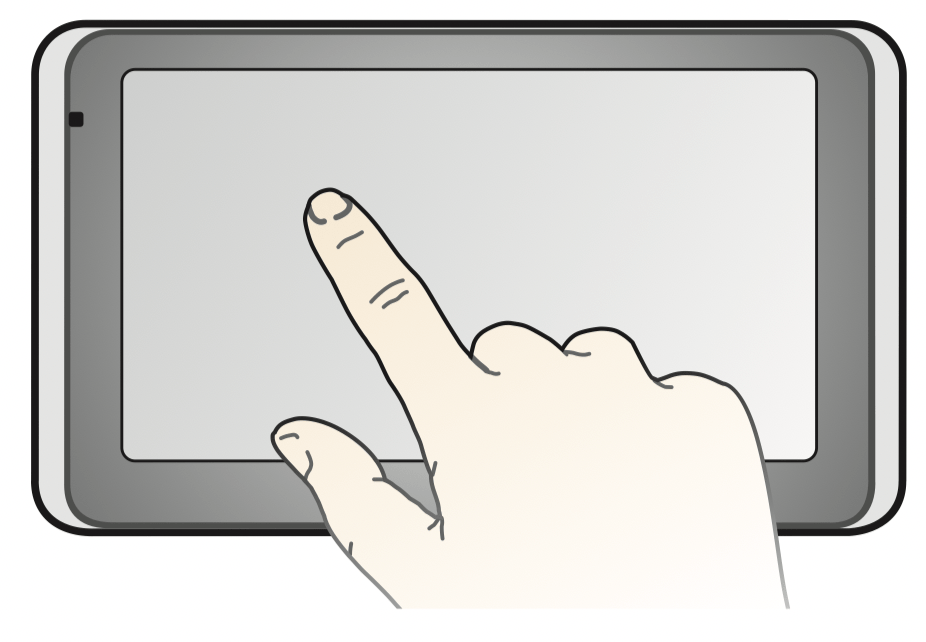
Main Menu
The Main Menu is your starting point for searching for a destination. The Main Menu also allows you to customise your Navman, view saved locations as My Place/Home, and search for POIs nearby, and so on.
Main Menu screen options and the order of the options may differ, depending on your region, maps installed or Navman model.
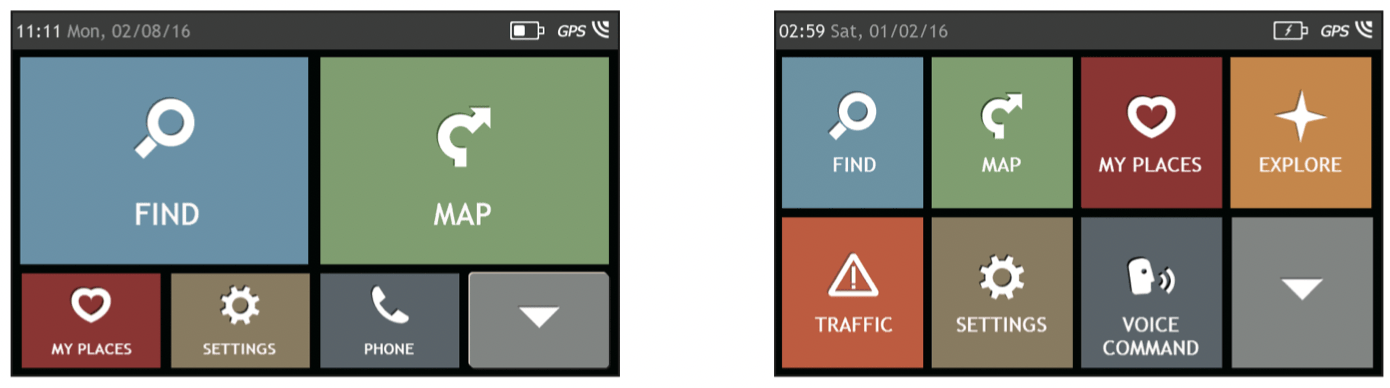
Tap  to show the next page of Main Menu.
to show the next page of Main Menu.
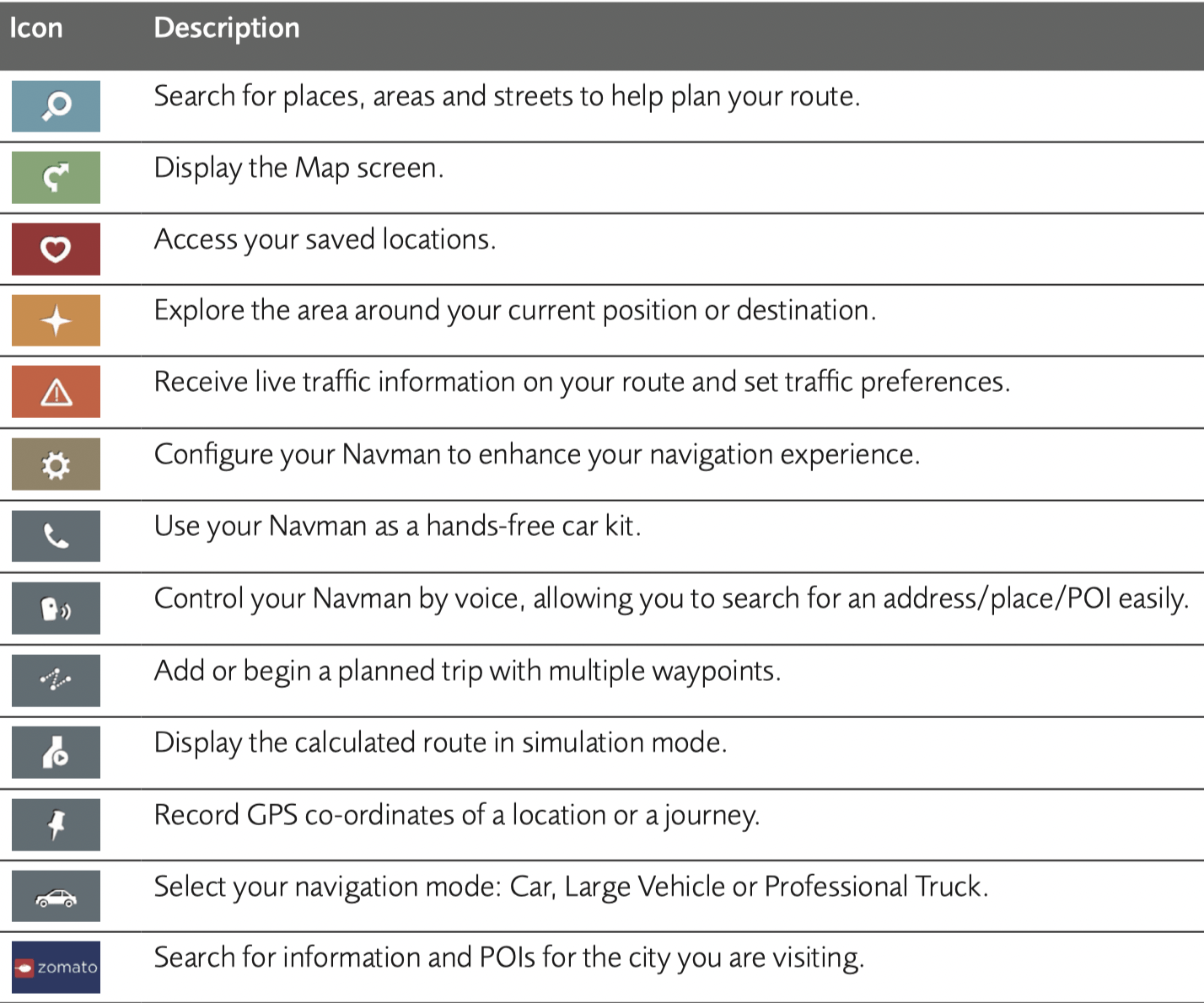

Navigating through the menu screens
The system provides the Back button (  ) and Main Menu button (
) and Main Menu button (  /
/  ) in the title bar of the menu screen which allow you to navigate through the menu screens easily. You can:
) in the title bar of the menu screen which allow you to navigate through the menu screens easily. You can:
- Return to the previous screen by tapping the Back button.
- Return to the Main Menu by tapping the Main Menu button.
Note: In some menu screens, the Main Menu button will not appear in the title bar. In this instance, you may have to tap the Back button twice.
In some menu screens (such as the map Overview screen), the system provides the tab buttons in the title bar that allow you to enter the additional page in the menu screen. Simply tap the desired tab to change the view. The selected tab will be highlighted as a darker-colour tab.
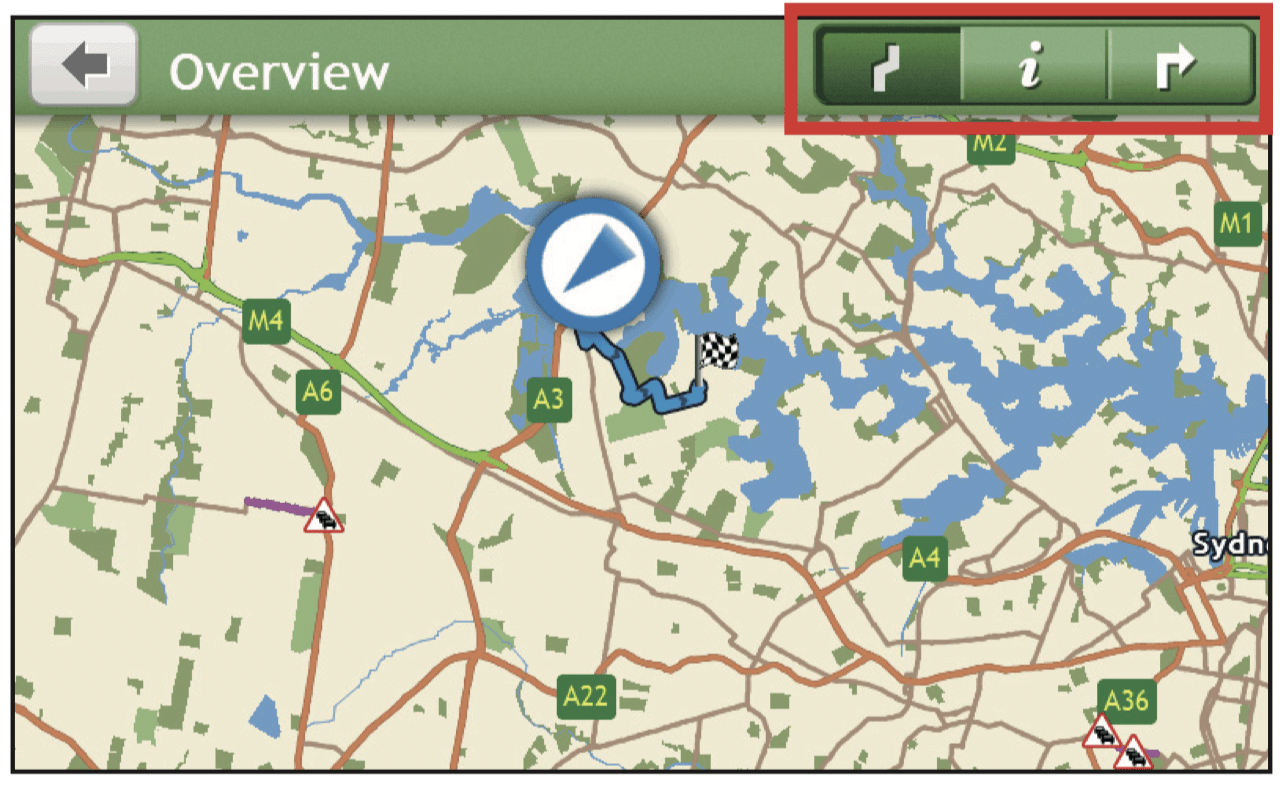
Using the Keyboard screen
The Keyboard screen will display when you are required to enter text, such as when searching for a street name.
The Keyboard screen can display with various layouts depending on the information you need to enter, including alphabets, numbers, alternate characters and combinations of these.
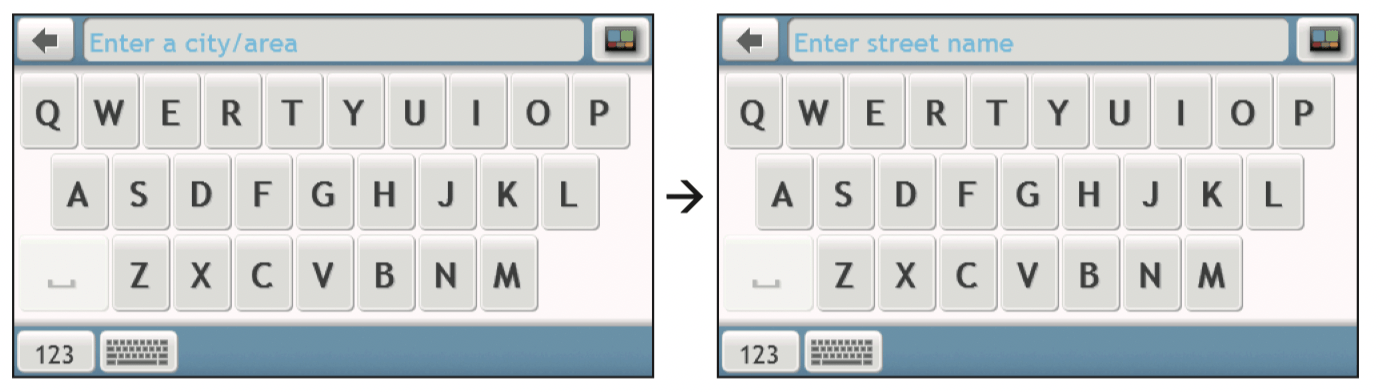
- To select a character, tap the character.
- To delete a character, tap
 . Tap and hold
. Tap and hold  to delete the entire text.
to delete the entire text. - To enter numbers, tap
 .
. - To set the keyboard preference from the Keyboard screen, tap
 . Select the preferred keyboard type from the list.
. Select the preferred keyboard type from the list.
Reference
About GPS and signal reception
The Global Positioning System (GPS) is available at any time, free of charge, and is accurate to within 5m (15ft). GPS navigation is made possible by a network of satellites that orbit the Earth at around 20,200km (12,552mi). Each satellite transmits a range of signals which are utilized by GPS receivers, such as your Navman, to determine an exact location. Although a GPS receiver can detect signals from up to 12 satellites at any time, only four signals are required to provide a position or "GPS fix" (latitude and longitude), for vehicle navigation systems.
Your Navman receives GPS signals via the internal GPS antenna. To guarantee the optimum GPS signal strength, ensure your Navman is outdoors, or in a vehicle outdoors, and has an unobstructed view of the sky. GPS reception is not usually affected by weather, however, very heavy rain or snow may have a negative effect on your reception.
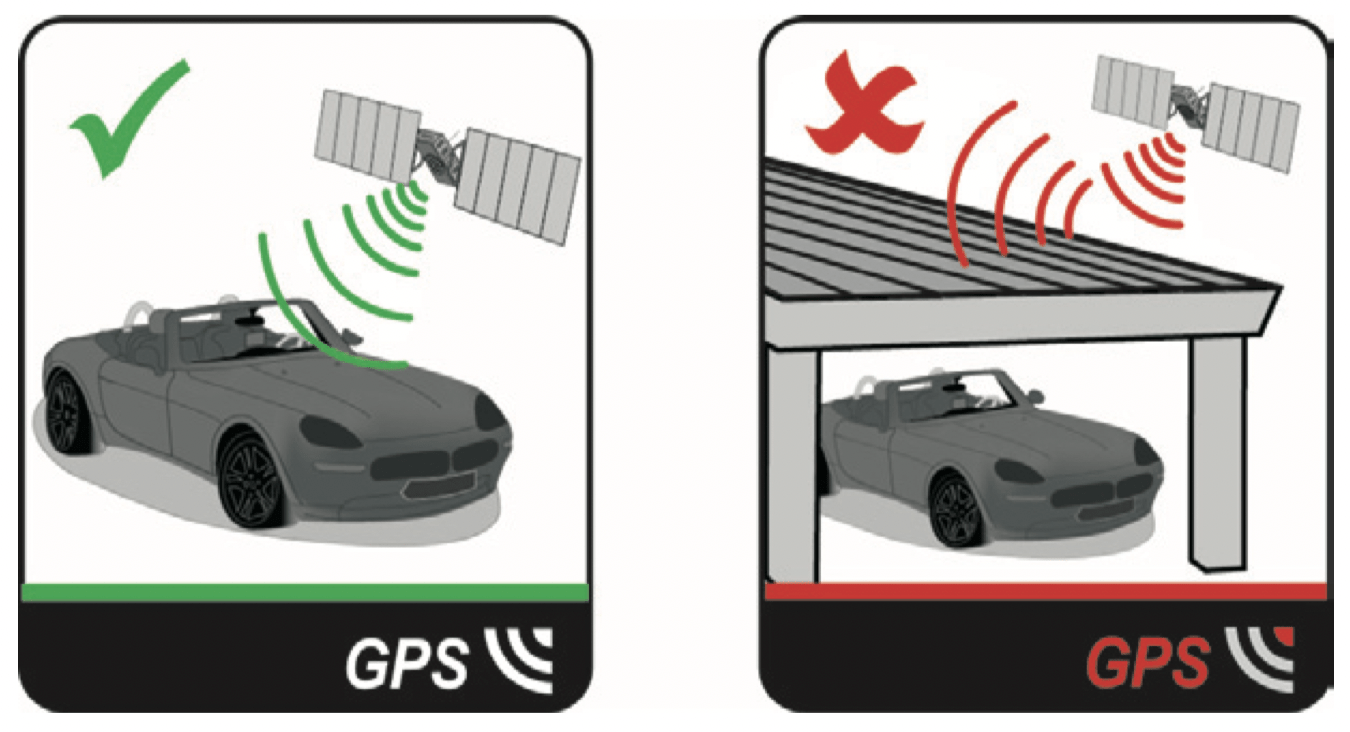
Caring for your Navman
Taking good care of your Navman will ensure trouble-free operation and reduce the risk of damage to your Navman:
- Keep your Navman away from excessive moisture and extreme temperatures.
- Avoid exposing your Navman to direct sunlight or strong ultraviolet light for extended periods of time.
- Do not place anything on top of your Navman or drop objects on your Navman.
- Do not drop your Navman or subject it to severe shock.
- Do not subject your Navman to sudden and severe temperature changes. This could cause moisture condensation inside the unit, which could damage your Navman. In the event of moisture condensation, allow your Navman to dry out completely before use.
- The screen surface can easily be scratched. Avoid touching it with sharp objects. Nonadhesive generic screen protectors designed specifically for use on portable devices with LCD panels may be used to help protect the screen from minor scratches.
- Never clean your Navman when it is turned on. Use a soft, lint-free cloth to wipe the screen and the exterior of your Navman.
- Do not use paper towels to clean the screen.
- Never attempt to disassemble, repair or make any modifications to your Navman. Disassembly, modification or any attempt at repair could cause damage to your Navman and even bodily injury or property damage and will void any warranty.
- Do not store or carry flammable liquids, gases or explosive materials in the same compartment as your Navman, its parts or accessories.
- Do not expose your device to direct sunlight in an unattended vehicle for prolonged periods. Overheating may damage the unit.
- To discourage theft, do not leave your device, mounting bracket or any cables in plain view in an unattended vehicle.
Troubleshooting
If you encounter a problem you cannot solve, contact an authorized service centre for assistance.
| Problem | Solution |
|---|---|
| The unit is not turning on. |
|
| I cannot get a GPS signal. |
|
| My unit is always showing that the speed limit is 110 kph even when it is not. |
|
| Where is my product key? I want to activate my unit. |
|
| My unit keeps displaying battery low. |
|

