Loading ...
Loading ...
Loading ...
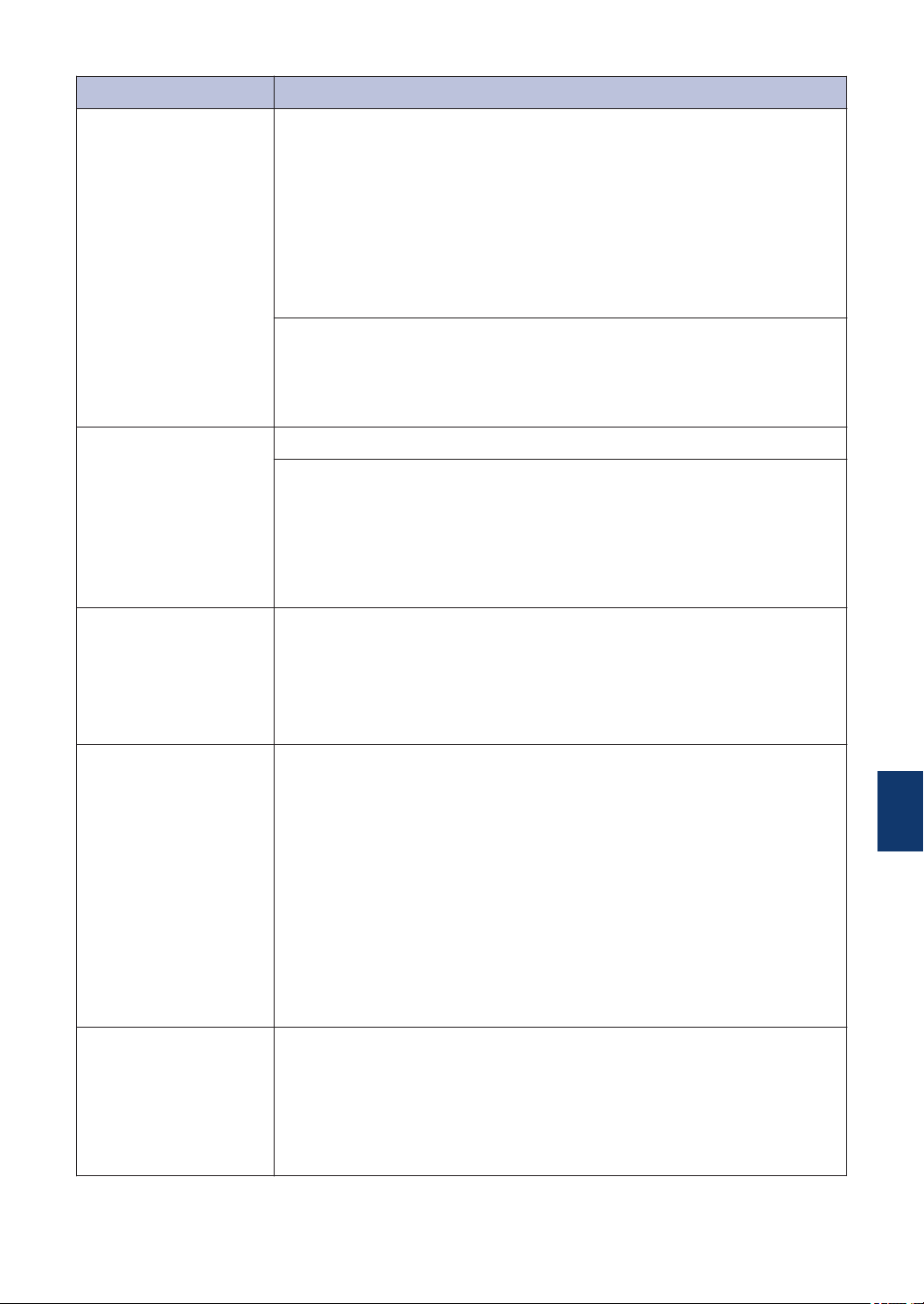
Error Message Action
Paper Size
Mismatch
1. Check that the paper size you chose on the machine's display
matches the size of the paper in the tray.
See Related Information: Change the Paper Size and Paper Type
at the end of this section.
2. Make sure you loaded the paper in a Portrait position, by setting
the paper guides at the indicators for your paper size.
3. After you have checked the paper size and the paper position,
follow the on-screen instructions.
If you are printing from your computer, make sure the paper size you
chose in the printer driver matches the size of paper in the tray.
For more information, see the Online User's Guide: Print Settings
(Windows
®
) or Print Options (Macintosh).
Tray not detected
Slowly push the paper tray completely into the machine.
Paper or a foreign object has prevented the paper tray from being
inserted properly.
Pull the paper tray out of the machine, and remove the jammed paper
or foreign object. If you cannot find or remove the jammed paper, see
Related Information: Printer Jam or Paper Jam at the end of this
section.
Tray Removed
This message is displayed when the setting to confirm the paper type
and size is enabled.
To not display this confirmation message, change the setting to Off.
See Related Information: Change the Check Paper Size Setting at the
end of this section.
Unable to Clean
XX
Unable to Init.
XX
Unable to Print
XX
A foreign object, such as a paper clip or a piece of ripped paper, is in
the machine.
Open the scanner cover and remove any foreign objects and paper
scraps from inside the machine.
If the error message continues:
• Transfer your faxes to another fax machine or your computer before
disconnecting the machine so you will not lose any important
messages. Then, disconnect the machine from the power for
several minutes and reconnect it.
For more information, see the Online User's Guide: Transfer Your
Faxes or Fax Journal Report.
Unable to Scan XX
• Transfer your faxes to another fax machine or your computer before
disconnecting the machine so you will not lose any important
messages. Then, disconnect the machine from the power for
several minutes and reconnect it.
For more information, see the Online User's Guide: Transfer Your
Faxes or Fax Journal Report.
B
Troubleshooting
39
Loading ...
Loading ...
Loading ...