Documents: Go to download!
User Manual
- User Manual - (English, Spanish)
- Installation Instructions - (English)
- Quick specs - (English)
- USING THE OVEN
- CARE AND CLEANING
- TROUBLESHOOTING
Table of contents
User Manual
USING THE OVEN
Single Wall Oven Controls
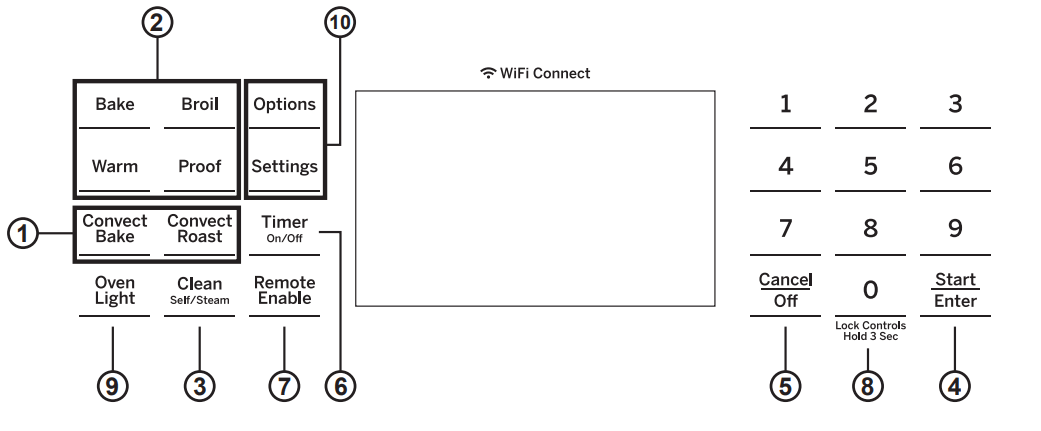
1. Convection Cooking Modes: Convection cooking mode uses increased air circulation to improve performance. See the Cooking Modes section for more information.
2. Traditional Cooking Modes: Your oven has the following traditional cooking modes: Bake and Broil. See the Cooking Modes section for more information.
3. Clean: Your oven has two cleaning modes: Self Clean and Steam Clean. See the Cleaning the Oven section for important information about using these modes.
4. Start/Enter: Must be pressed to start any cooking, cleaning, or timed function.
5. Cancel/Off: Cancels ALL oven operations except the clock, timer and warming drawer.
6. Timer: Works as a countdown timer. Press the Timer pad and use the number pads to program the time in hours and minutes. Press the Start/Enter pad. The oven will continue to operate when the timer countdown is complete. To turn the timer off, press the Timer pad.
7. Remote Enable: Allows you to control your oven remotely. The oven must be connected to WiFi before Remote Enable can be activated. For instructions on how to connect your oven, see the WiFi Connect/Remote Enable section under Settings in this manual.
8. Lock Controls: Locks out the control so that pressing the pads does not activate the controls. Press and hold the 0 pad, for three seconds to lock or unlock the control. Cancel/Off is always active, even when the control is locked.
9. Oven Light: Turns the oven light on or off.
10. Options and Settings: The Options and Settings pads open up more detailed menus in the display that allow access to additional functions and cooking modes. For each, you select the function in the display using the associated number pad. You can exit at any time by pressing the Options or Settings pad again. See the Settings, Options, and Cooking Modes Sections for more details
Double Wall Oven Controls
Control button shapes are representative; your oven may have alternate button shapes. Control buttons are designed to become visible when the oven door is opened or if the controls are pressed in the area of a button.
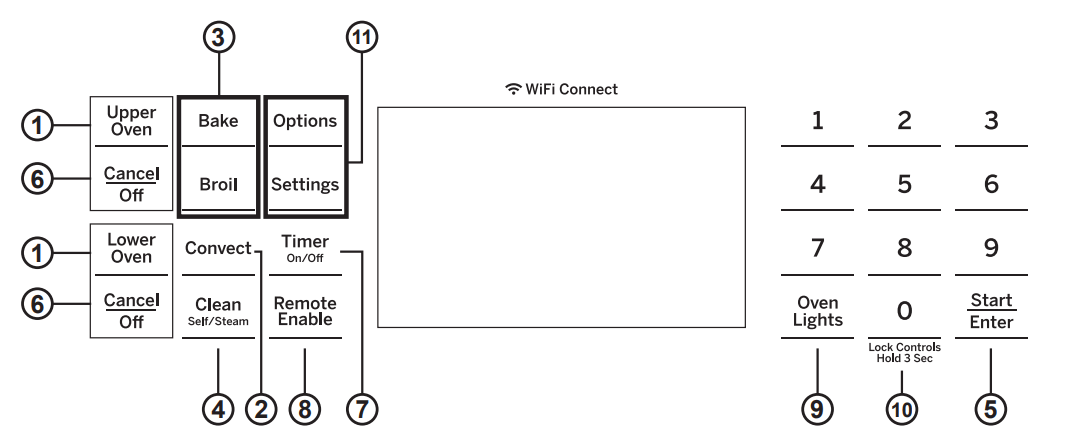
1. Upper Oven and Lower Oven: Designates which oven the controls will operate. Select an oven before following the steps for starting a cooking or cleaning mode.
2. Convection Cooking Modes (upper oven only): Convection cooking modes use increased air circulation to improve performance. See the Cooking Modes section for more information.
3. Traditional Cooking Modes: Your oven has the following traditional cooking modes: Bake and Broil and Warm . See the Cooking Modes section for more information.
4. Clean: Your oven has two cleaning modes: Self Clean and Steam Clean. See the Cleaning the Oven section for important information about using these modes.
5. Start/Enter: Must be pressed to start any cooking, cleaning, or timed function.
6. Cancel/Off: Cancels ALL oven operations except the clock and timer.
7. Timer: Works as a countdown timer. Press the Timer pad and use the number pads to program the time in hours and minutes. Press the Start/Enter pad. The oven will continue to operate when the timer countdown is complete. To turn the timer off, press the Timer pad.
8. Remote Enable: Allows you to control your oven remotely. The oven must be connected to WiFi before Remote Enable can be activated. For instructions on how to connect your oven, see the WiFi Connect/Remote Enable section under Settings in this manual.
9. Oven Light(s): Turns the oven light on or off.
10. Lock Controls: Locks out the control so that pressing the pads does not activate the controls. Press and hold the 0 pad, for three seconds to lock or unlock the control. Cancel/Off is always active, even when the control is locked.
11. Options and Settings: The Options and Settings pads open up more detailed menus in the display that allow access to additional functions and cooking modes. For each, you select the function in the display using the associated number pad. You can exit at any time by pressing the Options or Settings pad again. See the Settings, Options, and Cooking Modes Sections for more details.
Options
The options pad opens up a menu of more cooking modes when the oven is off. It opens a menu with additional features if a cooking mode is already in process. You can exit the menu at any time by pressing the Options pad again.
You must first select a mode (bake, convection bake, convection roast) and then select Options to get to the following functions.
Cook Time
Counts down cooking time and turns off the oven when the cooking time is complete. Select a desired cooking mode. Use the number pads to program a baking temperature. Press the Options pad and select Cook Time. Use the number pad to program cook time in hours and minutes. Then press Start/Enter. This can only be used with Bake, Convection Bake, and Convection Roast.
Delay Time
Delays when the oven will turn on. Use this to set a time when you want the oven to start. Select a desired cooking mode. Use the number pad to program a baking temperature. Press the Options pad and select Delay Time. Use the number pads to program the time of day for the oven to turn on, and then press Start/Enter. Delay Time is not available with all modes.
NOTE: When using the Delay Time feature, foods that spoil easily – such as milk, eggs, fish, stuffing, poultry, and port – should not be allowed to sit for more than 1 hour before or after cooking. Room temperature promotes the growth of harmful bacteria. Be sure that the oven light is off because heat from the bulb will speed harmful bacteria growth.
Oven Probe (upper only on double oven models)
NOTE: Only accessible through traditional and convection cooking modes.
Monitors internal food temperature and turns the oven off when the food reaches the programmed temperature. Insert the probe, press the desired cooking mode, and program the probe temperature. See the Cooking Modes Section for more information. The probe can only be used with Bake, Convection Bake, and Convection Roast.
Settings
The Options and Settings pads open up more detailed menus in the display that allow access to additional functions. For each you select the function in the display using the associated number pad. You can exit at any time by pressing the Options or Settings pad again.
WiFi Connect and Remote Enable
Your oven is designed to provide you with two-way communication between your appliance and smart device. By using the WiFi Connect features, you will be able to control essential oven operations such as temperature settings, timers and cooking modes using your smartphone or tablet."
Select Settings then Wifi - follow the instructions on your oven display and phone app. It is necessary to turn on WiFi before using Remote Enable on your oven.
Connecting your WiFi Connect Enabled Oven
What you will need
Your GE Appliances oven uses your existing home WiFi network to communicate between the appliance and your smart device. In order to setup your GE Appliances oven, you will need to gather some information:
1. You will need to know the Appliance Network Nam and Password to connect to the appliance. Sellect Settings then Wifi to display the SSID and PASSWORD on your control.
2. Have your smart phone or tablet ready with the ability to access the internet and download apps.
3. You will need to know the password of your home WiFi router. Have this password ready while you are setting up your GE Appliances oven.
Connected your GE Appliance Information
- On your smart phone to learn more about connected appliance features and to download the appropriate app.
- Follow the app onscreen instructions to connect your GE Appliances oven.
- Once the process is complete, the connection light located on your GE Appliances oven display will stay on solid and the app will confirm you are connected.
- If the connection light does not turn on or is blinking, follow the instructions on the app to reconnect. If issues continue, please call the Connected Call Center 1.866.626.2000 and ask for assistance regarding oven wireless connectivity.
To connect additional smart devices, disconnect from WiFi and the first device, then reconnect to WiFi and repeat steps 1 and 2. The unit can only be connected to one device at a time.
Note that any changes or modifications to the remote enable device installed on this oven that are not expressly approved by the manufacturer could void the user's authority to operate the equipment.
REMOTE STARTING YOUR OVEN 

To be able to start the oven remotely once connected to WiFi, press the Remote Enable pad and the  icon will turn on in the display. The oven can now be remotely started with a connected device. Opening an oven door or turning off the oven will turn off the
icon will turn on in the display. The oven can now be remotely started with a connected device. Opening an oven door or turning off the oven will turn off the icon. The
icon. The icon must be lit to start the oven remotely. The
icon must be lit to start the oven remotely. The icon is not required to change the oven temperature while it is running, set a timer or to turn the oven off from the phone app while the
icon is not required to change the oven temperature while it is running, set a timer or to turn the oven off from the phone app while the icon shows it is Wifi Connected.
icon shows it is Wifi Connected.
After using the oven, remember to verify that the  icon is lit if you wish to start the oven remotely in the future.
icon is lit if you wish to start the oven remotely in the future.
NOTE: Foods that spoil easily-such as milk, eggs, fish, stuffings, poultry and pork-should not be allowed to sit for more than 1 hour before or after cooking. Room temperature promotes the growth of harmful bacteria. Be sure that the oven light is off because heat from the bulb will speed harmful bacteria growth.
Clock
This setting sets the oven clock time. Press the Settings pad and select Clock. Select Set Clock and follow the instructions to set the clock. This feature also specifies how the time of day will be displayed. You can select a standard 12-hour clock (12H), 24-hour military time display (24H), or no clock displayed (Off). Press the Settings pad, select Set Clock and select either 12/24 hr or On/Off.
Auto Conv (Auto Conversion)
When using Convection Bake and Convection Roast cooking, Auto Recipe Conversion will automatically convert the regular baking temperatures entered to convection bake cooking temperatures when turned on. Note that this option does not convert convection bake cooking times, it only converts temperatures. This feature may be turned On or Off. Select Settings, Auto Conversion is 5th option and shows up on first display of settings, and Auto Conversion then follow the prompts to turn this feature on or off.
Auto Off
This feature shuts the oven down after 12 hours of continuous operation. It may be enabled or disabled. Select Settings, More, and Auto Off to turn this feature on or off.
Sound
You can adjust the volume and type of alert your appliance uses. Select Settings, More, and Sound. Follow prompts for making volume adjustments or for changing between continuous and single alert tones. A continuous setting will continue to sound a tone until a button on the control is pressed. The oven tone volume can be adjusted. The control will sound the oven tone at the new volume level each time the sound level is changed.
F/C (Fahrenheit or Celsius)
The oven control is set to use Fahrenheit temperatures (F), but you can change it to use Celsius temperatures (C). Select Settings, More, and F/C to alter between temperature scales displayed.
Adjust the Oven temperature
This feature allows the oven baking and convection baking temperature to be adjusted up to 35ºF hotter or down to 35ºF cooler. Use this feature if you believe your oven temperature is too hot or too cold and wish to change it. This adjustment affects Bake and Convection Bake modes. No other cooking modes are affected Select Settings and Oven Adjust to add More Heat or Less Heat and then press Save . Do not thermometers, such as those found in grocery stores, to check the temperature setting of your oven. These thermometers may vary 20-40 degre
Oven Info
Select Settings, and Oven Info to turn this feature on or off. This setting displays Model Number and Software Version
Sabbath Mode
Setting the Sabbath Mode
Press the Settings pad, select Sabbath, and select Turn on. A single bracket “]” will appear in the display indicating that the Sabbath mode is set. The clock will not be displayed.
Starting a Continuous Bake
- Press the Bake pad. (For double ovens, this operates the upper oven. If desiring to use Lower Oven, press Lower Oven and then Bake. )
- If the desired temperature is 350F, press Start/Enter. If a different cooking temperature is desired, use the 1 through 5 number pads to select a preset cooking temperature, then press Start/Enter. Refer to the graphic below to determine which pad sets the desired cooking temperature.
After a delay, a second bracket “] [” will appear in the display indicating that the oven is baking.
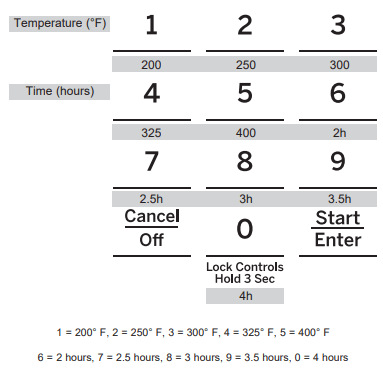
Adjusting the Temperature
Press Bake or press Lower Oven and then Bake for lower oven in a double oven unit), use the 1 through number pads to select a different preset cooking temperature, and press Start/Enter.
Starting a Timed Bake
- Press the Bake pad.
- If the desired temperature is 350F, use the 6 through 0 number pads to select a cooking time. If a cooking temperature other than 350F is desired, use the 1 through 5 number pads to select a preset cooking temperature, then select the cooking time. Refer to the graphic on this page to determine which pad sets the desired cooking temperature and cooking time.
- Press Start/Enter.
After a delay, a second bracket “] [“ will appear in the display indicating that the oven is baking. When the cook time expires, the display will change back to a single bracket “]” indicating that the oven is no longer baking. No tone will sound when the cook time is complete.
Exit the Sabbath Mode
To exit Sabbath mode, make sure that the oven is turned off. Press and hold the Settings pad to turn Sabbath mode off.
Sabbath Mode Power Outage Note
If a power outage occurs while the oven is in Sabbath Mode, the unit will return to Sabbath Mode when power is restored.
Oven Racks
Your oven has six rack positions. Recommended rack positions for various types of foods are provided in the Cooking Guide. Adjusting rack position is one way to impact cooking results. For example, if you would prefer darker tops on cakes, muffins, or cookies, try moving food one rack position higher. If you find foods are too brown on top try moving them down next time.
When baking with multiple pans and on multiple racks, ensure there is sufficient space between pans to allow air to flow.
Your Oven may have extension racks and/or traditional flat racks.
To avoid possible burns, place the racks in the desired position before you turn the oven on.
Traditional Flat Racks
When placing and removing cookware, pull the rack out to the bump (stop position) on the rack support.
To remove a rack, pull it toward you, tilt the front end up and pull it out.
To replace, place the curved end of the rack (stop-locks) onto the oven supports, tilt up the front of the rack and push the rack in.
Racks may become difficult to slide, especially after a self-clean. Put some vegetable oil on a soft cloth or paper towel and rub onto the left and right edges of the racks.
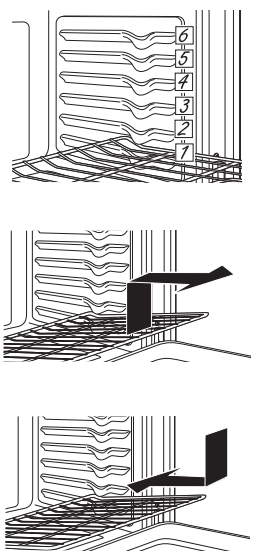
Extension Racks
Always pull the rack out by its upper front rail to its fully open position, when placing or removing cookware.
If extension racks are difficult to extend, lubricate the racks with the graphite lubricant provided with your oven. Remove the rack from the oven, remove debris in the side tracks with a paper towel, shake the graphite lubricant and place 4 small drops on the two bottom tracks of the left and right sides. Open and close the rack several times to distribute the lubricant.
To order additional graphite lubricant, rsee the Accessories and Consumer Support sections at the end of this manual.
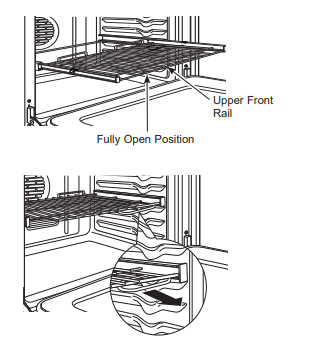
To Remove An Extension Rack:
- Make sure the rack is pushed all the way into the oven so that side paddles on the rack disengage from the oven support.
- Slide the rack toward you to the bump (stop position) on the rack support.
- Firmly grasp both sides of the rack frame and the sliding rack, tilt the front end up and pull it out.
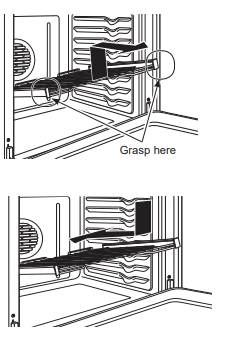
To Replace An Extension Rack:
- Firmly grasp both sides of the rack frame and the sliding rack.
- Place the curved end of the rack (stop-locks) onto the oven supports, tilt up the front of the rack and push it in as far as it will go.
If extension racks are difficult to replace or remove, wipe the oven rack supports with vegetable oil. Do not wipe oil on the rack slides.
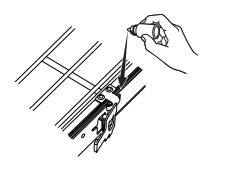
To Lubricate the Paddle:
Shake lubricant and apply to the moving parts of the paddle mechanisms as shown.
Aluminum Foil and Oven Liners
Foil may be used to catch spills by placing a sheet on a lower rack, several inches below the food. Do not use more foil than necessary and never entirely cover an oven rack with aluminum foil. Keep foil at least 1-1/2" from oven walls to prevent poor heat circulation
Cookware
Cookware Guidelines
The material, finish, and size of cookware affect baking performance.
Dark, coated and dull pans absorb heat more readily than light, shiny pans. Pans that absorb heat more readily can result in a browner, crisper, and thicker crust. If using dark and coated cookware check food earlier than minimum cook time. If undesirable results are obtained with this type of cookware consider reducing oven temperature by 25°F next time.
Shiny pans can produce more evenly cooked baked goods such as cakes and cookies.
Glass and ceramic pans heat slowly but retain heat well. These types of pans work well for dishes such as pies and custards.
Air insulated pans heat slowly and can reduce bottom browning.
Keep cookware clean to promote even heating.
Cooking Modes
Bakking and Roasting Modes
Baking and Roasting Modes Select a mode for baking and roasting based on the type and quantity of food you are preparing. When preparing baked goods such as cakes, cookies, and pastries always preheat the oven first. Follow recipe recommendations for food placement. If no guidelines are provided, center food in the oven.
Broiling Modes
Always broil with the door closed. The broil element in this oven is very powerful. Monitor food closely while broiling. Use caution when broiling; placing food close to the broil element or burner increases smoking, spattering and the possibility of fats igniting. For best performance center food below the broil heating element. Broiling on rack position 6, in single and lower cavities, is not recommended.
Try broiling foods that you would normally grill. Adjust rack positions to adjust the intensity of the heat to the food. Place foods closer to the broil element when a seared surface and rare interior is desired. Thicker foods and foods that need to be cooked through should be broiled on a rack position farther from the broiler or by using Broil Lo
Warm
Warm mode is designed to keep hot foods at a higher temperature for up to 3 hours. Preheating is not required. Do not use warm to heat cold food other than crisping crackers, chips, or dry cereal. It is also recommended that food not be kept warm for more than 2 hours.
Broil Hi
The Broil Hi mode uses intense heat from the upper element to sear foods. Use Broil Hi for thinner cuts surface and rare interior. To use this mode press the Broil pad once and then press Start. It is not necessary to preheat when using this mode
Broil Lo
The Broil Lo mode uses less intense heat from the upper element to cook food thoroughly while also browning the surface. Use Broil Lo thicker cuts of meat and/or foods that you would like cooked all the way through. To use this mode press the Broil pad, then select Lo Broil, and press Start. It is not necessary to preheat when using this mode
Traditional Bake
The traditional bake mode is intended for single rack cooking. This mode uses heat primarily from the lower element but also from the upper element to cook food. To use this mode press the Bake pad, enter a temperature, and then press Start. Preheating is generally recommended when using this mode.
Convection Bake (upper only on double oven models)
The Convection Bake mode is intended for baking on multiple racks at the same time. This mode uses heat primarily from the rear element but also heat from the upper and lower elements, along with air movement from the convection fan to enhance cooking evenness. Your oven is equipped with Auto Recipe Conversion, so it is not necessary to convert the temperature when using this mode. Baking time might be slightly longer for multiple racks than what would be expected for a single rack. To use this mode press the Convection pad, then select Convection Bake, enter a temperature, and then press Start. Always preheat when using this mode.
Convection Roast (upper only on double oven models)
The Convection Roast mode is intended for roasting whole cuts of meat on a single rack. This mode uses heat from the lower, upper, and rear elements along with air movement from the convection fan to improve browing and reduce cooking time. It iis not necessary convert temperature. Check food earlier than the recipe suggested time when using this mode or use a meat probe. To use this mode press the Convection pad, then select Convection Roast, enter a temperature, and then press Start. It is not necessary to preheat when using this mode
Proof
Proof mode is designed for rising (fermenting and proofing) bread doughs. In some models, Proof is found by selecting Options. Press Proof and then press Start. Cover dough well to prevent drying out. Bread will rise more rapidly than at room temperature. Note that for double wall ovens, proof can not be run when running a clean mode in the lower oven.
Oven Probe
Internal food temperature is frequently used as an indicator of doneness, especially for roasts and poultry. The Probe mode monitors the internal food temperature and turns the oven off when the internal food temperature reaches the programmed temperature.
Always check the temperature at multiple locations in the food with a food thermometer after cooking to ensure that all portions of the food have reached the minimum safe internal temperature for that food.
Proper Probe Placement
After preparing the meat and placing it on the cooking pan follow these guidelines for proper probe placement.
- Insert the probe completely into the meat, up to the handle, such that the point of the probe will rest in the center of the thickest part of the meat.
- The probe should not touch bone, fat or gristle.
- For whole poultry insert the probe into the thickest part of the breast.
- For bone less roasts, insert the probe into the center of the roast.
- For bone-in ham or lamb, insert the probe into the center of the lowest large muscle or joint.
- For casseroles or dishes such as meatloaf, insert the probe into the center of the dish.
- For fish, insert the probe from just above the gill into the meatiest area, parallel to the backbone.
Check the temperature at other locations in the food with a food thermometer once the probe temperature is reached to ensure that all portions of the food have reached desired temperatures.
Probe Usage
The temperature probe can only be used with Bake,
Convection Bake, and Convection Roast.
To use the probe with preheating:
- Select the desired cook mode (Bake, Convection Bake, or Convection Roast) pad and enter the desired cooking temperature with the number pads.
- Insert the probe into the food (see Proper Probe Placement).
- Once the oven is preheated, place the food in the oven and connect the probe to the probe outlet, making sure it is fully inserted. Use caution, the oven walls and probe outlet are hot.
- When the probe is connected, the display will prompt you to enter the desired food temperature. The maximum internal food temperature that you can set is 200° F.
To use the probe without preheating:
- Insert the probe into the food (see Proper Probe Placement).
- Place the food in the oven and connect the probe into the probe outlet in the oven.
- Press the Cook Mode pad (Traditional Bake, Convection Bake, or Convection Roast) and enter the desired cooking temperature with the number pads. Press Options and select Probe then follow the display prompts to enter the desired food temperature.
Probe Care Guidelines
- Use of probes other than the one provided with this product may result in damage to the probe.
- Use the handles of the probe and plus when inserting and removing them from the meat and outlet
- To avoid damaging your probe, do not use tongs to pull on the cable when removing it.
- To avoid breaking the probe, make sure food is completely defrosted before inserting the probe.
- To prevent possible burns, do not unplug the probe from the outlet until the oven has cooled.
- Never leave the probe inside the oven during s self or steam clean cycle.
- Do not store the probe in the oven.
Cooking Guide- Lower Oven
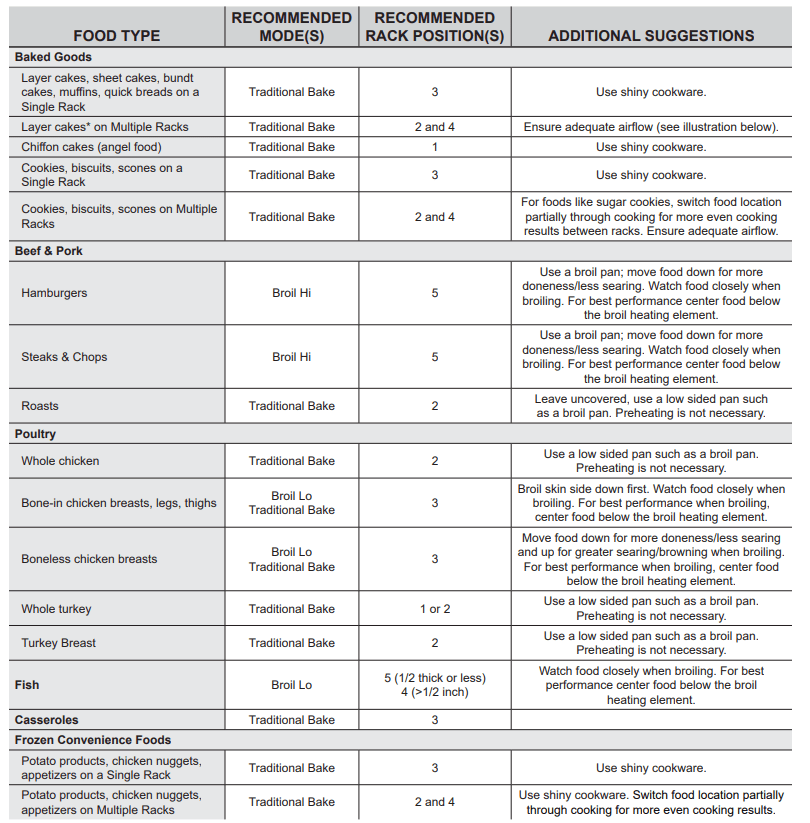
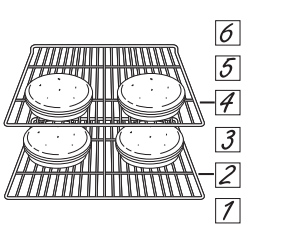
Cooking Guide - Upper/Single Oven
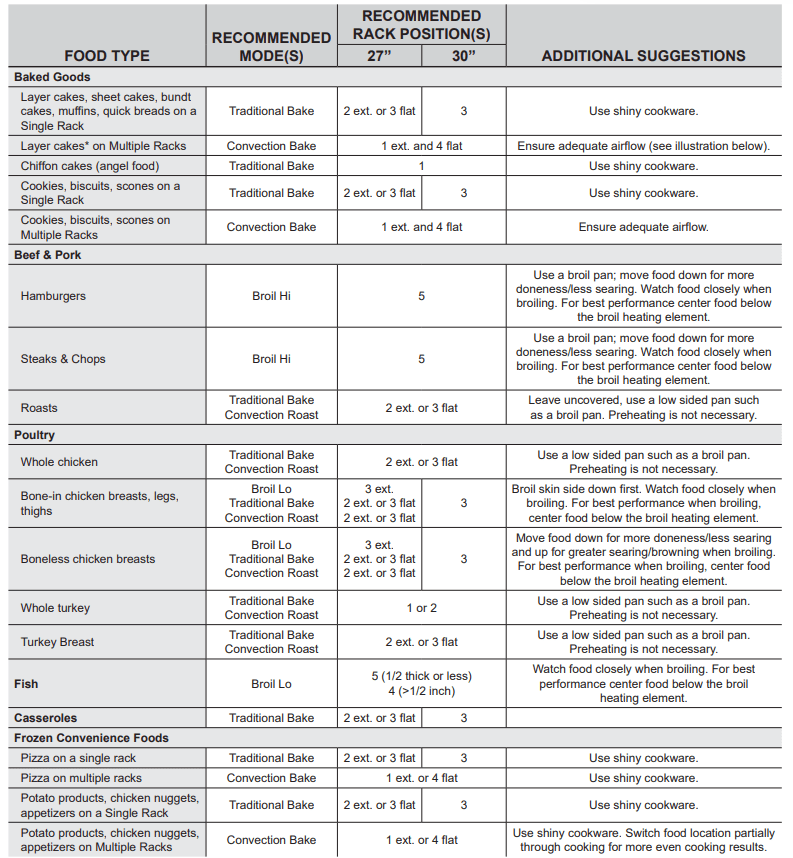
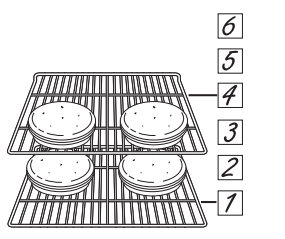
CARE AND CLEANING
Oven
Control Panel
It’s a good idea to wipe the control panel after each use. Clean with mild soap and water or vinegar and water, rinse with clean water and polish dry with a soft cloth.
Do not use abrasive cleansers, strong liquid cleansers, plastic scouring pads or oven cleaners on the control panel-they will damage the finish, including Black Stainless Steel.
Oven Exterior
Do not use oven cleaners, abrasive cleansers, strong liquid cleansers, steel wool, plastic scouring pads, or cleaning powders on the interior or exterior of the oven.
Clean with a mild soap and water or vinegar and water solution. Rinse with clean water and dry with a soft cloth. When cleaning surfaces, make sure that they are at room temperature and not in direct sunlight.
If stain on the door vent trim is persistent, use a mild abrasive cleaner and a sponge-scrubber for best results.
Spillage of marinades, fruit juices, tomato sauces and basting liquids containing acids may cause discoloration and should be wiped up immediately. Let hot surfaces cool, then clean and rinse.
Painted Surfaces and Black Stainless Steel (on some models)
Painted surfaces include the sides of the range and the door, top of control panel and the drawer front. Clean these with soap and water or a vinegar and water solution.
Do not use commercial oven cleaners, cleaning powders, steel wool or harsh abrasives on any painted surface, including Black Stainless Steel.
Stainless Steel excluding Black Stainless Steel (on some models)
Do not use a steel wool pad; it will scratch the surface.
To clean the stainless steel surface, use warm sudsy water or a stainless steel cleaner or polish. Always wipe the surface in the direction of the grain. Follow the cleaner instructions for cleaning the stainless steel surface.
Cleaners with oxalic acid such as Bar Keepers Friend Soft Cleanser™ will remove surface rust, tarnish and small blesmiishes. Use only a liquid cleanser free of grit and rub in the direction of the brush lines with a damp, soft sponge.
To inquire about purchasing cleaning products including stainless steel appliance cleaner or polish, see the Accessories and Consumer Support sections at the end of this manual.
Oven Interior
The interior of your new oven can be cleaned manually or by using Self Clean mode.
Spillage of marinades, fruit juices, tomato sauces and basting liquids containing acids may cause discoloration and should be wiped up immediately. Let hot surfaces cool, then clean and rinse.
Manual Cleaning
Do not use oven cleaners, strong liquid cleansers, steel wool, or scouring pads on the interior of the oven. For soils on the oven bottom and other enameled surfaces, use a gentle abrasive containing oxalic acid, such as Bar Keepers Friend®, with a non-scratch sponge. Take care not to apply any abrasive cleaners or sponges to the door glass, as it will scratch the reflective coating. The oven interior and door glass may be cleaned using a soft cloth with a mild soap and water, or vinegar and water solution. After cleaning, rinse with clean water and dry with a soft cloth.
Steam Clean Mode
Steam clean is intended to clean small spills using water and a lower cleaning temperature than Self-Clean. To use the Steam Clean feature, wipe grease and soils from the oven. Pour one cup of water into the bottom of the oven. Close the door. Press the Clean pad twice and then press Start. The oven door will lock. You can not open the door during the 30 minute steam clean as this will decrease the steam clean performance. At the end of the steam clean cycle the door will unlock. Wipe out any excess water and any remaining soil.
NOTE: Water in the bottom of the oven may be hot right after finishing the cycle
Self Clean Mode
Read Self-Cleaning Oven Safety Instructions at the beginning of this manual before using the Self Clean Mode. Self Clean uses very high temperatures to clean the oven interior. The oven door will lock when using this feature. The oven door will lock when using this feature. Before operating the self-clean cycle, wipe up grease and soils from the oven. Remove all items from the oven other than enameled (dark color) racks. Shiny or silver racks, the meat probe, and any cookware or other items should all be removed from the oven before initiating a self-clean cycle. Close the door. Press the Clean pad once and a default self-clean time is displayed. The clean time can be changed to any time between 3:00 and 5:00 hours by using the number pads to enter a different time and pressing Start. For heavily soiled ovens, the maximum 5 hour clean time is recommended. . If you wish to use the the default time, press the Start pad immediately after pressing the Clean pad. The oven will turn off automatically when the self-clean cycle is complete. The door will stay locked until the oven has cooled down. After the oven has cooled down wipe any ash out of the oven.
Oven Racks
Racks that are enameled, not shiny, can be left in the cavity during self clean, or can be washed with warm, soapy water. Racks may be more difficult to slide, especially after a self-clean. Put some vegetable oil on a soft cloth or paper towel and rub onto the left and right edges.
Probe
The temperature probe may be cleaned with soap and water or a soap-filled scouring pad. Cool the temperature probe before cleaning. Scour stubborn spots with a soap-filled scouring pad, rinse and dry. To order additional temperature probes read the Assistance and Accessories sections at the beginning of this manual.
- Do not immerse the temperature probe in water.
- Do not store the temperature probe in the oven.
- Do not leave the temperature probe inside the oven during a self or steam clean cycle.
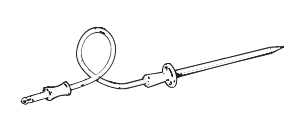
Oven Light
1. Disconnect power at the main fuse or circuit breaker panel.
2. Remove oven racks.
3. Slide a flat blade screwdriver or butter knife between the metal housing and the glass light cover.
NOTE: on some models there is a metal clip visibly holding the glass. The tool needs inserted between the metal housing and the clip holding the glass.
4. Support the glass light cover with two fingers to prevent the cover from falling to the bottom of the oven.
5. Gently twist the screwdriver blade or butter knife to loosen the glass light cover. Be careful not to chip the oven coating.
6. Remove the glass light cover.
7. Remove the bulb by firmly grasping and sliding the bulb straight out until the two prongs have cleared the ceramic holder.
8. DO not touch the glass of the new placement bulb with your fingers. It will cause the bulb to fail when it lights. Grasp the replacement bulb with a clean towel or facial tissue with the prongs facing down. Align the two prongs in the ceramic holder, pressing gently until the bulb is securely in the ceramic socket.
9. Slide the protective lens into the holder and push until the clips snap into the housing.
10. Reconnect power.
Oven Door
Oven Door Removal
To Remove the door:
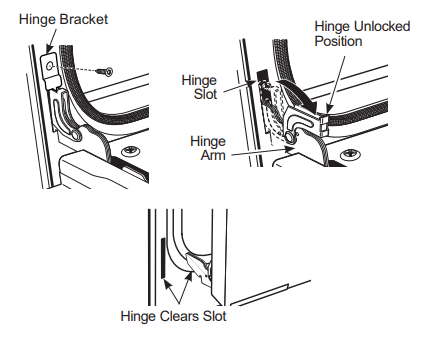
- Open the oven door as far as it will go.
- Remove hinge bracket (if present) from front frame and set aside. The hinge bracket must be replaced for proper door functionality when door is reinstalled.
- Push both hinge locks down toward the door frame to the unlocked position. This may require a flat-blade screwdriver. DO NOT LIFT THE DOOR BY THE HANDLE!
- Place hands on both sides of the door and close the oven door to the removal position (approximately 1-2 [2.5 cm-5.1 cm] from the closed position).
- Lift the door up and out until the hinge arms clear the slots. NOTE: The oven door is very heavy. Be sure you have a firm grip before lifting the oven door off the hinges. Use caution once the door is removed. Do not lay the door on its handle. This could cause dents or scratches.
Replacing the Oven Door
NOTE: The oven door is heavy. You may need help lifting the door high enough to slide it into the hinge slots. Do not lift the door by the handle.
- Lift the oven door by grasping each side.
- With the door at the same angle as the removal position (approximately 1"-2" [2.5 cm-5.1 cm] from the closed position), seat the notch of the hinge arm into the bottom edge of the hinge slot. The notch of the hinge arm must be fully seated into the bottom of the slot.
- Fully open the door. If the door will not fully open, the indentation is not seated correctly in the bottom edge of the slot.
- Push the hinge locks up against the front frame of the oven cavity, to the locked position.
- Replace hinge bracket (if present). The hinge bracket must be replaced for proper door functionality.
- Close the oven door.
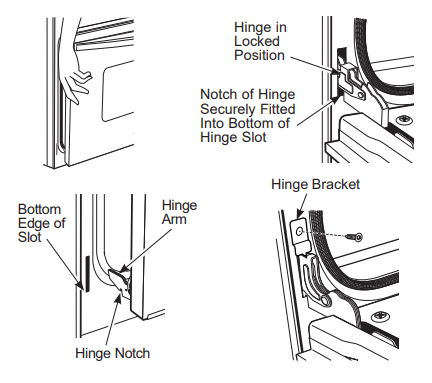
TROUBLESHOOTING
Troubleshooting Tips ... Before you call for service
Save time and money! Review the charts on the following pages first and you may not need to call for service.
My new oven doesn't cook like my old one. Is something wrong with the temperature settings?
- Your new oven has a different cooking system from your old oven and therefore may cook differently than your old oven.
- For the first few uses, follow your recipe times and temperatures carefully. If you still think your new oven is too hot or too cold, you can adjust the temperature yourself to meet your specific cooking preference. See the Special Features section. NOTE: This adjustment affects Bake, and Convection Bake temperatures; it will not affect Convection Roast, Broil or Clean.
Food does not hake properly
- Oven controls improperly sat
- See the Cooking Modes section
- Rack position is incorrect or rack is not level.
- See the Cooking Modes section and Cooking Guide.
- Incorrect cookware or cookware of improper size being used.
- See the Cookware section.
- Oven temperature needs adjustment.
- See the Special Features section.
- Ingredient substitution
- Substituting ingredients can change the recipe outcome.
Food does not broil properly
- Oven controls improperly set.
- Make sure you select the appropriate broil mode.
- Improper rack position being used.
- See Cooking Guide for rack location suggestions.
- Food being cooked in a hot pan.
- Make sure cookware is cool.
- Cookware not suited for broiling.
- Use a pan specifically designed for broiling.
- Aluminum foil used on the broiling pan and grid has not been fitted properly and slit as recommended.
- If using aluminum foil conform to pan slits.
- In some areas the power (voltage) may be low.
- Preheat the broil element for 10 minutes.
Oven temperature too hot or too cold
- Oven temperature needs adjustment.
- See the Special Features section.
Oven does not work or appears not to work
- A fuse in your home may be blown or the circuit Replace the fuse or reset the circuit breaker. breaker tripped.
- Replace the fuse or reset the circuit breaker.
- Oven controls improperly set.
- See the Using the Oven section.
- Oven is in Sabbath Mode.
- Verify that the oven is not in Sabbath Mode.See the Special Features section
Crackling" or "popping" sound
- This is the sound of the metal heating and cooling during both the cooking and cleaning functions.
- This is normal.
Why is my range making a "clicking" noise when using my oven?
- Your range has been designed to maintain a tighter control over your oven's temperature. You may hear your oven's heating elements "click" on and off more frequently than in older ovens to achieve better results during baking, broiling, convection, and self-clean cycles.
- This is normal.
Clock and timer do not work
- A fuse in your home may be blown or the circuit breaker tripped.
- Replace the fuse or reset the circuit breaker.
Oven light does not work
- Light bulb is loose or defective.
- Tighten or replace bulb.
- Pad operating light is broken.
- Call for service.
Oven will not self-clean
- The temperature is too high to set a self-clean operation.
- Allow the oven to cool and reset the controls
- Oven controls improperly set.
- See the Cleaning the Oven section.
Excessive smoking during clean cycle
- Excessive soil or grease.
- Press the Cancel/Off pad. Open the windows to rid the room of smoke. Wait until the
 light goes off. Wipe up the excess soil and reset the clean cycle.
light goes off. Wipe up the excess soil and reset the clean cycle.
- Press the Cancel/Off pad. Open the windows to rid the room of smoke. Wait until the
Excessive smoking during broiling
- Food too close to burner element.
- Lower the rack position of the food.
Oven door will not open after a clean cycle
- Oven too hot.
- Allow the oven to cool below locking temperature.
Oven not clean after a clean cycle
- Oven controls improperly set.
- See the Cleaning the Oven section.
- Oven was heavily soiled.
- Clean up heavy spillovers before starting the clean cycle.Heavily soiled ovens may need to self-clean again or for a longer period of time.
 flashes in the display
flashes in the display
- The self-clean cycle has been selected but the door is not closed.
- Close the oven door.
 light is on when you want to cook
light is on when you want to cook
- The oven door is locked because the temperature inside the oven has not dropped below the locking temperature.
- Press the Cancel/Off pad. Allow the oven to cool.
F- and a number or letter” flash in the display
- You have a function error code.
- Press the Cancel/Off pad. Allow the oven to cool for one hour. Put the oven back into operation.
- If the function code repeats.
- Disconnect all power to the oven for at least 30 seconds and then reconnect power. If the function error code repeats, call for service.
Display goes blank
- A fuse in your home may be blown or the circuit breaker tripped.
- Replace the fuse or reset the circuit breaker.
- The clock is turned off.
- See the Special Features section.
- Oven is in Sabbath Mode.
- Verity that the oven is not in Sabath Mode. See the Settings section.
Power outage, clock flashes
- Power outage or surge
- Reset the clock. If the oven was in use, you must reset it by pressing the Cancel/Off pad, setting the clock and resetting any cooking function
"Burning" or "oily" odor emitting from the vent
- This is normal in a new oven and will disappear in time.
- To speed the process, set a self-clean cycle for a minimum of 3 hours. See the Cleaning the Oven section.
Strong odor
- An odor from the insulation around the inside of the oven is normal for the first few clean cycle. times the oven is used.
- This is temporary and will go away after several uses or a self-clean
Fan noise
- A cooling fan may automatically turn on
- This is normal on some models. The cooling fan will turn off and on to cool internal parts. It may run after the oven is turned off.
My oven door glass appears to be "tinted" or have a rainbow" color. Is this defective?
- No. The inner oven glass is coated with a heat barrier to reflect the heat back into the oven to prevent heat loss and keep the outer door cool while baking.
- This is normal. Under certain light or angles, you may see this tint or rainbow color.
Sometimes the oven takes longer to preheat to the same temperature
- Cookware or food in oven.
- The cookware or food in the oven will cause the oven to take longer to preheat. Remove items to reduce preheat time.
- Number of racks in oven.
- Adding more racks to the oven will cause the oven to take longer to preheat. Remove some racks.
- Differents cooking modes.
- The different cooking modes use different preheat methods to heat the oven for the specific cooking mode. Some modes will take longer than others (i.e. convection bake multi).
Oven will not work remotely
- Router issues, no wireless signal, etc.
- Oven is not connected
- For assistance with oven wireless network connectivity, please call 800.220.6899
See other models: LEB326GT2WH HTT18EBMBRWW GTS18GCSARBB PFE28PELCDS GBS20KBRAWW
