Loading ...
Loading ...
Loading ...
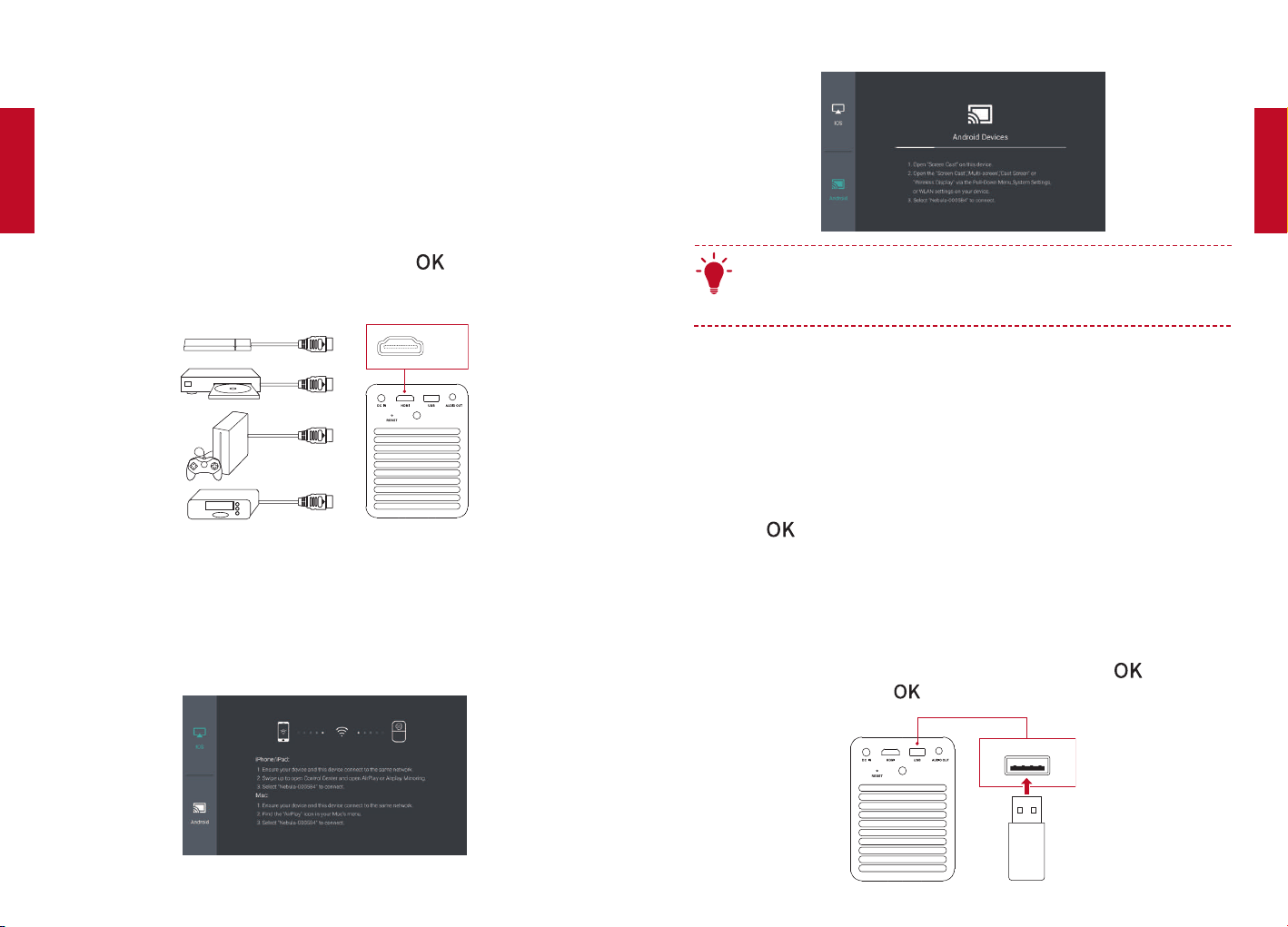
English
English
14 15
Using the Nebula Mars II
1. Connect to HDMI Playback Devices
This projector supports connections with various HDMI playback
devices such as TV stick, TV box, DVD player, set-top box (STB), game
console or other devices.
①
Connect this projector to an HDMI playback device with an HDMI
cable (not provided).
②
On the home menu, select [HDMI] , and press . (*It will
automatically start the HDMI playback when connected to an HDMI
playback device for the first time.)
HDMI
2. Screen Cast
You can wirelessly cast the screen of your smartphone or tablet onto
the projection surface.
For iOS devices:
For Android devices:
T
Certain content may be unavailable for screen casting due to
copyright restrictions. In this case, you can play the content
directly by using the same app installed on your Nebula Mars II.
3. Select an App
Once connected to a wireless network, you can access online services,
enjoy movies, music and pictures, and browse the internet. Apart from
the apps installed by default, you can also install any other apps from
the Nebula Store or from a USB flash drive.
On the home menu, select an Internet service from “Apps” or “Nebula
Store”.
Press
to confirm.
4. Connect to a USB Storage Device
With this projector, you can enjoy music, video, and pictures, or install
apps that are stored on a USB 2.0 storage device by using the OTG
cable (not provided).
①
On the home menu, select [File Manager] and press
.
②
Select a file, then press .
USB
Loading ...
Loading ...
Loading ...