Loading ...
Loading ...
Loading ...
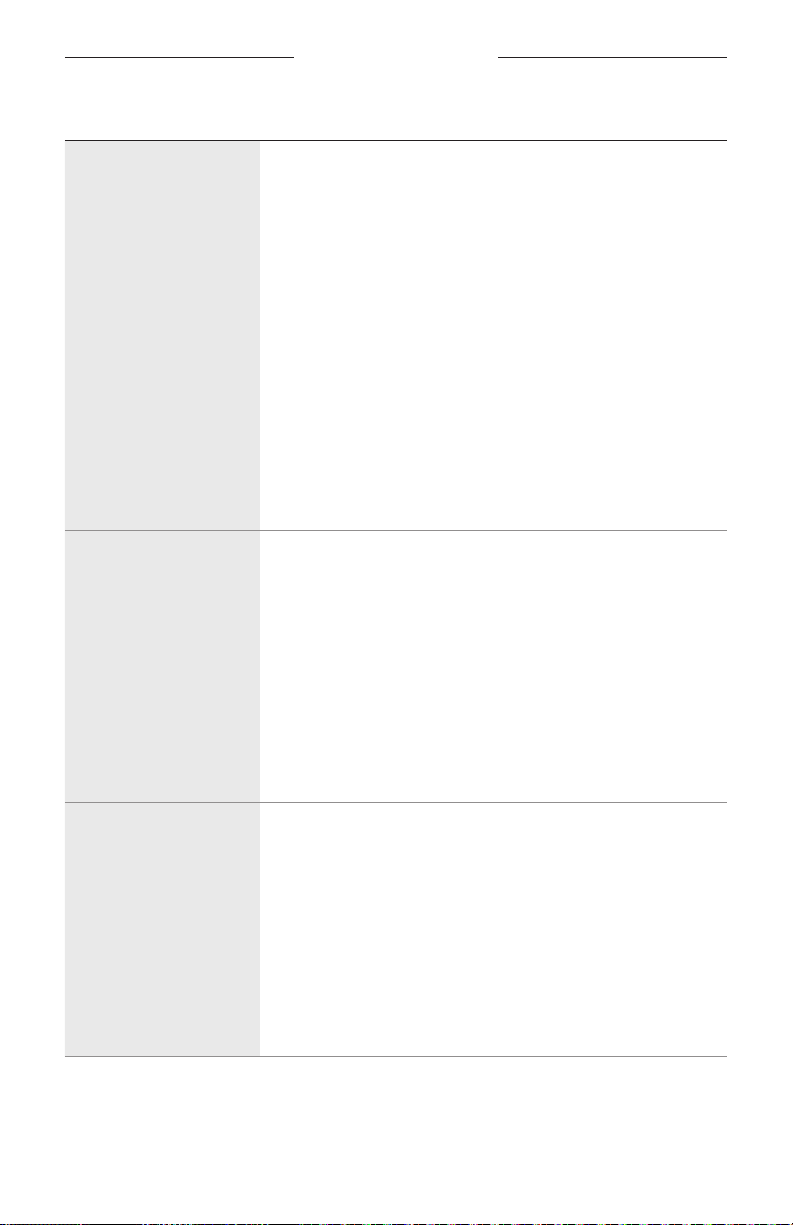
TROUBLESHOOTING
39
|
ENG
SYMPTOM SOLUTION
Speaker doesn’t connect
to Wi-Fi network
In the Bose Music app, select the correct network name, and
enter network password.
Make sure the speaker and your mobile device are connected to
the same Wi-Fi network.
If your network information has changed, see page 15.
Enable Wi-Fi on the device you are using for setup .
Close other open applications on your mobile device.
If your router supports both 2.4GHz and 5GHz bands, make sure
both your mobile device and the speaker are connecting to the
same band.
NOTE: Give each band a unique name to make sure you’re
connecting to the correct band.
Reset the router.
Uninstall the Bose Music app on your mobile device. Unplug
the power cord, wait 30 seconds and firmly plug it into the
AC (mains) outlet. Download the app and restart setup.
Intermittent or no audio
Increase the volume on the speaker and mobile device.
Stop other audio or video streaming applications.
Switch to a dierence source.
Play audio from a dierent application or music service.
Make sure you’re using a compatible Bluetooth mobile device.
NOTE: You can’t connect Bluetooth headphones to
the speaker.
Restart your mobile device.
Unplug the power cord, wait 30 seconds, and firmly plug it back
in to the AC (mains) outlet.
Speaker doesn’t connect
to a Bluetooth device
On your mobile device, turn the Bluetooth feature o and
then on again. Remove the speaker from the Bluetooth menu.
Connect again.
Connect a dierent mobile device (see page 26).
Make sure you’re using a compatible Bluetooth mobile device.
NOTE: You can’t connect Bluetooth headphones to
the speaker.
Remove the speaker from your mobile device Bluetooth device
list and connect again (see page 26).
Clear the speaker device list (see page 27).
Loading ...
Loading ...
Loading ...