Loading ...
Loading ...
Loading ...
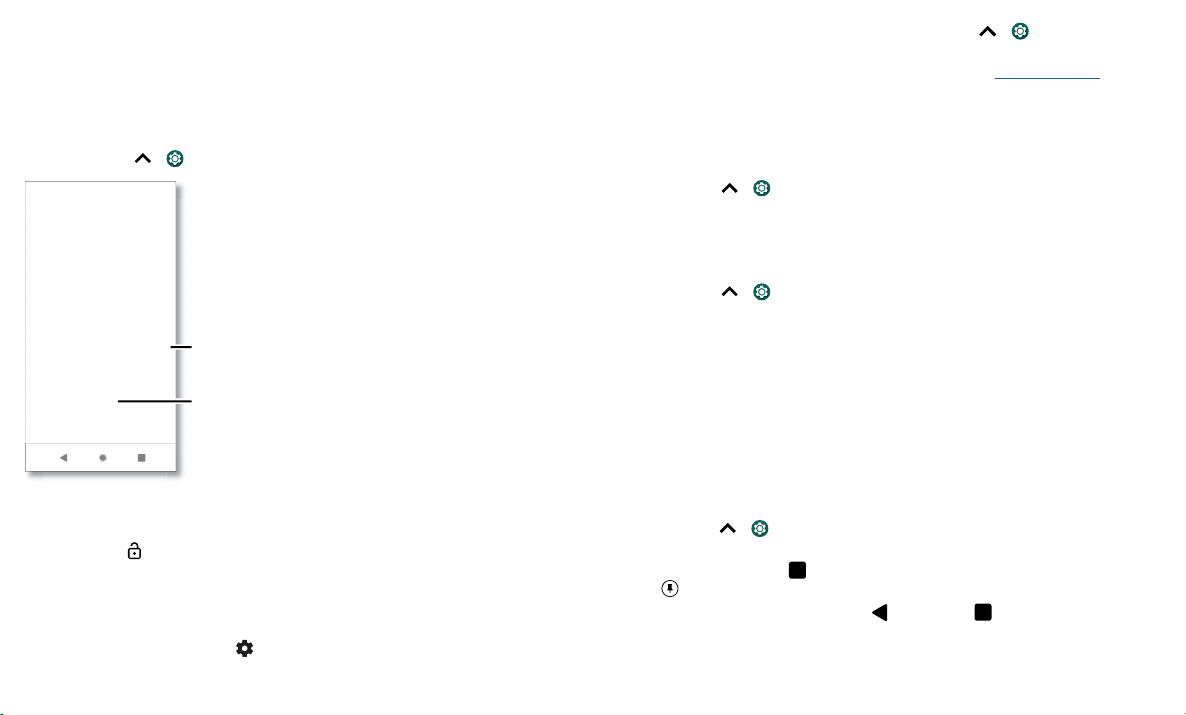
Protect your phone
Protect your phone
Make sure your information is protected in case your phone is lost or stolen.
Screen lock
The easiest way to protect your phone is to lock your touchscreen when you are not
using it. You can choose the best method for you to unlock your phone.
Find it: Swipe up > Settings > Security & location
Security screen that shows options for locking your phone’s screen.
1 Tap Screen lock and select the lock type:
» None: Turn o the screen lock.
» Swipe: Touch and drag up to unlock.
» Pattern: Draw a pattern to unlock.
» PIN: Enter four to sixteen digits to unlock.
» Password: Enter four to sixteen letters, digits, or symbols to unlock.
2 After setting the lock type, tap for screen lock settings.
Google Play Protect
Apps scanned yesterday at 12:00PM
Find My Device
On
Security update
January 1, 2018
Security status
Security & location
Device security
Screen lock
Pattern
Lock screen preferences
Show all notification content
Fingerprint
Face unlock
Disabled by admistrator
Set your screen lock,
then tap to adjust
settings.
Add a fingerprint for
more unlock options.
To change when your touchscreen goes to sleep, swipe up > Settings > Display >
Advanced > Sleep.
Note: You can make emergency calls on a locked phone (see Emergency calls). A
locked phone still rings, and you do not need to enter a PIN or password to answer a
call.
Unlock with your fingerprint
You can use the fingerprint sensor to unlock your phone.
Find it: Swipe up > Settings > Security & location > Fingerprint
Unlock with your face
Unlock your phone just by looking at it.
Note: Face unlock is less secure than a PIN or password.
Find it: Swipe up > Settings > Security & location > Face unlock
Can’t unlock?
If you forget your pattern, PIN, or password, you can enter your Google account email
and password on another device to unlock the phone.
If you don’t have a Google account on your phone, contact your service provider to
have your phone factory reset.
Warning: A factory reset will delete all data on your phone.
Screen pinning
Need to keep an important screen handy, like a boarding pass or shopping coupon? Pin
the screen for easy access.
Find it: swipe up > Settings > Security & location > Advanced > Screen pinning,
then tap the switch to turn it on
To pin a screen, tap Recents and scroll to an app. Tap the icon at the top of the app
and tap Pin.
To unpin the screen, touch and hold Back and Recents until you see Screen
unpinned.
Loading ...
Loading ...
Loading ...