Loading ...
Loading ...
Loading ...
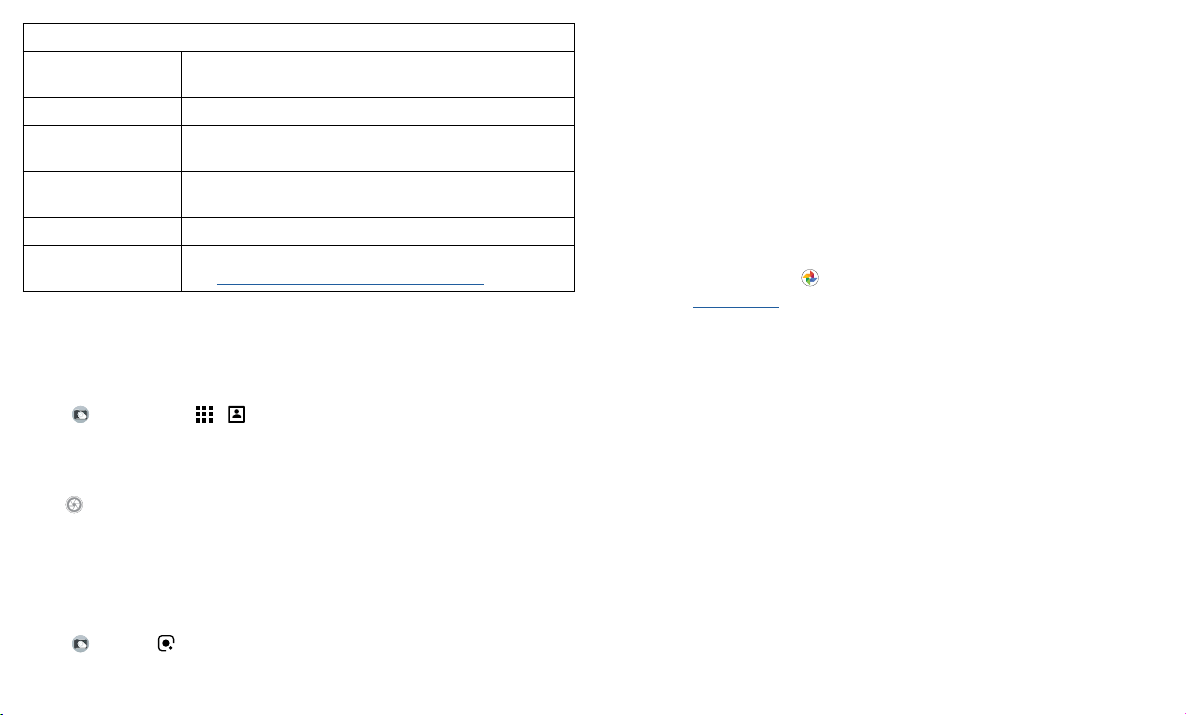
Apps
Options
Tap anywhere to
capture
Capture photos or videos by tapping anywhere on the
screen. Zoom by scrolling up or down with one finger.
Shutter sound Turn the shutter sound on or o.
Assistive grid Overlay a grid to help align the subjects in your photos or
videos.
Leveler Take perfectly level photos using a guide line in the
viewfinder.
Watermark Add a watermark or signature to your photos.
Google Lens Find out more about the things you see in the viewfinder.
See Identify & scan items using Google Lens™.
Take portraits
You can use the portrait mode to add a blur eect and make portions of your photo
black and white, while keeping the main subject in perfect focus.
Note: Available when using the back camera only.
Find it: Camera > Menu > Portrait
1 Line up your subjects. The closest subject is prioritized automatically. Tap the screen
to change the focal point.
2 Slide the bar to increase or decrease the background blur.
3 Tap to take the photo and hold your camera steady.
Tip: For best results, subjects should be 2-6 feet away and not side-by-side. When
photographing people, aim for the waist up.
Identify & scan items using Google Lens™
Search landmarks, products, explore books, identify plants and animals, copy text, scan
barcodes, QR codes, business cards, and more.
Find it: Camera >
1 Focus your camera on an object, landmark, or code until a circle appears on the
object in your viewfinder.
2 Tap the circle.
Depending on the object, you can see the details, take an action, or find more
products.
Tip: Focus your camera on a book cover, tap the screen to see the book title and author.
Note: Google Lens may not work in all languages. You need to be logged into your
Google account to use this feature.
Capture your screen
To capture your phone’s screen, press and hold both the Power and the Volume Down
buttons at the same time. Or press and hold the Power button and tap Screenshot.
To see the screen capture, tap Photos > Albums > Screenshots.
Tip: See also Moto Actions to capture screenshots by touching the screen with three
fingertips.
Loading ...
Loading ...
Loading ...