Loading ...
Loading ...
Loading ...
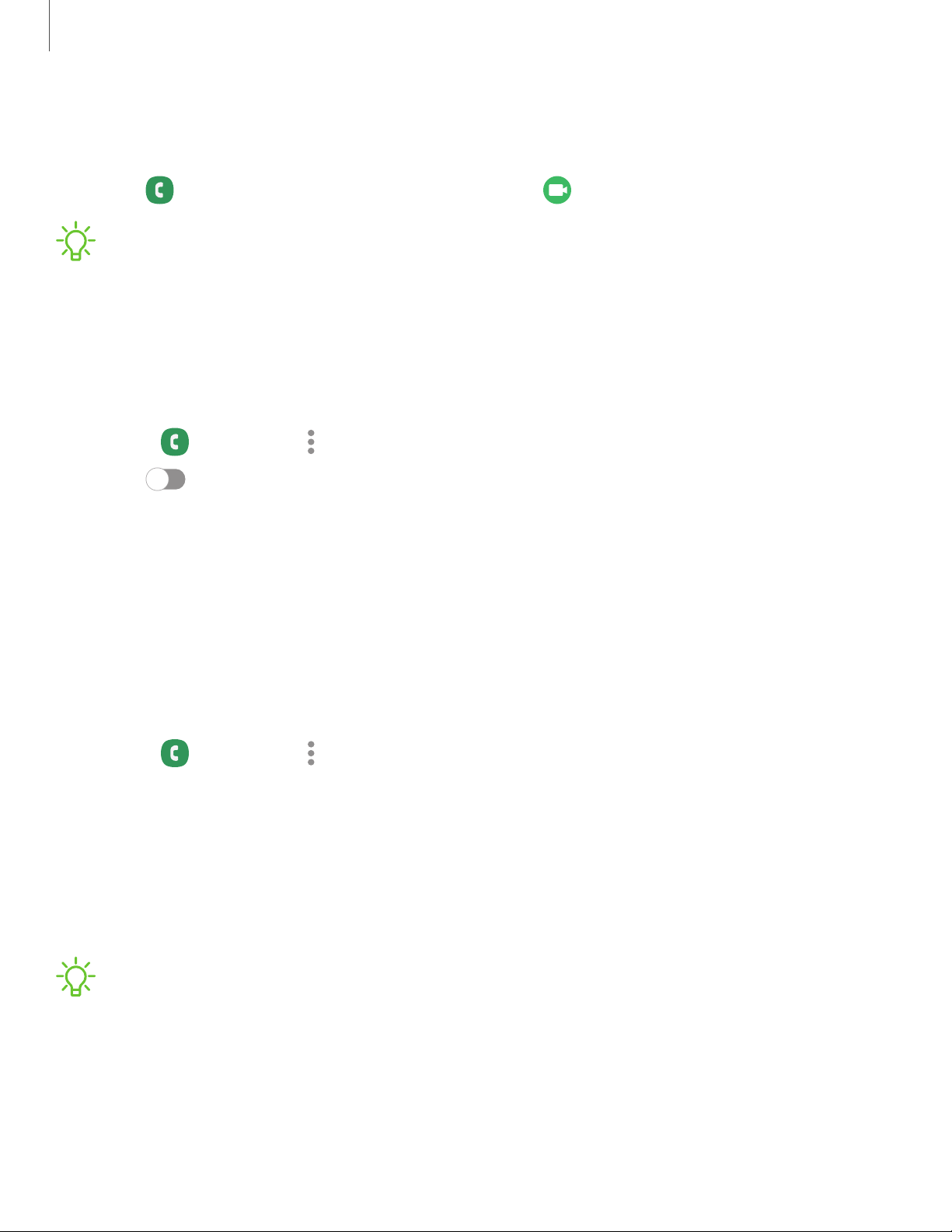
Video calls
To make Video calls:
◌
Tap Phone, enter a number, and then tap Video call.
NOTENot all devices support video calling. Thereceiver has the option to accept
the video call or answer the call as a regular voice call.
Wi-Fi calling
Make calls over Wi-Fi when you are connected to a Wi-Fi network. If your mobile
network supports this feature, contact your carrier for details.
1.
From Phone, tap More options > Settings > Wi-Fi calling.
2. Tap to enable this feature.
3. Follow the prompts to set up and configure Wi-Fi calling.
Real Time Text (RTT)
Type back and forth in real time with the other person while on a call.
You can use RTT whenever you are calling someone whose phone also supports RTT or
is connected to a teletypewriter (TTY) device. The RTT icon appears on all incoming
RTTcalls.
1.
From Phone, tap More options > Settings.
2. Tap Real time text for the following options:
• RTTcall button: Choose a visibility option for the RTTcall button.
• Use external TTY keyboard:Hide the RTT keyboard when an external
TTYkeyboard is connected.
• TTY mode:Choose the preferred TTY mode for the keyboard in use.
NOTETo use RTT, you must be connected to a 4G LTE or Wi-Fi network.
106
Apps
Loading ...
Loading ...
Loading ...