Documents: Go to download!
User Manual
- User Manual - (English)
- Installation Instructions - (English)
- BROCHURE w/ DRAWINGS - (English)
- Operating Instructions
- Care and cleaning
- Troubleshooting
Table of contents
Operating Instructions
Using the oven controls
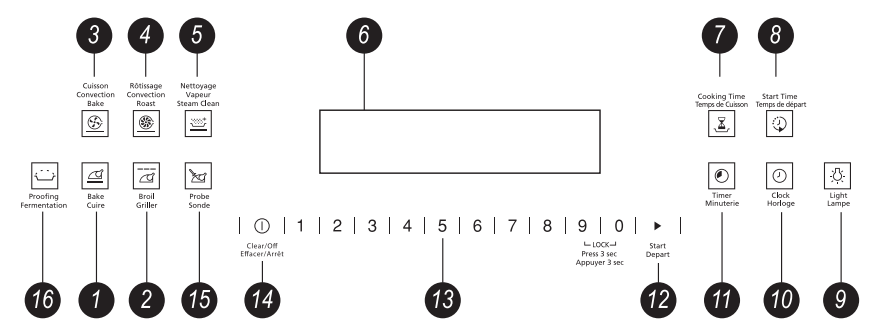
1. BAKE Pad
Touch to select the bake function.
2. BROIL Pad
Touch to select the broil function.
3. CONVECTION BAKE Pad
Touch to select baking with the convection function.
4. CONVECTION ROAST Pad
Touch to select roasting with the convection function
5. STEAM CLEAN Pad
Touch to select steam clean function.
6. Display
Shows the time of day, oven temperature whether the oven is in the bake, broil or Steam Clean mode and the times set for the timer or automatic oven operations.
If "F-and a number or letter" flash in the display and the oven control signals, this indicates a function error code. Touch the OFF pad. Allow the oven to cool for one hour. Put the oven back into operation. If the function error code repeats, disconnect the power to the oven and call for service. If your oven was set for a timed oven operation and a power outage occurred, the clock and all programmed functions must be reset. The time of day will flash in the display when there has been a power outage.
7. COOKING TIME Pad
Touch and then touch the number pads to set the amount of time you want your food to cook. The oven will shut off when the cooking time has run out.
8. START TIME Pad
Use along with COOKING TIME pad to set the oven to start and stop automatically at a time you set.
9. LIGHT Pad
Touch to turn the oven light on or off.
10. CLOCK Pad
Touch before setting the clock.
11. TIMER Pad
Touch to select the timer feature.
12. START Pad
Must be touched to start any cooking or cleaning function.
13. Number Pads
Use to set any function requiring numbers such as the time of day on the clock, the timer, the oven temperature, the internal food temperature, the delay start and length of operation for timed baking.
14. CLEAR/OFF Pad
Touch to cancel ALL oven operations except the clock and timer.
15. PROBE Pad
Touch to select sensor cooking temperature.
16. PROOFING Pad
Touch to select a warm environment, useful for rising yeast-leavened products.
Before you begin...
The oven has 4 rack positions.
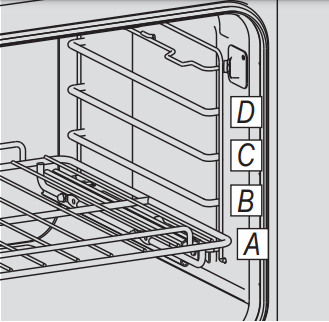
The racks have stop-locks, so that when placed correctly on the supports, they will stop before coming completely out, and will not tilt. When placing and removing cookware, pull the rack out to the bump on the rack support.
To remove a rack, pull it toward you, tilt the front end up and pull it out.
To replace, place the end of the rack (stoplocks) on the support, tilt up the front and push the rack in.
How to Set the Oven for Baking or Roasting
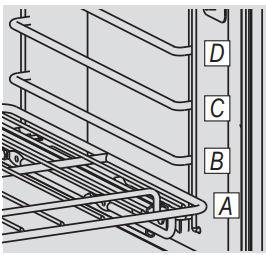
- Touch the BAKE pad.
- Touch the number pads to set the desired temperature.
- Touch the START pad.
- Check food for doneness at minimum time on recipe. Cook longer if necessary.
- Touch the OFF pad when cooking is complete.
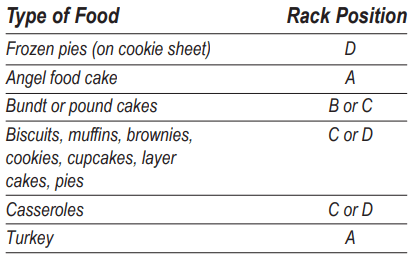
NOTE: A cooling fan may automatically turn on and off to cool internal parts. This is normal, and the fan may continue to run even after the oven is turned off.
Preheating and Pan Placement
Preheat the oven if the recipe calls for it. To preheat, set the oven at the correct temperature. Preheating is necessary for good results when baking cakes, cookies, pastry and breads.
Baking results will be better if baking pans are centered in the oven as much as possible. Pans should not touch each other or the walls of the oven. If you need to use two racks, stagger the pans so one is not directly above the other, and leave approximately 1½" between pans, from the front, back and sides of the wall.
Aluminum Foil
WARNING: Do not use aluminum foil on the bottom of the oven
Never entirely cover a rack with aluminum foil. This will disturb the heat circulation and result in poor baking.
A smaller sheet of foil may be used to catch a spillover by placing it on a lower rack several inches below the food.
How to Set the Oven for Broiling
Leave the door closed in broil function to better cooking results.

1. Place the meat or fish on a broiler grid in a broiler pan designed for broiling.
If your oven is connected to 208 volts, rare steaks may be broiled by preheating the broiler and positioning the oven rack one position higher.
2. Close the oven door.
3. Touch the BROIL pad once for HI Broil. To change to LO Broil, touch the BROIL pad again.
4. Touch the START pad.
5. When broiling is finished, touch the CLEAR/OFF pad.
Using the clock and timer
To Set the Clock
Make sure the clock is set to the correct time of day
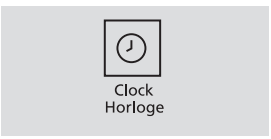
The clock must be set to the correct time of day for the automatic oven timing functions to work properly. The time of day cannot be changed during a timed baking or cleaning cycle.
1. Touch the CLOCK pad.
2. Touch the number pads.
3. Touch the START pad.
To Set the Timer
The Timer is a minute timer only. The Timer does not control oven operations. The maximum setting on the Timer is 9 hours and 59 minutes.
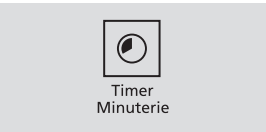
1. Touch the TIMER pad.
2. Touch the number pads until the amount of time you want shows in the display. For example, to set 2 hours and 45 minutes, touch 2, 4 and 5 in that order. If you make a mistake, touch the TIMER pad and begin again.
3. Touch the START pad.
After touching the START pad, SET disappears; this tells you the time is counting down, although the display does not change until one minute has passed. Seconds will not be shown in the display until the last minute is counting down.
4. When the Timer reaches :00, the control will beep 3 times followed by one beep every 6 seconds until the TIMER pad is touched.
The 6-second tone can be canceled by following the steps in the Special features of your oven control section under Tones at the End of a Timed Cycle.
To Cancel the Timer
Touch the TIMER pad twice.
Using the timed baking and roasting features
NOTE: Foods that spoil easily -such as milk, eggs, fish, stuffings, poultry and pork- should not be allowed to sit for more than 1 hour before or after cooking. Room temperature promotes the growth of harmful bacteria. 8e sure that the oven light is off because heat from the bulb will speed harmful bacteria growth.
How to Set an Immediate Start and Automatic Stop
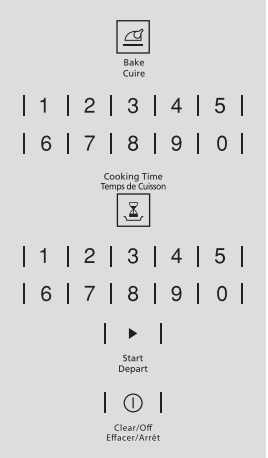
The oven will turn on immediately and cook for a selected length of time. At the end of the cooking time the oven will turn off automatically.
1. Touch the BAKE pad.
2. Touch the number pads to set the desired oven temperature.
3. Touch the COOKING TIME pad.
NOTE: If your recipe requires preheating, you may need to add additional time to the length of the cooking time.
4. Touch the number pads to set the desired length of cooking time. The minimum cooking time you can set is 1 minute. The oven temperature that you set and the cooking time that you entered will be in the display.
5. Touch the START pad.
NOTE: An attention tone will sound if you are using timed baking and do not touch the START pad.
The oven will turn ON, and the display will show the cooking time countdown and the changing temperature starting at 37.8 °C (100 °F). (The temperature display will start to change once the oven temperature reaches 37.8 °C [100 °F]). When the oven reaches the temperature you set, 3 beeps will sound. The oven will continue to cook for the set amount of time, then turn off automatically
6. Touch the OFF pad to clear the display if necessary. Remove the food from the oven. Remember, even though the oven turns off automatically, food left in the oven will continue cooking after the oven turns off.
How to Set a Delayed Start and Automatic Stop
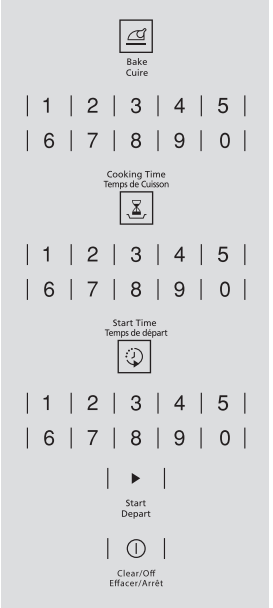
The oven will turn on at the time of day you set, cook for a specific length of time an then turn off automatically.
Make sure the clock shows the correct time of day.
1. Touch the BAKE pad.
2. Touch the number pads to set the desired oven temperature.
3. Touch the COOKING TIME pad.
NOTE: If your receipe requires preheating, you may need to add additional time to the length of the cooking time.
4. Touch the number pads to set the desired length of cooking time. The minimum cooking time you can set is 1 minute. The oven temperature that you set and the cooking time that you entered will be in the display.
5. Touch the START TIME pad.
NOTE: An attention tone will sound if you are using timed baking and do not touch the START pad.
When the oven turns ON at the time of day you set, the display will show the cooking time countdown and the changing temperature starting at 37.8 °C (100 °F). (The temperature display will start to change once the oven temperature reaches 37.8 °C [100°F]). When the oven reaches the temperature you set, 3 beeps will sound. The oven will continue to cook for the set amount of time, then it turns off automatically.
6. Touch the OFF pad to clear the display if necessary. Remove the food from the oven. Remember, even though the oven turns off automatically, food left in the oven will continue cooking after the oven turns off.
Special features of your oven control
Your new touch pad control has additional features that you may choose to use. The following are the features and how you may activate them.
The special feature modes can only be activated while the display is showing the time of day. They remain in the control's memory until the steps are repeated.
When the display shows your choice, touch the START pad. The special features will remain in memory after a power failure, except for the Sabbath feature, which will have to be reset.
12-Hour Shutdown
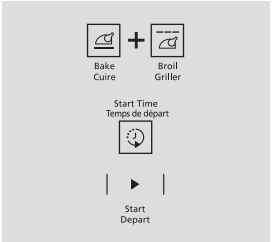
With this feature, should you forget and leave the oven on, the control will automatically turn off the oven after 12 hours during baking functions or after 3 hours during a broil function.
If you wish to turn OFF this feature, follow the steps below.
1. Touch the BROIL and BAKE pads at the same time for 3 seconds until the display shows SF.
2. Touch the START TIME pad until no shdn (no shut-off) appears in the display.
3. Touch the START pad to activate the no shut-off and leave the control set in this special features mode.
Fahrenheit or Celsius Temperature Selection
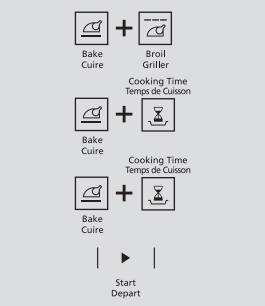
Your oven control is set to use the Fahrenheit temperature selections but you may change this to use the Celsius selections.
1. Touch the BROIL and BAKE pads at the same time for 3 seconds until the display shows SF.
2. Touch the BROIL and COOKING TIME pads. The display will show F (Fahrenheit).
3. Touch the BROIL and COOKING TIME pads again. The display will show C (Celsius).
4. Touch the START pad.
Tones at the End of a Timed Cycle
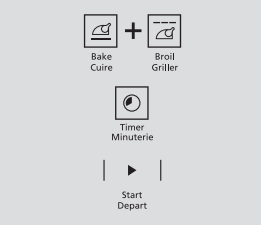
At the end of a timed cycle, 3 short beeps will sound followed by one beep every 6 seconds until the OFF pad is touched. This continual 6 second beep may be canceled.
To cancel the 6-second beep:
1. Touch the BROIL and BAKE pads at the same time for 3 seconds until the display shows SF.
2. Touch the TIMER pad. The display shows CON BEEP (continuous beep). Touch the TIMER pad again. The display shows BEEP. (This cancels the one beep every 6 seconds.)
3. Touch the START pad.
Control Lockout
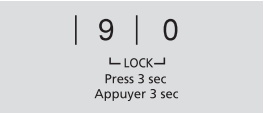
Your control will allow you to lock out the touch pads so they cannot be activated when touched.
To activate this feature:
1. Touch the 9 and 0 pads at the same time for 3 seconds until the control beeps twice. The display will show LOC continuously and the time of day, if not blacked out.
NOTE: All cooking and timing functions will be cancelled when locking out the control.
2. To unlock the control, touch the 9 and 0 pads at the same time for 3 seconds until the control beeps twice and LOC is removed from the display.
12-Hour, 24-Hour or Clock Blackout
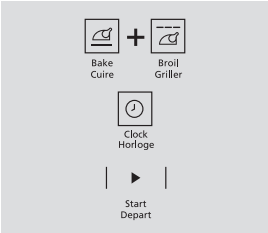
Your control is set to use a 12-hour clock.
If you would prefer to have a 24-hour military time clock or black out the clock display, follow the steps below.
1. Touch the BROIL and BAKE pads at the same time for 3 seconds until the display shows SF.
2. Touch the CLOCK pad once. The display will show 12 hr. If this is the choice you want, touch the START pad.
3. Touch the CLOCK pad again to change to the 24 hour military time clock. The display will show 24 hr. If this is the choice you want, touch the START pad.
4. Touch the CLOCK pad again to black out the clock display. The display will show OFF. If this is the choice you want, touch the START pad.
NOTE: If the clock is in the black-out mode you will not be able to use the Start Time function.
Auto Recipe™ Conversion
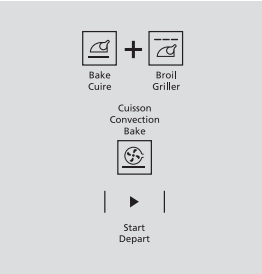
When using convection bake, the Auto Recipe™ Conversion feature will automatically convert entered regular baking temperatures to convection baking temperatures.
This feature is activated so that the display will show the actual converted (reduced) temperature. For example, if you enter a regular recipe temperature of 176.7 °C (350 °F) and touch the START pad, the display will show CON and the converted temperature of 162.8 °C (325 °F).
To deactivate the feature:
1. Touch the oven BAKE and BROIL pads at the same time until the display shows SF.
2. Touch the CONVECTION BAKE pad. The display will show CON ON. Touch the CONVECTION BAKE pad again. The display will show CON OFF.
3. Touch the START pad.
To reactivate the feature, repeat steps 1-3 above but touch the START pad when CON ON is in the display
Using the Sabbath feature
The Sabbath feature can be used for baking/roasting only. It cannot be used for convection, broiling or Delay Start cooking.
NOTE: The oven light comes on automatically when the door is opened and goes off when the door is closed. The bulb may be removed. See the Oven Light Replacement section. On models with a light switch on the control panel, the oven light may be turned on and left on.
How to Set for Regular Baking/Roasting
When the display shows  the oven is set in Sabbath. When the display shows
the oven is set in Sabbath. When the display shows  the oven is baking/roasting.
the oven is baking/roasting.
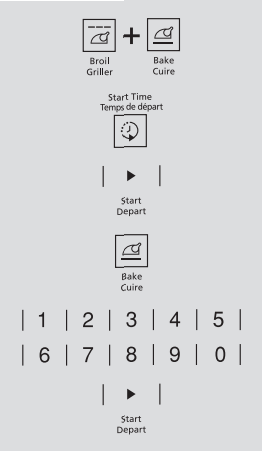
Make sure the clock shows the correct time of day and the oven is off.
1. Touch and hold both the BROIL and BAKE pads, at the same time, until the display shows SF.
NOTE: If bake or broil appears in the display, the BROIL and BAKE pads were not touched at the same time. Touch the OFF pad and begin again.
2. Touch the START TIME pad until SAb bAtH appears in the display.
3. Touch the START pad and  will appear in the display.
will appear in the display.
4. Touch the BAKE pad. No signal will be given.
5. Using the number pads, enter the desired temperature between 77 °C (170 °F) and 288 °C (550 °F). No signal or temperature will be given.
6. Touch the START pad.
7. After a random delay period of approximately 30 seconds to 1 minute,  will appear in the display indicating that the oven is baking/ roasting. If
will appear in the display indicating that the oven is baking/ roasting. If  doesn't appear in the display, start again at Step 4.
doesn't appear in the display, start again at Step 4.
To adjust the oven temperature, touch the BAKE pad, enter the new temperature using the number pads and touch the START pad. NOTE: The OFF and COOKING TIME pads are active during the Sabbath feature.
How to Set for Timed Baking/Roasting-Immediate Start and Automatic Stop
When the display shows  the oven is set in Sabbath. When the display shows
the oven is set in Sabbath. When the display shows  the oven is baking/roasting.
the oven is baking/roasting.
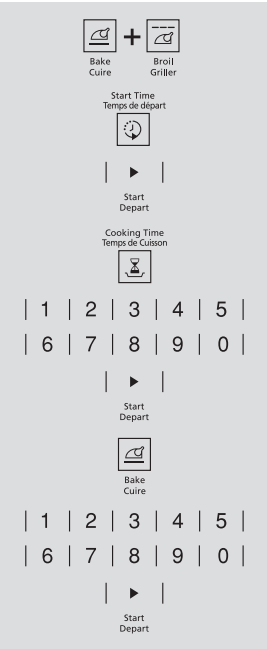
Make sure the clock shows the correct time of day and the oven is off.
1. Touch and hold both the BROIL and BAKE pads at the same time, until the display shows SF.
NOTE: If bake or broil appears in the display, the BROIL and BAKE pads were not touched at the same time. Touch the OFF pad and begin again.
2. Tap the START TIME pad until SAbbAtH appears in the display.
3. Touch the START pad and  will appear in the display.
will appear in the display.
4. Touch the COOKING TIME pad.
5. Touch the number pads to set the desired length of cooking time between 1 minute and 9 hours and 99 minutes. The cooking time that you entered will be displayed.
6. Touch the START pad.
7. Touch the BAKE pad. No signal will be given.
8. Using the number pads, enter the desired temperature. No signal or temperature will be given.
9. Touch the START pad.
10. After a random delay period of approximately 30 seconds to 1 minute,  will appear in the display indicating that the oven is baking/ roasting. If
will appear in the display indicating that the oven is baking/ roasting. If  doesn't appear in the display, start again at Step 7.
doesn't appear in the display, start again at Step 7.
To adjust the oven temperature, touch the BAKE pad, enter the new temperature using the number pads and touch the START pad. When cooking is finished, the display will change from  to
to  and 0:00 will appear, indicating that the oven has turned OFF but is still set in Sabbath. Remove the cooked food.
and 0:00 will appear, indicating that the oven has turned OFF but is still set in Sabbath. Remove the cooked food.
How to exit the Sabbath feature
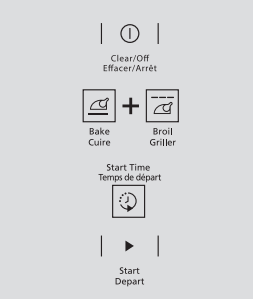
1. Touch the OFF pad.
3. If the oven is cooking, wait for a random delay period of approximately 30 seconds to 1 minute, until only  is in the display.
is in the display.
3. Touch and hold both the BROIL and BAKE pads at the same time, until the display shows SF.
4. Tap the START TIME pad until 12shdn or no shdn appears in the display.
5. Choose 12 shdn, indicating that the oven will automatically turn after 12 hours or no shdn, indicating that the oven will not automatically turn after 12 hours.
6. Press START when the option that you want is in the display (12 shdn or no shdn).
NOTE: If a power outage occurred while the oven was in Sabbath, the oven will automatically turn off and stay off even when the power returns. The oven control must be reset.
Using the probe
CAUTION: To prevent burns, do not unplug the probe from the oven outlet until the oven has cooled. Do not store the probe in the oven.
For many foods, especially roasts and poultry, internal food temperature is the best test for doneness. The temperature probe takes the guesswork out of cooking foods to the exact doneness you want.
The temperature probe has a skewerlike probe at one end and a plug at the other end that goes into the outlet in the oven.
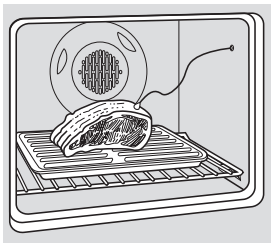
Use of probes other than the one provided with this product may result in damage to the probe.
Use the handles of the probe and plug when inserting and removing them from the food and outlet.
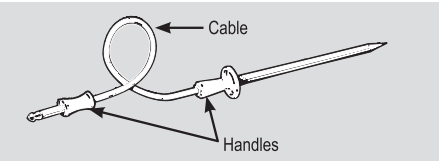
- To avoid damaging your probe, do not use tongs to pull on the cable when removing it.
- To avoid breaking the probe, make sure food is completely defrosted before inserting.
- To prevent possible burns, do not unplug the probe from the outlet until the oven has cooled.
- Do not store the probe in the oven.
- Never leave your probe inside the oven during broil cycle.
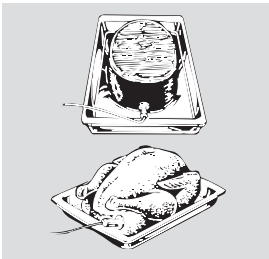
After preparing the meat and placing it on a trivet or on a broiler pan grid, follow these directions for proper probe placement.
Insert the probe completely into the meat. It should not touch the bone, fat or gristle.
For roasts with no bone, insert the probe into the meatiest part of the roast. For bone-in ham or lamb, insert the probe into the center of the lowest large muscle.
Insert the probe into the center of dishes such as meat loaf or casseroles.
Insert the probe into the meatiest part of the inner thigh from below and parallel to the leg of a whole turkey.
NOTE: Broil settings will not work if the temperature probe is plugged in.
How to Set the Oven For Cooking When Using the Probe
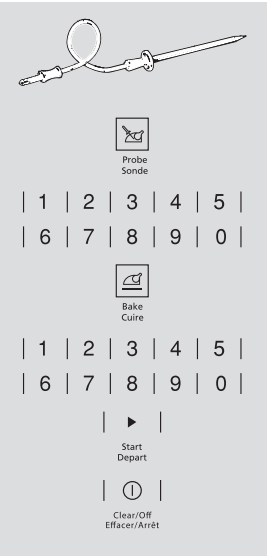
1. Insert the probe into the food.
2. Plug the probe into the outlet in the oven. Make sure it's pushed all the way in. Close the oven doo r.
3. Touch the Probe pad.
4. Touch the number pads to set the desired internal food or meat temperature between 100°Fand 200°F.
5. Touch the Bake pad.
6. Touch the number pads to set the desired oven temperature.
7. Touch the Start pad.
The display will flash LO if the probe is inserted into the outlet and you have not set a probe temperature and touched the Start pad.
The display will show LO until the internal temperature of the food reaches 100°F; then the changing internal temperature will be shown.
8. When the internal temperature of the food reaches the number you have set, the probe and the oven turn off and the oven control signals. To stop the signal, touchthe Clear/Off pad. Use hot pads to remove the probe from the food. Do not use tongs to pull on it-they might damage it.
To change the oven temperature during probe cooking, touch the Bake pad and then the number pads to set the new temperature.
- If the probe is removed from the food before the final temperature is reached, a tone will sound and the display will flash until the probe is removed from the oven.
- You can use the timer even though you cannot use timed oven operations while using the probe.
Using the convection oven
The convection oven fan shuts off when the oven door is opened. DO NOT leave the door open for long periods of time while using convection cooking.
In a convection oven, a fan circulates hot air over, under and around the food. This circulating hot air is evenly distributed throughout the oven cavity. As a result, foods are evenly cooked and browned-often in less time than with regular heat.
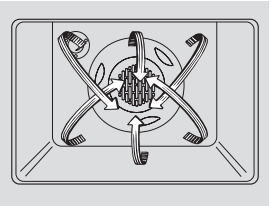
To help you understand the difference between convection bake and roast and traditional bake and roast, here are some general guidelines.
Convection Bake
- Preheat the oven.
- Ideal for foods cooked on multiple racks.
- Good for large quantities of baked foods.
- Good results with cookies, biscuits, brownies, cupcakes, cream puffs, sweet rolls, angel food cake and bread.
The convection fan circulates the heated air evenly over and around the food.
Convection Roast
- Good for large tender cuts of meat, uncovered.
The convection fan circulates the heated air evenly over and around the food. Meat and poultry are browned on all sides as if they were cooked on a rotisserie. Heated air will be circulated over, under and around the food being roasted. The heated air seals in juices quickly for a moist and tender product while, at the same time, creating a rich golden brown exterior.
Roasts or poultry should be cooked on rack position (A).
When you are convection roasting, it is important that you use a broiler pan and grid for best convection roasting results. The pan is used to catch grease spills and the grid is used to prevent grease spatters.
- Place the rack in rack position (A).
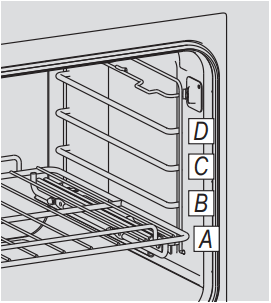
Cookware for Convection Cooking
Before using your convection oven, check to see if your cookware leaves room for air circulation in the oven. If you are baking with several pans, leave space between them. Also, be sure the pans do not touch each other or the walls of the oven.
Paper and Plastic
Heat-resistant paper and plastic containers that are recommended for use in regular ovens can be used in convection ovens. Plastic cookware that is heat-resistant to temperatures of 400°F can also be used, when oven is below 400°F.
Metal and Glass
Any type of cookware will work in your convection oven. However, metal pans heat the fastest and are recommended for convection baking
- Darkened or matte-finished pans will bake faster than shiny pans.
- Glass or ceramic pans cook more slowly.
When baking cookies, you will get the best results if you use a flat cookie sheet instead of a pan with low sides.
For recipes like oven-baked chicken, use a pan with low sides. Hot air cannot circulate well around food in a pan with high sides.
How to Set the Oven for Convection Baking or Roasting
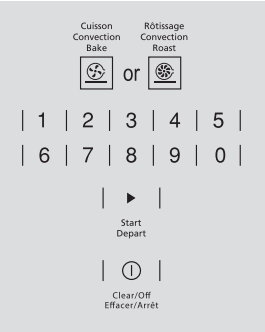
1. Touch the Convection Bake or Convection Roast pad.
2. Touch the number pads to set the desired oven temperature.
3. Touch the Start pad.
To change the oven temperature, touch the Convection Bake or Convection Roast pad and then the number pads to set the new temperature.
When the oven starts to heat, the changing temperature, starting at 100°F, will be displayed. When the oven reaches the temperature you set, 3 beeps will sound.
4. Touch the Clear/Off pad when finished
NOTE: You will hear a fan while cooking with convection. The fan will stop when the door is opened, but the heat will not turn off.
The fan will not start until the preheat temperature is reached.
How to Setthe Oven for Convection Roasting When Using the Probe
For best results when roasting large turkeys and roasts, we recommend using the probe included in the convection oven.
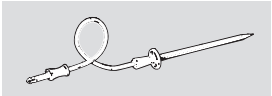
The display will flash PROBE and the oven control will signal if the probe is inserted into the outlet, and you have not set a probe temperature and touched the Start pad.
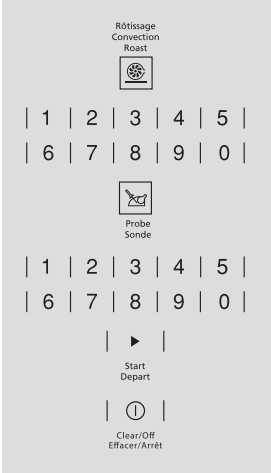
1. Place the rack in the rack position (A). Insert the probe completely into the food.
2. Plug the probe into the outlet in the oven. Make sure it is pushed all the way in. Close the oven doo r.
3. Touch the Convection Roast pad.
4. Touch the number pads to set the desired oven temperature.
5. Touch the Probe pad.
6. Touch the number pads to set the desired internal food temperature.
To change the oven temperature during the Convection Roast cycle, touch the Convection Roast pad and then touch the number pads to set the new desired temperature.
7. Touch the Start pad.
When the oven starts to heat, the word LO willbe in the display.
After the internal temperature of the food reaches 100°F, the changing internal temperature will be shown in the display.
8. When the internal temperature of the food reaches the number you have set, the probe and the oven turn off and the oven control signals. To stop the signal, touch the Clear/Off pad. Use hot pads to remove the probe from the food. Do not use tongs to pull on it-they might damage it.
CAUTION: To prevent burns, do not unplug the probe from the oven outlet until the oven has cooled. Do not store the probe in the oven.
NOTE:
- If the probe is removed from the food before the finel temperature is reached, a tone will sound and the display will flash until the probe is removed from the oven.
- You will hear a fan while cooking with this feature. The fan will stop when the door is opened but the heat will not turn off.
- You can use the timer even though you cannot use timed oven operations while using the probe.
- Probe is not for use in Broil functions.
CAUTION: Do not use probe when cooking in rack level D.
Using the oven timed convection baking features
You will hear a fan while cooking with this feature. The fan will stop when the door is opened but the heat will not turn off.
NOTE: Foods that spoil easily-such as milk, eggs, fish, stuffings, poultry and pork-should not be allowed to sit for more than 1 hour before or after cooking. Room temperature promotes the growth of harmful bacteria. Be sure that the oven light is off because heat from the bulb will speed harmful bacteria growth.
How to Set an Immediate Start and Automatic Stop
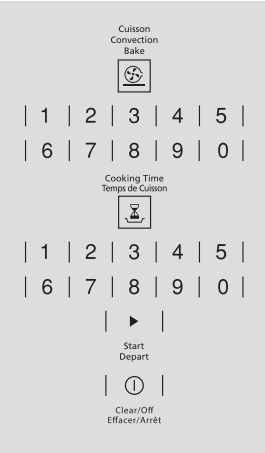
The oven will turn on immediately and cook for a selected length of time. At the end of the cooking time, the oven will turn off automatically.
1. Touch the Convection Bake pad.
2. Touch the number pads to set the desired oven temperature.
3. Touch the Cooking Time pad.
NOTE: If your recipe requires preheating, you may need to add additional time to the length of the cooking time.
4. Touch the number pads to set the desired length of cooking time. The minimum cooking time you can set is 1 minute.
The oven temperature that you set and the cooking time that you entered will be in the display.
5. Touch the Start pad.
The oven will turn ON, and the display will show the cooking time countdown and the changing temperature starting at 100°F. (The temperature display will start to change once the oven temperature reaches 100°F.) When the oven reaches the temperature you set, 3 beeps will sound.
The oven will continue to cook for the set amount of time, then turn off automatically, unless the Cook and Hold feature was set. See the Special features of your oven control section. After the oven turns off, the end-of-cycle tone will sound.
6. Touch the Clear/Off pad to clear the display if necessary. Remove the food from the oven. Remember, even though the oven turns off automatically, food left in the oven will continue cooking after the oven turns off.
How to Set a Delayed Start and Automatic Stop
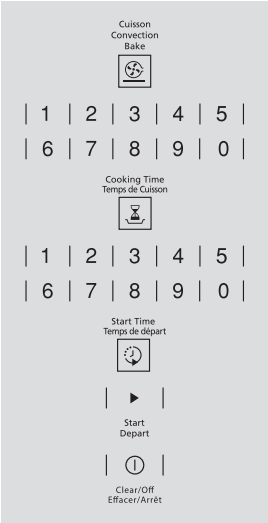
The oven will turn on at the time of day you set, cook for a specific length of time and then turn off automatically.
Make sure the clock shows the correct time of day.
1. Touch the Convection Bake pad.
2. Touch the number pads to set the desired oven temperature.
3. Touch the Cooking Time pad.
NOTE: If your recipe requires preheating, you may need to odd additional time to the length of the cooking time.
4. Touch the number pads to set the desired length of cooking time. The minimum cooking time you can set is 1 minute. The oven temperature that you set and the cooking time that you entered will be in the display.
5. Touch the Start Time pad.
6. Touch the number pads to set the time of day you want the oven to turn on and start cooking.
7. Touch the Start pad.
NOTE: If you would like to check the times you have set, touch the Start Time pad to check the start time you have set or touch the Cooking Time pad to check the length of cooking time you have set.
When the oven turns ON at the time of day you set, the display will show the cooking time countdown and the changing temperature starting at 100°F. (The temperature display will start to change once the oven temperature reaches 100 °F. When the oven reaches the temperature you set, 3 beeps will sound.
The oven will continue to cook for the set amount of time, then turn off automatically, unless the Cook and Hold feature was set. See the Special features of your oven control section.
After the oven turns off, the end-of-cycle tone will sound.
8. Touch the Clear/Off pad to clear the display if necessary. Remove the food from the oven. Remember, even though the oven turns off automatically, food left in the oven will continue cooking after the oven turns off.
Adjust the oven thermostat - Do it yourself
You may find that your new oven cooks differently than the one it replaced. Use your new oven for a few weeks to become more familiar with it. If you still think your new oven is too hot or too cold, you can adjust the thermostat yourself.
Do not use thermometers, such as those found in grocery stores, to check the temperature setting of your oven. These thermometers may vary 6-11 degrees Celsius (20-40 degrees Fahrenheit).
NOTE: This adjustment will only affect baking and roasting temperatures; it will not affect broiling temperatures. The adjustment will be retained in memory after a power failure.
To Adjust the Thermostat
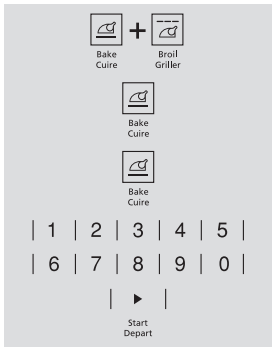
1. Touch the BAKE and BROIL pads at the same time for 3 seconds until the display shows SF.
2. Touch the BAKE pad.
Touch BAKE again to alternate between increasing and decreasing the oven temperature.
3. Press the number pads to set an user offset.
4. Press BAKE pad to switch between positive or negative offset values.
5. The oven temperature can be adjusted up to (+) 19 °C (35 °F) hotter or (-) 19 °C (35 °F) cooler. Touch the number pads the same way you read them. For example, to change the oven temperature 12 °C (15 °F), touch 1 and 5.
6. When you have made the adjustment, touch the START pad to go back to the time of day display. Use your oven as you would normally.
The type of margarine will affect baking performance
Most recipes for baking have been developed using high fat products such as butter or margarine (80% fat). If you decrease the fat, the recipe may not give the same results as with a higher fat product.
Recipe failure can result if cakes, pies, pastries, cookies or candies are made with low fat spreads. The lower the fat content of a spread product, the more noticeable these differences become.
Federal standards require products labeled "margarine" to contain at least 80% fat by weight. Low fat spreads, on the other hand, contain less fat and more water. The high moisture content of these spreads affects the texture and flavor of baked goods. For best results with your old favorite recipes, use margarine, butter or stick spreads containing at least 70% vegetable oil.
Using the proofing feature
The proofing feature maintains a warm environment useful for rising yeast-leavened products.
How to Set the Oven For Proofing
NOTE: Use as an optional feature the proofing mode to defrost food placed in a baking dish. Periodically monitor the unfreezing of food grade and remove from oven as soon as it has thawed. Defrost cycle is a slow process required for optimal results.
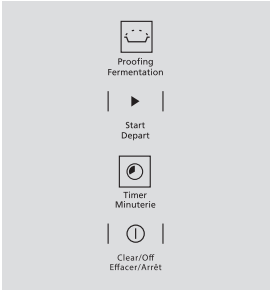
1. Place the covered dough in a dish in the oven on rack B or C.
NOTE: For best results, cover the dough with a cloth or with greased plastic wrap (the plastic may need to be anchored underneath the container so the oven fan will not blow it off).
2. Touch the PROOF pad and then the START pad.
The display will show PrF (proof). The oven interior light turns on and remains on during proofing. The proofing feature automatically provides the optimum temperature for the proofing process, and therefore does not have a temperature adjustment.
3. Set the TIMER for the minimum proof time.
4. When proofing is finished, touch the OFF pad.
- To avoid lowering the oven temperature and lengthening proofing time, do not open the oven door unnecessarily.
- Check bread products early to avoid over-proofing.
NOTE:
- Do not use the proofing mode for warming food or keeping food hot. The proofing oven temperature is not hot enough to hold foods at safe temperatures.
- Proofing will not operate when oven is above 65 °C (150 °F). "HOT" will show in the display.
Using Steam Clean
CAUTION: During the steam clean cycle, the oven bottom becomes hot enough to cause burns. Wait until the cycle is over (30 minutes) before wiping the inside surfaces of the oven. Failure to do so may result in burns. The Steam Clean cycle makes it easier to clean light soiling off the porcelain oven interior.
The wall oven should be at room temperature before beginning the Steam Clean cycle. If the oven is too hot, "hot" will appear on the display and the cycle will not activate until the oven cools down.
The Steam Clean cycle performs best on new spills or soils. Burned-on food is more difficult to remove.
To Begin Steam Clean Cycle:
Pour 7 ounces of water onto the oven floor.

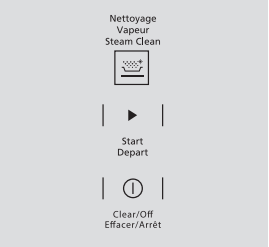
1. Remove racks and accessories from the oven cavity. Do not place cookware or other items in the oven during the Steam Clean cycle.
2. Pour 200 ml (7 oz.) room-temperature water onto the recessed area of the oven bottom. Do not add cleaning solutions or chemicals of any kind to the water.
3. Close the door.
4. Activate the Steam Clean function by pressing the Steam Clean pad, then press start.
5. A 30-minute cycle will begin to count down on the display.
6. When the Steam Clean cycle is complete, the oven control will beep. Press Off pad and Open the door.
7. The oven bottom and remaining water will still be warm at the end of the cycle. This is normal.
8. Remove soils using a scrub brush or nylon scouring pad. A soap-filled steel wool pad may be used only on the porcelain oven interior. The use of abrasive pads will scratch the door glass. Do not wipe soil or water onto the door gasket.
9. Remove any remaining water with a dry cloth or sponge.
10. Leave the door open to air dry.
IMPORTANT NOTES:
- If a steam clean cycle is initiated without water, press the off pad to end the cycle. Wait for the wall oven to cool to room temperature before pouring water into the recessed area and initiating another steam cycle.
- Press Off pad at any time to end the cycle.
- If mineral deposits remain in the oven bottom after cleaning, use a cloth or sponge soaked in vinegar to remove them.
- Some water may drip from the bottom of the oven door. If this happens, wipe it up at the end of the cycle.
- The door gasket may be wet when the Steam Clean cycle finishes. This is normal. Do not clean the gasket.
NOTE: Water will remain and will be still warm (this is normal) this will need to be wiped up at end of cycle
NOTE: Minimal temperature 120 °F is allowed for enable steam clean.
Care and cleaning
Be sure electrical power is off before cleaning any part of the oven.
How to Remove Protective Shipping Film and Packaging Tape
Carefully grasp a corner of the protective shipping film with your fingers and slowly peel it from the appliance surface. Do not use any sharp items to remove the film. Remove all of the film before using the appliance for the first time.
To assure no damage is done to the finish of the product, the safest way to remove the adhesive from packaging tape on new appliances is an application of a household liquid dishwashing detergent. Apply with a soft cloth and allow to soak.
NOTE: The adhesive must be removed from all parts. It cannot be removed if it is baked on.
Lift-Off Oven Door
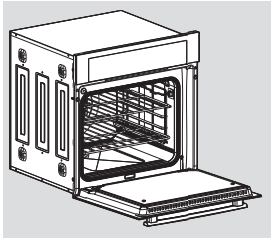
The oven door is removable for easy access to oven cavity. Follow the instructions:
1. Full open the door and with the help of this manual, locate the following parts:
- Hinge arm.
- Safe Bracket.
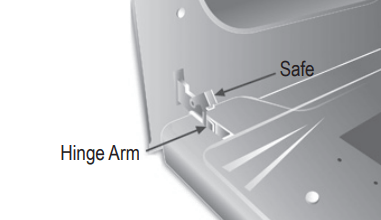
2. Lift the safe bracket in each hinge.
3. Move the door about 45° and pull it out.
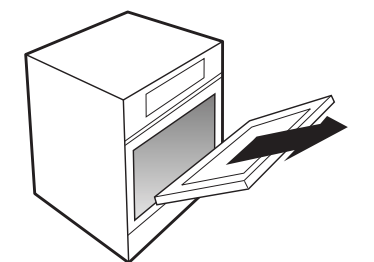
Mounting Oven Door
1. Place the door at an angle of approximately 45° and insert the snap hinge compartment located on front frame
2. Open the door fully and return safe bracket in off position in both hinges.
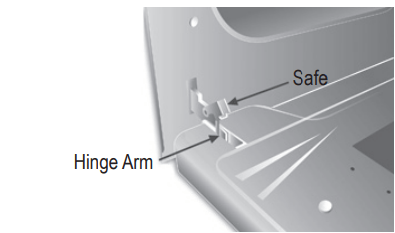
3. Completely close the door, until you hear a slight click, this indicates that the door has been mounted correctly
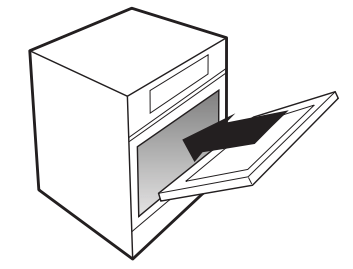
Oven Racks
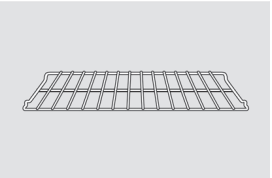
Clean the oven racks with an abrasive cleanser or steel wool. After cleaning, rinse the racks with clean water and dry with a clean cloth.
To make the racks slide more easily; apply a small amount of vegetable oil or cooking oil to a paper towel and wipe the edges of the oven racks with the paper towel.
Oven Heating Elements
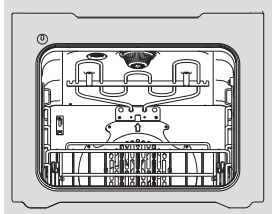
Do not clean the broil element. Any soil will burn off when the elements are heated.
Control Panel
It is a good idea to wipe the control panel after each use. Clean with mild soap and water or vinegar and water, rinse with clean water and polish dry with a soft cloth.
Do not use abrasive cleansers, strong liquid cleansers, plastic scouring pads or oven cleansers on the control panel-they will damage the finish. A 50/50 solution of vinegar and hot water works well.
Painted Surfaces
Clean with soap and water or a vinegar and water solution.
Do not use commercial oven cleaners cleansing powders, steel wool or harsh abrasives on any painted surface.
Glass Surfaces
To clean the outside glass finish, use a glass cleaner. Rinse and polish with a dry cloth.
Do not allow the water or cleaner to run down inside the oven door while cleaning.
Stainless Steel Surfaces
Do not use a steel wool pad, it will scratch the surface.
To clean the stainless steel surface, use warm sudsy water or a stainless steel cleaner or polish. Always wipe the surface in the direction of the grain. Follow the cleaner instructions for cleaning the stainless steel surface.
Non-Self-Clean Oven Interior
With proper care, the porcelain enamel finish on the inside of the oven - top bottom, sides, back and inside of the door will stay new - looking for years. Let the oven cool before cleaning. We recommend that you wear rubber gloves when cleaning the oven.
Soap and water will normally do the job. Heavy spattering or spillovers may require cleaning with a mild abrasive cleaner. Soapfilled scouring pads may also be used.
Do not allow food spills with a high sugar or acid content (such as tomatoes, sauerkraut, fruit juices or pie filling) to remain on the surface. They may cause a dull spot even after cleaning.
Household ammonia may make the cleaning job easier. Place 1/2 cup in a shallow glass or pottery container in a cold oven overnight.
The ammonia fumes will help loosen the burned-on grease and food.
If necessary, you may use an oven cleaner. Follow the package directions.
- Do not spray oven cleaner on the electrical controls and switches because it could cause a short circuit and result in sparking or fire.
- Do not allow a film from the cleaner to build up on the temperature sensor-it could cause the oven to heat improperly. (The sensor is located at the top of the oven.) Carefully wipe the sensor clean after each oven cleaning, being careful not to move the sensor as a change in its position could affect how the oven bakes.
- Do not spray any oven cleaner on the oven door, handles or any exterior surface of the oven, cabinets or painted surfaces. The cleaner can damage these surfaces.
Oven Light Bulb
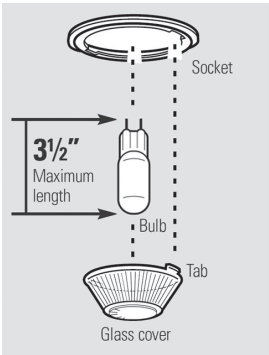
CAUTION: Before replacing your oven light bulb, disconnect the electrical power to the oven at the main fuse or circuit breaker panel.
Be sure to let the light cover and bulb cool completely
NOTE: The glass cover (on some models) should be removed only when cold. Wearing latex gloves may offer a better grip.
Before replacing the bulb, disconnect electrical power to the oven at the main fuse or circuit breaker panel. Let the bulb cool completely before removing it. For your safety, do not touch a hot bulb with a damp cloth. If you do, the bulb will break.
To remove:
Turn the glass cover counterclockwise 1/4 turn until the tabs of the glass cover clear the grooves of the socket. Remove the bulb.
To replace:
Put in a new 50 watt appliance bulb. Place the tabs of the glass cover into the grooves of the socket. Turn the glass cover clockwise 1/4 turn.
NOTE:
- A 50-watt appliance bulb is smaller than a standard 50-watt household bulb.
- Install and tighten the cover clockwise.
- Reconnect electrical power to the oven.
- For improved lighting inside the oven, clean the glass cover frequently using a wet cloth. This should be done when the oven is completely cool.
Troubleshooting
| Problem | Possible Causes | What To Do |
| Control signals after entering cooking time or delay start. | You forgot to enter a bake temperature or cleaning time. | Touch the BAKE pad and desired temperature. |
| Food does not bake or roast properly | Oven controls improperly set. | See the Using the oven section |
| Rack position is incorrect or the rack is not level. | See the Using the oven section | |
| Incorrect cookware or cookware of improper size being used. | See the Using the oven section | |
| Oven thermostat needs adjustment. | See the Adjust the oven thermostat—Do it yourself! section. | |
| Food does not broil properly | Door not open to the broil stop position as recommended. | See the Using the oven section. |
| Oven controls improperly set. | Make sure you touch the BROIL pad. | |
| Food being cooked in a hot pan. | For best results, use a pan designed for broiling. Make sure it is cool. | |
| Cookware not suited for broiling | For best results, use a pan designed for broiling. | |
| In some areas the power (voltage) may be low. | Preheat the broil element for 10 minutes. | |
| Clock and timer do not work. | A fuse in your home may be blown or the circuit breaker tripped. | Replace the fuse or reset the circuit breaker. |
| Oven controls improperly set. | Set the Using the clock and timer section. | |
| Oven light does not work. | Lightbulb is loose or defective. | Tighten or replace the bulb. |
| Pad operating light is broken. | Call for service. | |
| "Burning or oily" odor emitting from the vent | This is normal in a new oven and will disappear in time. | To speed the process, set bake mode for a minimum of 3 hours. |
| Oven temperature too hot or too cold | Oven thermostat needs adjustment. | See the Adjust the oven thermostat section—Do it yourself!. |
| Oven will not work | A fuse in your home may be blown or the circuit breaker tripped. | Replace the fuse or reset the circuit breaker. |
| Oven controls improperly set. | See the Using the oven section. | |
| "Cracking" or "popping" sound | This is the sound of the metal heating and cooling during both, the cooking and cleaning functions. | his is normal. |
| Excessive smoking during clean cycle | Excessive soil. | Touch the CLEAR/OFF pad. Open the windows to rid the room of smoke. Wait until the LOCKED light goes off. Wipe up the excess soil and reset the clean cycle. |
| Oven door will not open after a clean cycle | Oven too hot. | Allow the oven to cool below locking temperature. |
| LOCKED light is on when you want to cook | The oven door is locked because the temperature inside the oven has not dropped below the locking temperature. | Touch the CLEAR/OFF pad. Allow the oven to cool |
| "F- and a number or letter" flash in the display | You have a function error code. | Touch the CLEAR/OFF pad. Allow the oven to cool for one hour. Put the oven back into operation. |
| If the function code repeats. | Disconnect all power to the oven for at least 30 seconds and then reconnect power. If the function error code repeats, call for service. | |
| Display goes blank | A fuse in your home may be blown or the circuit breaker tripped. | Replace the fuse or reset the circuit breaker |
| The clock is in the black-out mode | See the Special features of your oven control section. | |
| Display flashes | Power failure. | Reset the clock. |
| Unable to get the display to show "SF | Oven control pads were not pressed properly | The BAKE and BROIL pads must be touched at the same time and held for 3 seconds. |
| Power outage, clock flashes | Power outage or surge. | Reset the clock. If the oven was in use, you must reset it by touching the CLEAR/OFF pad, setting the clock and resetting any cooking function. |
| Strong odor | An odor from the insulation around the inside of the oven is normal for the first few times the oven is used. | This is temporary. |
| Fan noise | A cooling fan may automatically turn on. | This is normal. The cooling fan will turn on to cool internal parts. It may run for up to 30 minutes after the oven is turned off. |
See other models: CT661WSSHV WEL03 FF433ESSSTB AL752BCSS SCR7012DB

