Loading ...
Loading ...
Loading ...
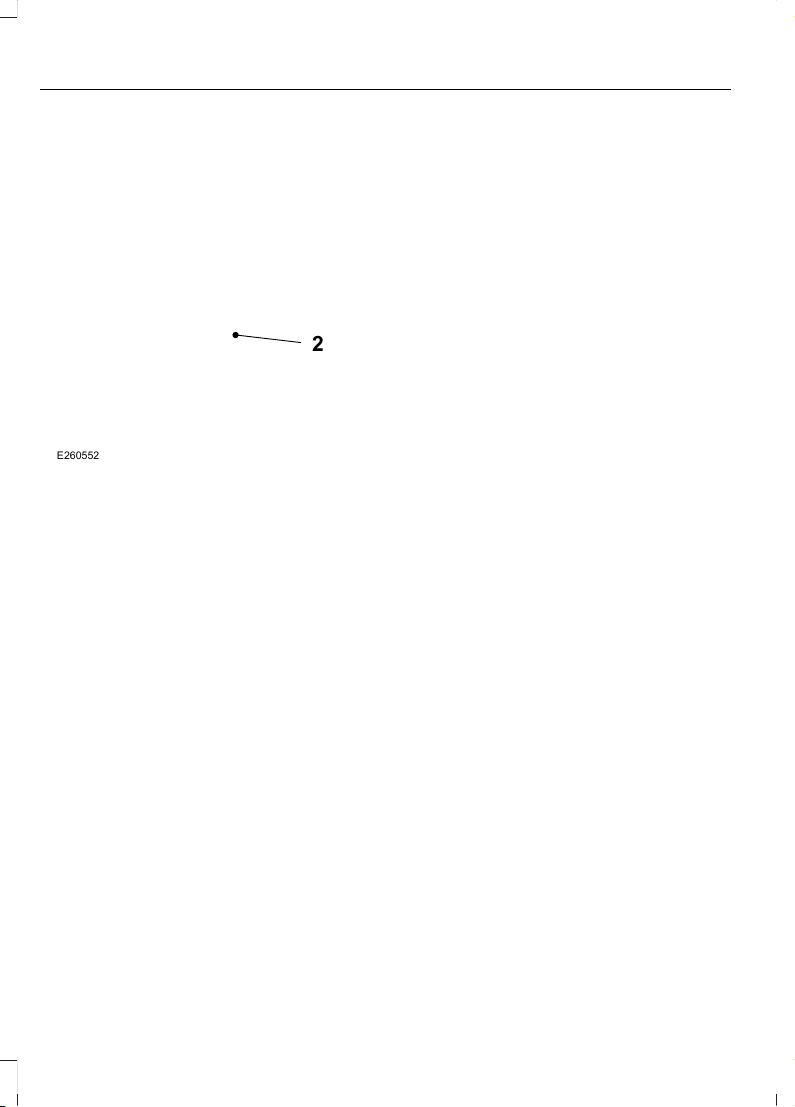
2
E260552
2. Place the key you want to program in
the back up slot as shown.
3. Select Create MyKey and press OK.
4. When prompted, press and hold OK
until you see a message informing you
to label this key as a MyKey. The key
will be restricted the next time you use
it.
Note: Make sure you label the MyKey so
you can distinguish it from the admin keys.
PROGRAMMING A MYKEY
Optional Settings
1. Switch the ignition on using an admin
key.
2. Access the main menu using the
information display. Select MyKey and
press OK.
3. Use the arrow buttons to scroll to an
optional feature.
4. Press OK to make a selection.
CLEARING ALL MYKEYS
1. Switch the ignition on using an admin
key.
2. Access the main menu using the
information display. Select MyKey and
press OK.
3. Scroll to Clear All and press OK.
4. Press and hold OK until you see a
message informing you that all MyKeys
have been cleared.
Note: When you clear your MyKeys, you
remove all restrictions and return all MyKeys
to their original admin key status.
CHECKING MYKEY SYSTEM
STATUS
You can find information about your
programmed MyKeys by using the
information display. See Information
Displays (page 62).
MyKey Distance
Tracks the distance when drivers use a
MyKey. The only way to delete the
accumulated distance is by using an admin
key to clear all MyKeys. If the distance does
not accumulate as expected, then the
intended user is not using the MyKey, or an
admin key user recently cleared and then
recreated a MyKey.
Number of MyKeys
Indicates the number of MyKeys
programmed to your vehicle. Use this
feature to detect how many MyKeys you
have for your vehicle and determine when
all MyKeys have been deleted.
32
EcoSport (CBW) India, Vehicles Built From: 14-08-2017, GN15-19G219-ZCA enIND, Edition date: 201708, First Printing
MyKey™ (If Equipped)
Loading ...
Loading ...
Loading ...