Loading ...
Loading ...
Loading ...
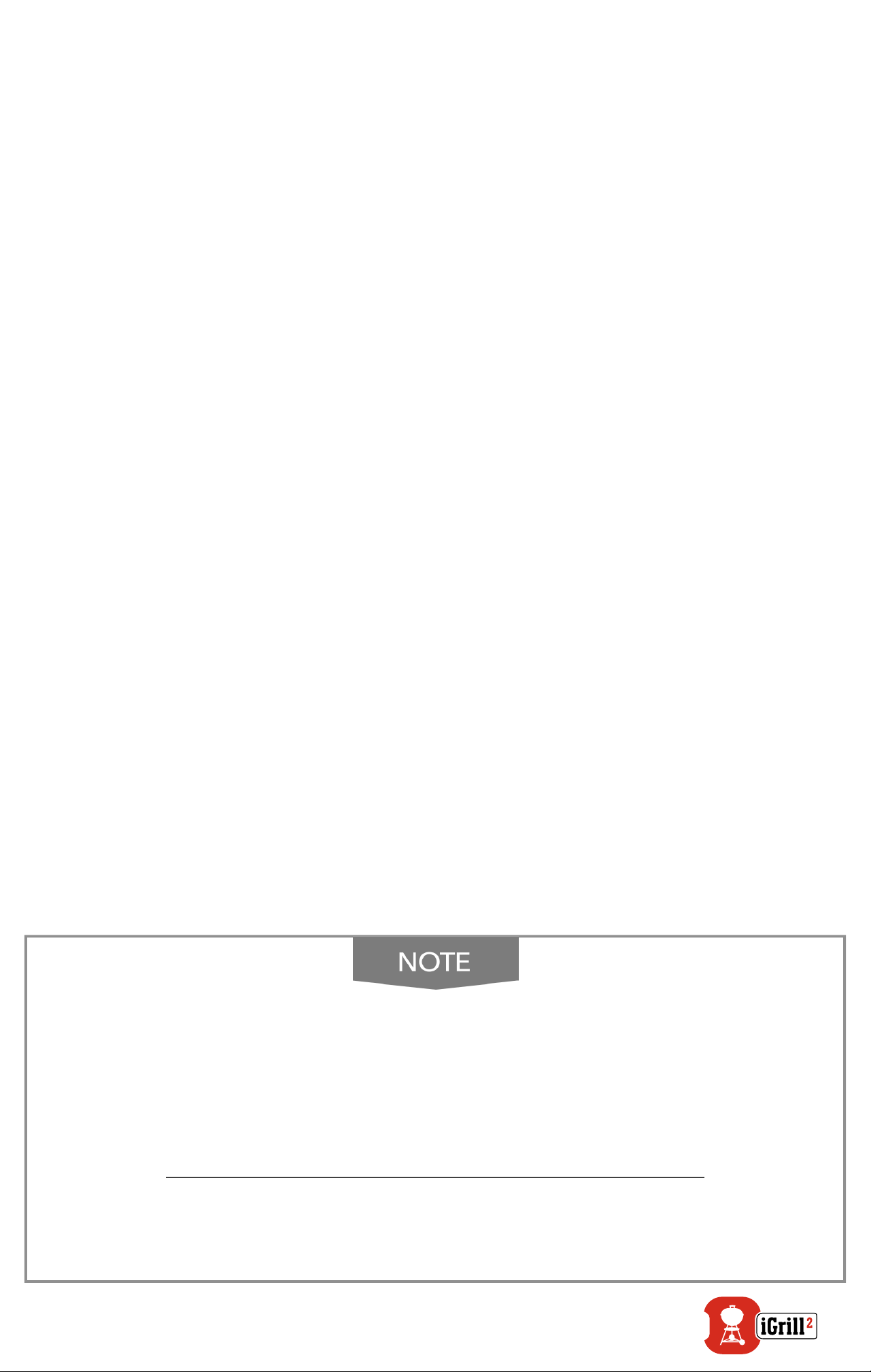
13
• Tap ‘Set Up Cook‘ to the right of a connected probe’s running
temperature. (If there is a current cook in progress, the name of
your preset will take place of ‘Set Up Cook‘, along with temperature
requirements of the current cook).
• Under the ‘Advanced Cooking Options‘, tap ‘Create A Custom
Preset.‘
• Under ‘Preset Type,‘ select your choice of a Peak or Range preset.
Tap ‘Save.‘
• Name your ‘Alarm Title.‘
• Set your ‘High Temperature‘ and/or ‘Low Temperature‘ depending
on if you created a Peak or Range preset.
• Tap ‘Save‘ at the top of the screen.
• Once saved, you will be brought to the ‘Choose Preset‘ screen.
Select your created preset under ‘My Peak Presets.‘
• Grill on!
Pre-Alarm Notication
• Tap the 3 lines or dots at the top of the screen.
• Tap ‘Product Settings.’
• Towards the bottom of the page, you will see ‘Pre-Alarm.’ Tap the
‘>.’
• Here you will be able to turn this notication on or off this and set
the desired ‘Pre-Alarm’ temperature.
• Once you have selected your options, tap ‘Save’ in the top right
hand corner of the screen to conrm.
• You can also turn this feature off by tapping on the red bar next to
‘Pre-Alarm Notication.’
Pre-Alarm Notication: Receive a notication/alarm when
your food is getting close to its nal desired temperature.
The default Pre-Alarm is 10 degrees away, but this can be
set to 5°, 10°, 15° and 20°F in your device settings. This
feature is on the Weber iGrill App.
You can acknowledge the alarm from the app or by pressing
< or > on the iGrill 2.
Loading ...
Loading ...
Loading ...