Loading ...
Loading ...
Loading ...
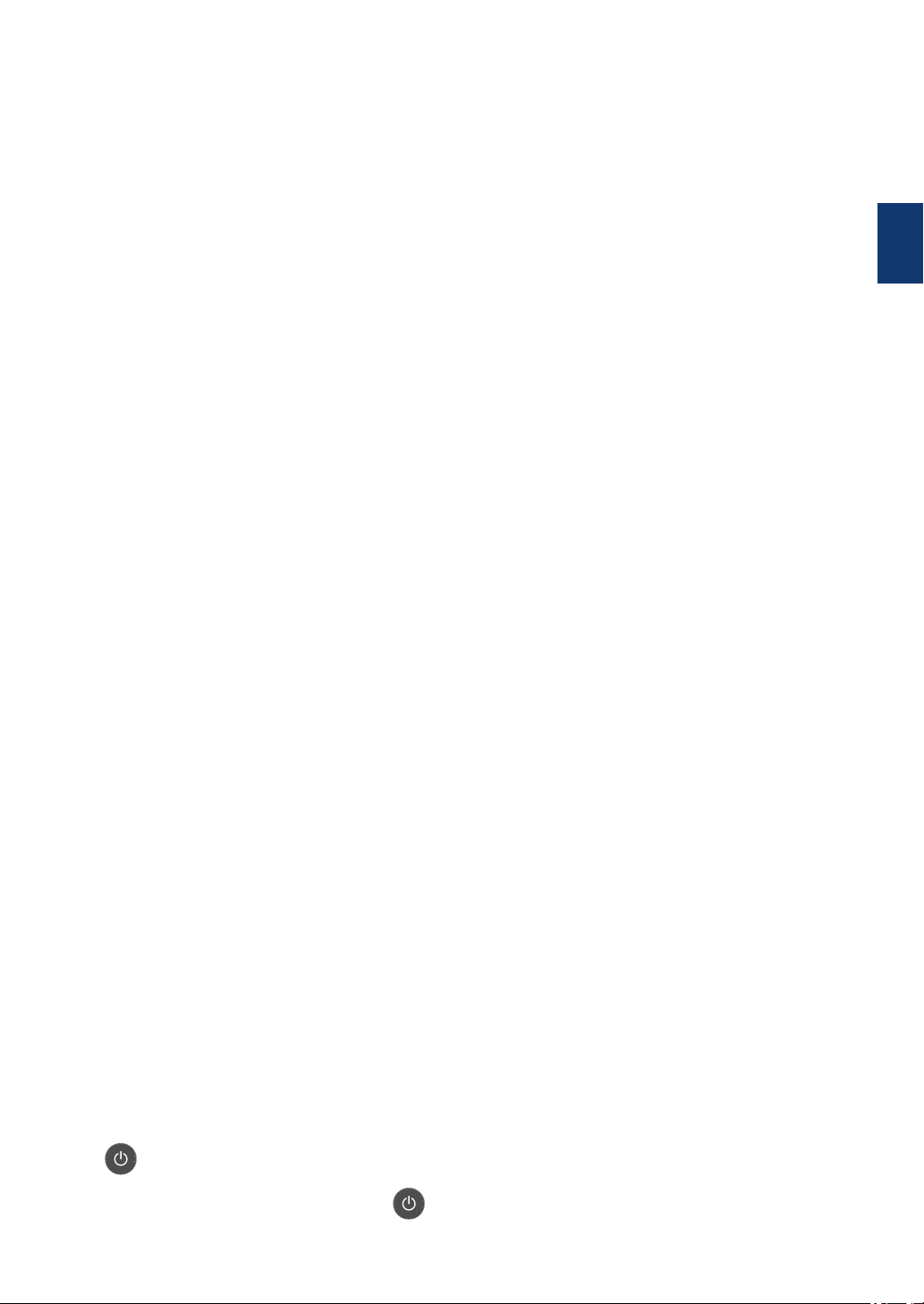
Press the Network button to set up wired network settings.
• Wireless Network Models:
WiFi
Launch the wireless installer on your computer and press the WiFi button. Follow the on-
screen instructions to set up a wireless connection between your machine and your
network.
When the WiFi light is on, your Brother machine is connected to a wireless access point.
When the WiFi light blinks, the wireless connection is down, or your machine is in the
process of connecting to a wireless access point.
3. Menu Buttons
OK
Press to select the displayed option. After you change a setting, the machine returns to the
previous menu level.
Back
• Press to go back one level in the menu.
• Press to select the previous digit when entering numbers.
a or b (+ or -)
• Press to scroll through menus and options.
• Press to enter or change a letter or number. Hold down a or b to scroll faster. When you
see the letter or number you want, press OK.
4. Secure
Press to print jobs saved in the memory when you enter your four-digit password.
5. Go
• Press to clear certain error messages. To clear all other errors, follow the LCD instructions.
• Press to print any data remaining in the machine's memory.
• Press to select the displayed option. After you change a setting, the machine returns to
Ready Mode.
6. Error LED
The Error LED blinks when the LCD displays an error or an important status message.
7. Data LED
The Data LED blinks depending on the machine’s status.
When the Data LED is on, data is in the machine’s memory. When the Data LED blinks, the
machine is receiving or processing data.
8. Cancel
• Press to cancel the current setting.
• Press to cancel a programmed print job and clear it from the machine’s memory. To cancel
multiple print jobs, hold down Cancel until the LCD displays [Cancel All Jobs].
9. Power On/Off
• Turn on the machine by pressing .
1
General Information
5
Loading ...
Loading ...
Loading ...