Loading ...
Loading ...
Loading ...
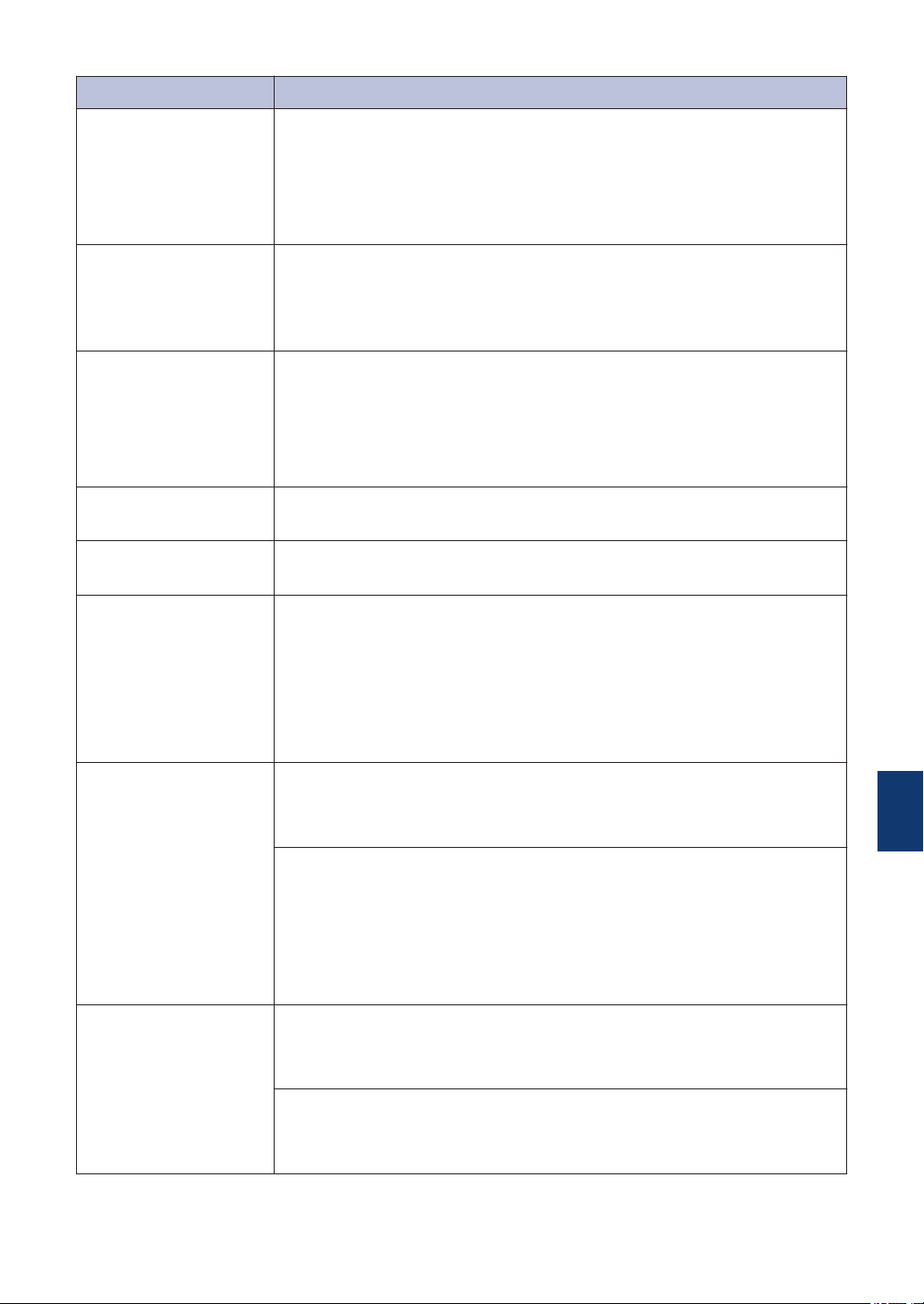
Error Message Action
Disconnected
Try to send or receive again.
If calls are stopped repeatedly and you are using a VoIP (Voice over
IP) system, try changing the Compatibility to Basic (for VoIP).
See Related Information: Telephone Line Interference/VoIP at the end
of this section.
Document Jam
The document was not inserted or fed correctly, or the document
scanned from the ADF was too long.
For more detailed information, see the Online User's Guide: Document
Jams.
DR Mode in Use
The machine is in Distinctive Ring mode. You cannot change the
Receive Mode from Manual to another mode.
Set Distinctive Ring to Off.
For more detailed information, see the Online User's Guide: Turn off
Distinctive Ring.
High Temperature
After cooling the room, allow the machine to cool down to room
temperature. Try again when the machine has cooled down.
Ink Absorber Full
The ink absorber box must be replaced. Call Brother Customer Service
or a Brother Authorized Service Center to have your machine serviced.
Ink Low
One or more of the ink cartridges are near the end of their lives.
Order a new ink cartridge. You can continue printing until the LCD
displays Replace Ink.
For more detailed information, see the Online User's Guide: Replace
the Ink Cartridges.
• You can still scan even if the ink is low or needs to be replaced.
Jam A Inside/
Front
Repeat Jam A
Gently remove the jammed paper.
For more detailed information, see the Online User's Guide: Printer
Jam or Paper Jam.
Make sure the paper guides are set to the correct paper size.
DO NOT extend the paper tray when you load A5 or smaller size
paper.
Do not put more than one sheet of paper in the manual feed slot at any
one time. Wait until the LCD prompts you to load another sheet of
paper before you feed the next sheet of paper in the manual feed slot.
Jam B Front
Repeat Jam B
Front
Gently remove the jammed paper.
For more detailed information, see the Online User's Guide: Printer
Jam or Paper Jam.
Make sure the paper guides are set to the correct paper size.
DO NOT extend the paper tray when you load A5 or smaller size
paper.
B
Troubleshooting
19
Loading ...
Loading ...
Loading ...
