Loading ...
Loading ...
Loading ...
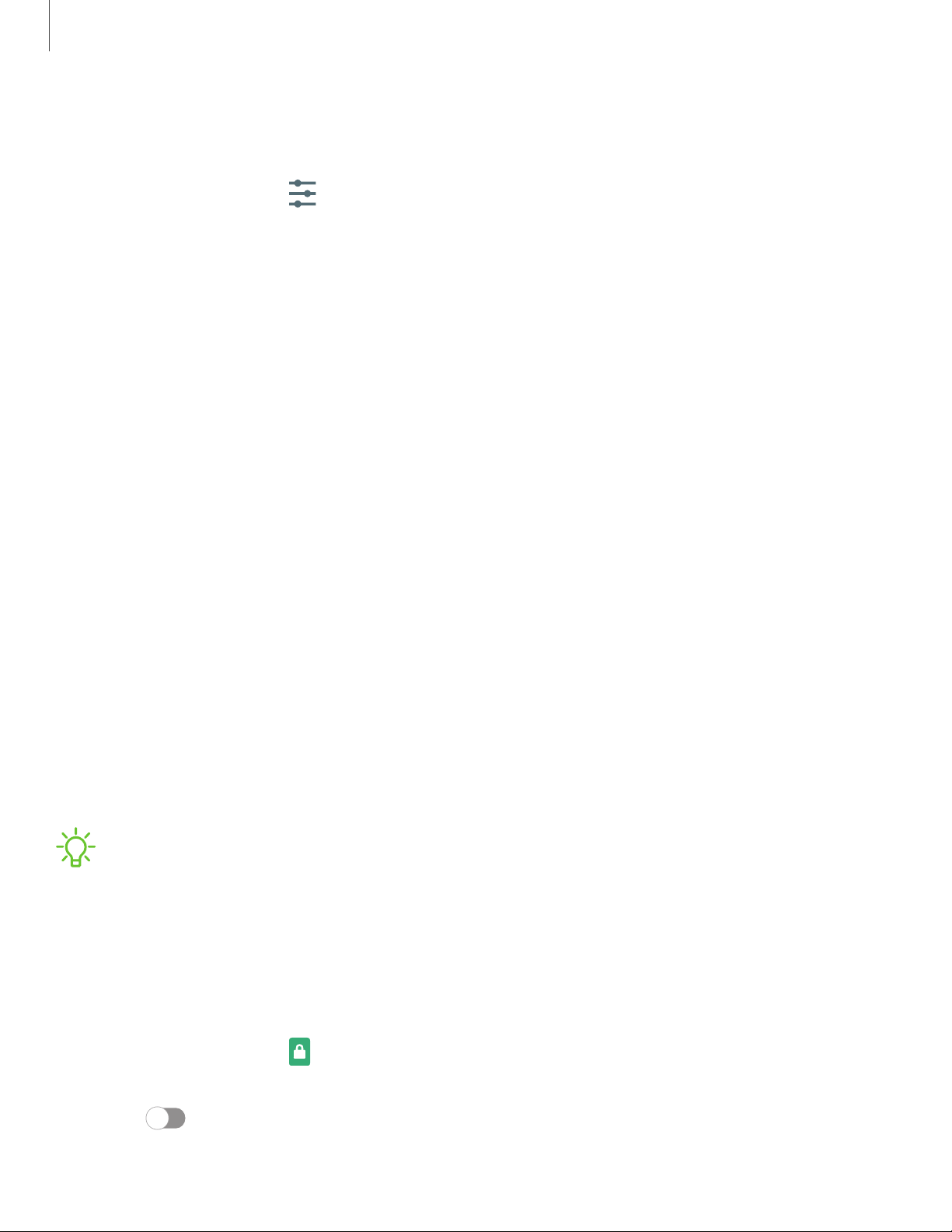
Collect diagnostics
Collect diagnostic data for troubleshooting.
◌
From Settings, tap General management > Reset > Collect diagnostics. The
following options are available to choose:
•
Diagnostics: Help T-Mobile troubleshoot your device issues.
•
Issue assist: Optimized Wi-Fi connectivity and diagnose network issues.
•
Personalized offers: Receive T-Mobile offers that will improve your
experience.
Lock screen and security
You can secure your device and protect your data by setting a screen lock.
Screen lock types | Google Play Protect | Find My Mobile | Security update | Samsung Pass |
Samsung Blockchain Keystore | Install unknown apps | Secure Folder | Secure Wi-Fi |
Encrypt or decrypt SD card | Set up SIM card lock | View passwords | Device administration
| Credential storage | Advanced security settings | Location | Permission manager | Send
diagnostic data
Screen lock types
You can choose from the following screen lock types that offer high, medium, or no
security: Swipe, Pattern, PIN, Password, and None.
NOTEBiometric locks are also available to protect access to your device and
sensitive data on your device. For more information, see Biometric security.
Set a secure screen lock
It is recommended that you secure your device using a secure screen lock (Pattern,
PIN, or Password). This is necessary to set up and enable biometric locks.
1.
From Settings, tap Lock screen > Screen lock type and tap a secure screen
lock (Pattern, PIN, or Password).
2. Tap to enable showing notifications on the lock screen. The following
options are available:
154
Settings
Loading ...
Loading ...
Loading ...