Loading ...
Loading ...
Loading ...
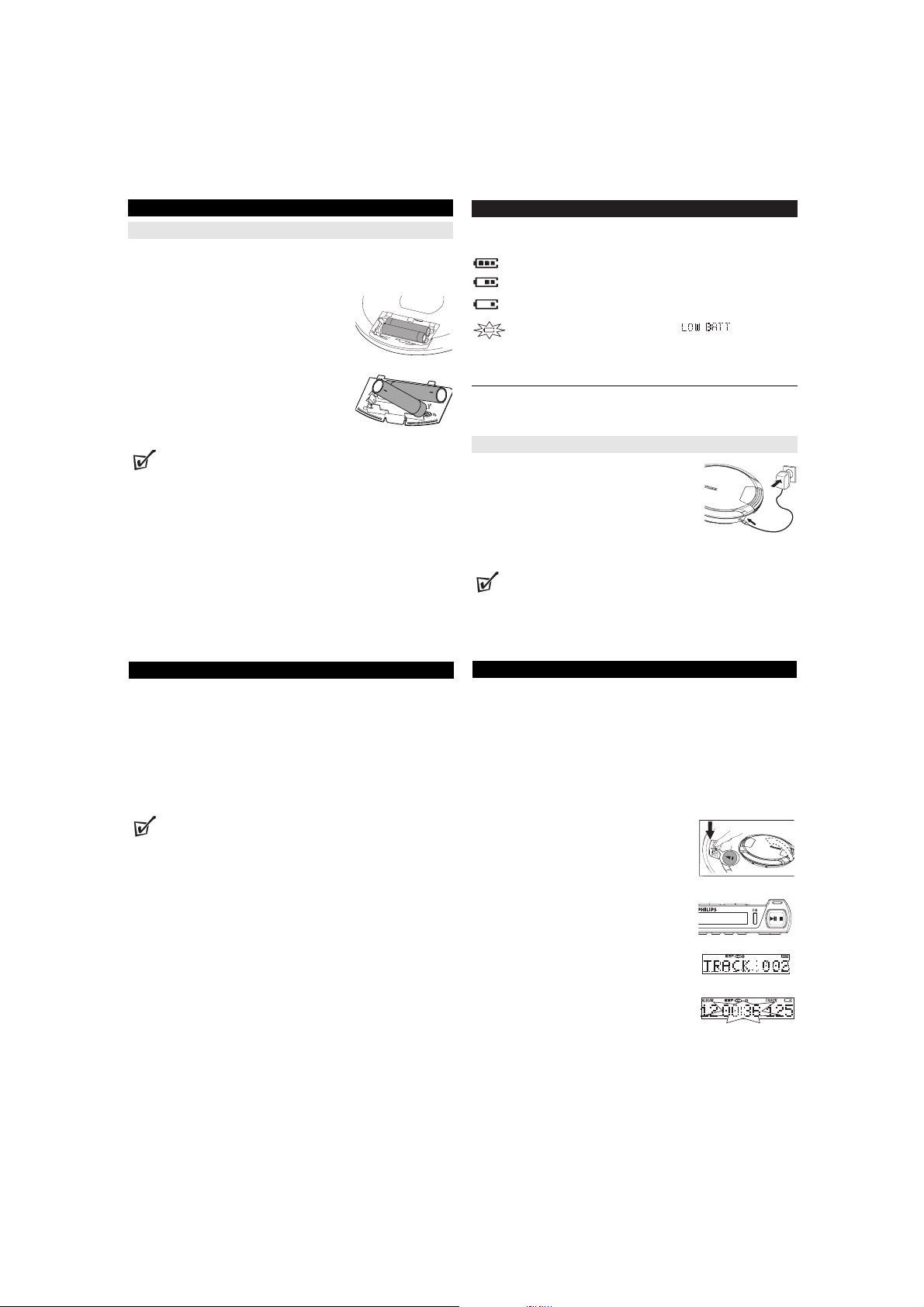
POWER SUPPLY
Batteries (supplied or optionally available)
You can use the following batteries with this CD-player:
◆ alkaline batteries type AA (LR6, UM3) or AAA (LR03, UM4).
◆ PHILIPS rechargeable batteries, type AY3363
Inserting AA (LR6, UM3) batteries
1 Open the battery compartment.
2 Insert 2 x AA batteries as shown into the battery
compartment.
3 Close the battery compartment.
Inserting AAA (LR03, UM4) or AY 3363 batteries
1 Open the battery compartment.
2 Insert AAA batteries as shown onto the back
of the AAA battery door.
3 Fit the AAA battery-loaded door onto the battery com-
partment.
Helpful Hints:
– Old and new or different types of batteries should not be combined.
– Remove batteries if they are empty or if the player is not going to be used for a
long time.
+
-
+
-
LR03/AAA /UM4
POWER SUPPLY
Battery indication
The battery level is shown in the display screen as follows:
Battery full
Battery two-thirds full
Battery one-third full
Battery dead or empty. The display shows and the beep
tone sounds repeatedly.
Average playing time of batteries under normal conditions
Battery type Power Save
Audio CD MP3-CD
Alkaline AA 30 hours 45 hours
Alkaline AAA 13 hours 20 hours
Batteries contain chemical substances, so they should be disposed of properly
AC/DC adapter AY3162 (supplied or optionally available)
Only use AY3162 adapter (4.5V/450mA DC, positive pole
to the center pin). Any other product may damage the
player.
1 Make sure the local voltage corresponds to the
AC/ DC adapter’s voltage.
2 Connect the AC/ DC adapter to the 4.5V DC jack of
the player and to the wall outlet.
Helpful Hint:
– Always disconnect the adapter when you are not using it.
ABOUT MP3/ WMA
The music compression technology MP3 (MPEG1 Audio Layer 3) and WMA
(Windows Media Audio) significantly reduce the digital data of an audio CD while
maintaining CD quality sound.
• Getting MP3/WMA files: you can either download legal music files from the
internet to your computer hard disc, or create such files by converting audio
CD files in your computer through appropriate encoder software. (128kbps bit is
recommended for MP3 files and 96 kbps bit rate for WMA files.)
• Creating a MP3/WMA CD: burn the music files from your computer hard
disc on a CDR or CDRW using your CD burner.
Helpful Hint:
– Make sure that the file names of the MP3 files end with .mp3 and WMA files
and with .wma.
– Total number of music files and albums: around 350 (with a typical file length
of 20 characters)
– The length of file names affects the number of tracks for playback. With short-
er file names, more files can be burned on a disc.
Windows Media Audio
®
is a registered trademark of Microsoft Corporation.
All trademarks used are owned by their respective owners.
PLAYING A CD
With this set you can play
– all pre-recorded audio CDs (CDDA)
– all finalized audio CDRs and CDRWs
– WMA/MP3-CDs (CD-ROMs with WMA/MP3 files)
Important:
• CDs encoded with copyright protection technologies by some record compa-
nies may be unplayable by this product.
• For DRM protected WMA files, use Windows Media Player 10 (or later) for CD
burning/conversion. Visit www.microsoft.com for details about Windows Media
Player and WM DRM (Windows Media Digital Rights Management).
1 Push the open ç slider to open the CD lid.
2 Insert a disc, printed side up, by pressing gently on
the disc´s center so that it fits onto the hub. Close the
lid by pressing it down.
3 Press 2; to switch the player on and start playback.
➜ Display shows EXPANIUM and also "READING
CD" if the reading time exceed 5 seconds, e.g.
MP3/WMA-CD). Then,
Audio CD: current track number appears.
MP3/WMA: Current file name appears.
4 Press 2; briefly to interrupt playback.
➜ The time where playback was interrupted blinks.
Beep sounds at intervals.
5 To resume playback press 2; briefly again.
Loading ...
Loading ...
Loading ...