Loading ...
Loading ...
Loading ...
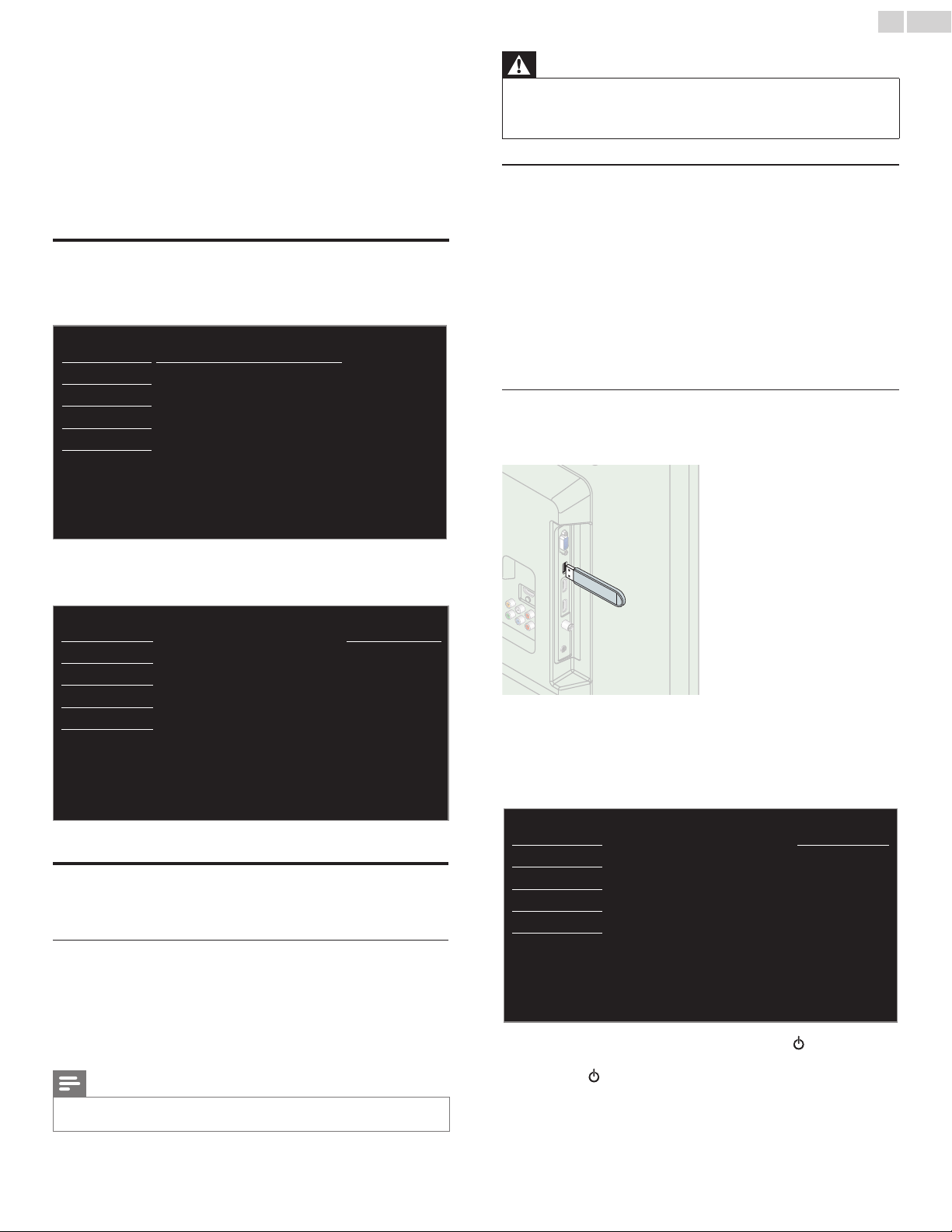
English
29
6 UpgradeyourTVsoftware
Philipscontinuouslytriestoimproveitsproductsandwestrongly
recommendthatyouupgradetheTVsoftwarewhenupgradesare
available.
Newsoftwarecanbedownloadedfromourwebsiteat
www.philips.com/support
usingthemodelnumberofyourTVtondinformation.
Checkingyourcurrentsoftwareversion
1
PressMENU/EXITanduse▲▼toselectFeatures,thenpressOK.
2 Use▲▼toselectSoftwareupgrade,thenpressOK.
Picture
Currentsoftwareinfo
Sound
Upgrade
Setup
Features
Language
USB
3 Use▲▼toselectCurrentsoftwareinfo,thenpressOK.
• Theversionandadescriptionofthecurrentsoftwareis
displayed.
Picture
Back
Sound
ReleaseVersion:
XXXXXXX_XX_XX_XXXX_XX
Setup
Features
Language
USB
Upgradingthesoftware
YoucanupgradethesoftwarebyusingUSBMemoryStick.
Preparingforthesoftwareupgrade
Yourequirethefollowingequipment:
• APCwithwebbrowsingcapability.
• AnarchiveutilitythatsupportstheZIP-format
(e.g.WinZipforWindowsorStuffItforMacOS).
• AnemptycleanformattedUSBMemoryStick.
Note
• OnlyFAT/DOS-formattedportablememoryissupported.
• UseonlysoftwareupgradesthatcanbefoundonthePhilipswebsite.
Warning
• Whenthesoftwareupgradeisrunning,don’tpressanybuttons.
• DonotremovetheUSBMemoryStickduringthesoftwareupgrade.
• Ifanerroroccursduringtheupgrade,retrytheprocedureorforfurtherassistance,
pleasecontactCallCenter.
Downloadingthesoftware
FindinformationandsoftwarerelatedtoyourTVanddownloadthe
latestsoftwareupgradeletoyourPC.
1 OnyourPC,openawebbrowserandgoto
www.philips.com/support
2 Enterthemodelnumberinthe“TypetheModelNumber...”eld.
3 Clickthedesiredsoftwaretobedownloaded.
• DecompresstheZIP-le.
4 CopytheupgradeletotherootdirectoryoftheUSBMemory
Stick.
Startingthesoftwareupgrade
1 ConnectyourUSBMemoryStickwiththeupgradeletotheUSB
terminalonthesideofyourTV.
2 PressMENU/EXITanduse▲▼toselectFeatures,thenpressOK.
3 Use▲▼toselectSoftwareupgrade,thenpressOK.
4 Use▲▼
toselectUpgrade,thenpressOK.
5 Readtheon-screeninstructionsandconrmthatyouwantto
continuewiththeinstallation.
Picture
Wouldyouliketoupgradethe
software?
Startnow
Sound
Setup
Features
Language
USB
6 Whenthesoftwareupgradeiscompleted,press tosettheunit
togointoStandbymode,thenremovetheUSBMemoryStickand
thenpress
againtoTurntheunitOn.
• TheTVstartsupwiththenewsoftware.
Forfurtherassistance,pleasecontactCallCenter.
Loading ...
Loading ...
Loading ...