Loading ...
Loading ...
Loading ...
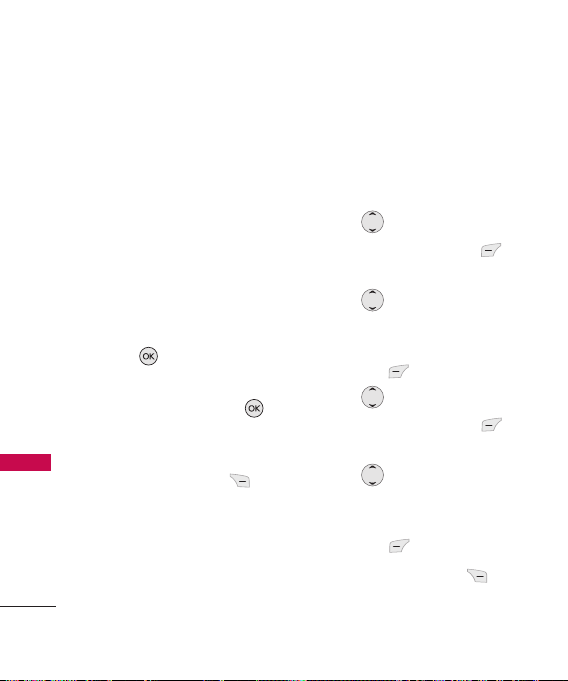
Messaging
30
Messaging
l
Call History to select a
recipient from your Call
History.
l
Group to select a recipient
from your Group.
l
Set as Cc to set another
recipient as carbon copy like
in your online email.
l
Set as Bcc to set another
recipient as blind carbon copy
like in your online email.
3. Press .
4. Enter the subject in the
subject field and press .
5. Type your message in the text
field.
Press Right Soft Key
[Options].
l
Add to select Quick Text or
Signature.
l
Save As to select Draft or
Template.
l
Settings to select Callback
Number.
l
Save Quick Text to save your
message as quick template
for future use.
6. Use to highlight
Picture
and press Left Soft Key
[Add].
Use to select
Take
Picture
or Picture Album.
Select Picture and press Left
Soft Key [Select].
7. Use to highlight
Sound
and press Left Soft Key
[Add].
Use to select
Record
New
or Sound Album.
Select sound and press Left
Soft Key
[Select].
Press Right Soft Key
[Options].
Loading ...
Loading ...
Loading ...