Loading ...
Loading ...
Loading ...
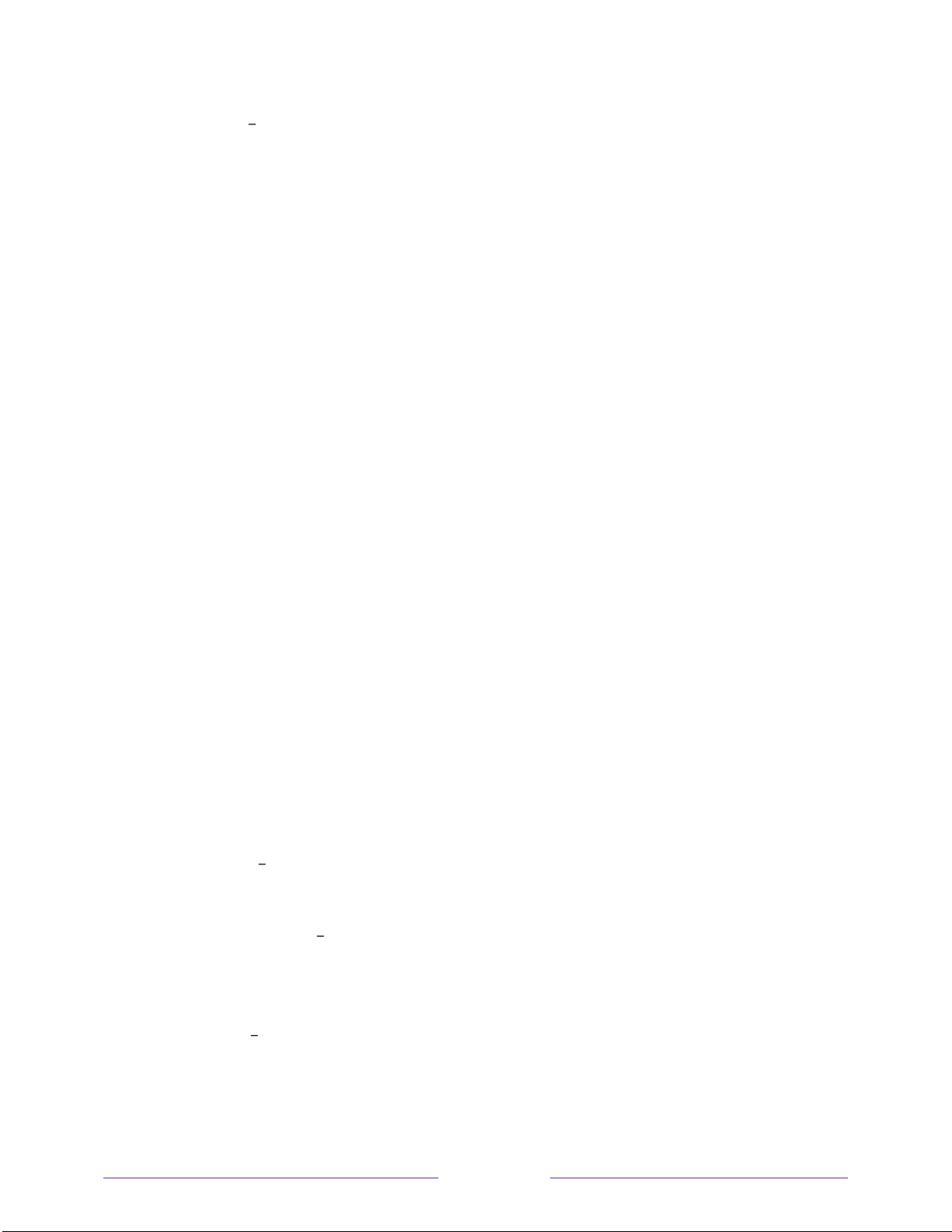
110
• On mute Captions appear only when the TV is muted.
Tips:
•
You can change the captions mode while watching a program. Press
to
display the Options menu, and then select Closed Captioning.
•
Some streaming channels require you to enable captions through a setting
within their channel even though you have turned on captions in the TV
settings.
Note:
Once enabled, the selected captions mode applies to all inputs that support
captions and remains enabled until you turn it off.
Captions preferred language
The Captions preferred language setting lets you select the language in which you
want closed captioning to appear, when that language is available. If your preferred
language is not available, then captioning reverts to the default language for the
program, which usually is English.
Highlight the language you prefer, and then press OK to select it.
Captions style
The Captions style settings let you control how closed captions look when displayed
on your TV. Access caption style settings from the Home screen by selecting
Settings > Accessibility > Captions style. At this point, you can choose among the
following options:
• Text style Choose from a list of fonts. As you move the highlight to each font,
you can see a sample of the result in an adjacent panel.
• Text edge effect Choose from a list of edge effect styles, such as raised,
depressed, and various shadows. As you move the highlight to each effect, you
can see a sample of the result in an adjacent panel.
• Text size Choose from a list of sizes. As you move the highlight to each size,
you can see a sample of the result in an adjacent panel.
Loading ...
Loading ...
Loading ...