Loading ...
Loading ...
Loading ...
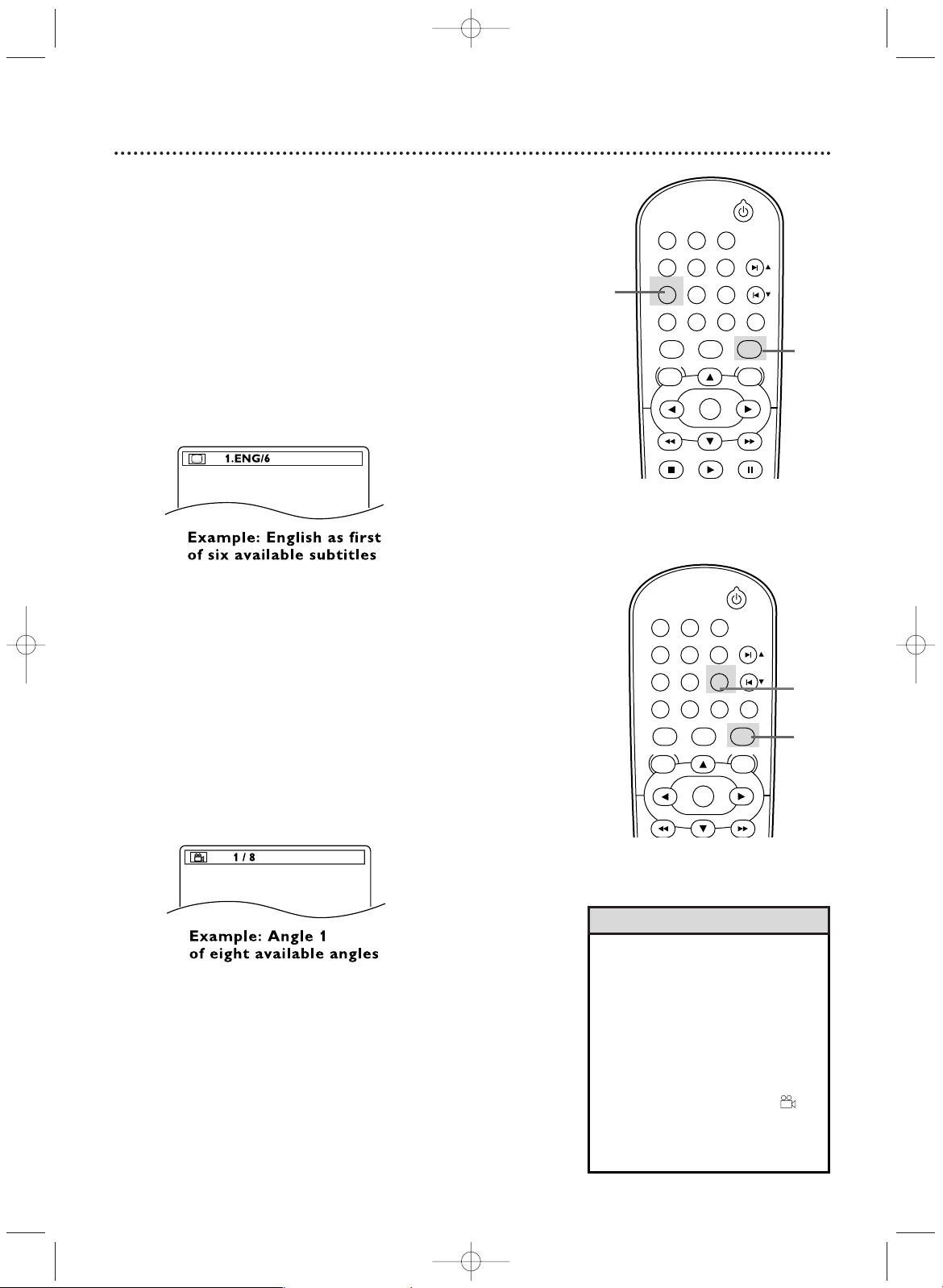
STANDBY-ON
DVDVCR VCR/TV
OK
MENU MENU
DISC/VCR
RETURN TITLE
A-B
CLEAR/RESET SLOW
SUBTITLE ZOOM
ANGLE
REPEAT REPEAT
AUDIO
SEARCH MODE
DISPLAY
SKIP / CH
SYSTEM
STANDBY-ON
PLAY
DVDVCR VCR/TV
OK
MENU MENU
DISC/VCR
RETURN TITLE
A-B
CLEAR/RESET SLOW
SUBTITLE ZOOM
ANGLE
REPEAT REPEAT
AUDIO
SEARCH MODE
DISPLAY
SKIP / CH
SYSTEM
PAUSESTOP
• On some DVDs, you must select a
subtitle language in the Disc menu.
• If the language does not appear
after pressing SUBTITLE several
times, the Disc does not have subti-
tles in that language.
• Opening the disc tray will cancel
your subtitle setting.
• If the current portion of the Disc
has multiple camera angles,
will appear on the TV screen.
ANGLE ICON must be ON. Details
are on pages 64-65.
Helpful Hints
Subtitles
You can select a language for DVD subtitles during playback.You
can select only languages that are available on the DVD.
1
Press DVD to put the DVD/VCR in DVD mode.The DVD
light will appear on the front of the DVD/VCR.
2
During play, press SUBTITLE repeatedly to select a
subtitle language. The number of available languages
appears at the right of the subtitle display. In the example
below, six languages are available ( /6).After a few seconds,
the subtitles will appear.
Or, press SUBTITLE repeatedly to turn off subtitles.
When no subtitles are available,“NOT AVAILABLE”
appears at the right of the subtitle display.
Camera Angles
Some DVDs contain scenes recorded from different angles.The
camera angle will not change if the DVD does not contain
sequences recorded from different perspectives.
1
Press DVD to put the DVD/VCR in DVD mode.The DVD
light will appear on the front of the DVD/VCR.
2
During DVD play, press ANGLE repeatedly to select
a different angle. The number of available angles appears
at the right of the Angle display. In this example, eight angles
are available ( /8).
1
2
Subtitles, Camera Angles 55
2
1
H9620UD_48_80.qx4 04.4.7 11:58 AM Page 55
Loading ...
Loading ...
Loading ...