Loading ...
Loading ...
Loading ...
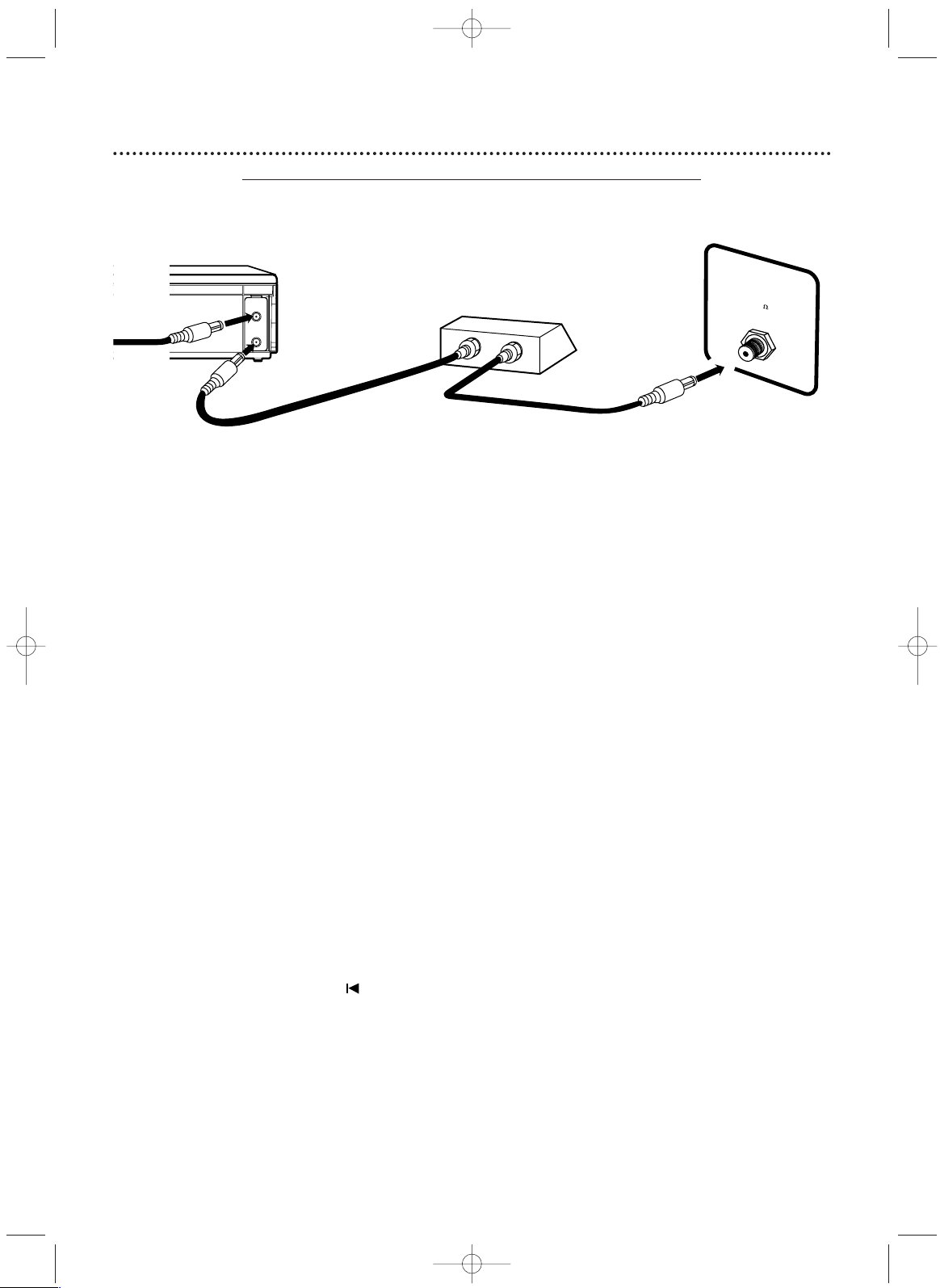
10
Hookups (cont’d)
ANT
-
IN
ANT-OUT
IN
OUT
75
A
NT /
C
ABLE
TV’s ANTENNA
IN Jack
Cable Box/Satellite Receiver
DVD/VCR
Connections
1
Connect a Cable TV or Satellite signal to the
DVD/VCR’s ANT-IN (Antenna In) jack.
2
Use an RF coaxial cable (as the one supplied) to con-
nect the ANT-OUT (Antenna Out) jack on the
DVD/VCR to the IN jack on the Cable Box/Satellite
Receiver.
3
Use a second RF coaxial cable to connect the OUT
jack on the Cable Box/Satellite Receiver to the
ANTENNA IN jack on the TV.
Remember...
There are two ways to connect your Cable Box/Satellite Receiver to
the DVD/VCR.With the connection on this page:
● You may watch one channel while recording another. Follow these
steps:
1) Put the Cable Box/Satellite Receiver on the same channel as
the DVD/VCR’s output channel (03 or 04).The DVD/VCR’s output
channel is channel 3 when the DVD/VCR is new.To alternate it
between 3 and 4, press and hold the (VCR) PLAY
B button on the
front of the DVD/VCR for 3-5 seconds during tape playback.
For
details, see step 4 on page eight. Set the TV to the Cable
Box/Satellite Receiver output channel (03 or 04).
2) Press VCR to put the DVD/VCR in VCR mode.The VCR light
will appear on the front of the DVD/VCR.
3) Press VCR/TV on the remote to choose VCR position.
4) Press SKIP3/CH o or SKIP /CH p to select the channel
you want to record at the DVD/VCR. Press RECORD
I to start
the recording.
5) Press VCR/TV on the remote once to put the DVD/VCR in TV
position.
6) Select the channel you want to watch at the Cable
Box/Satellite Receiver.
● When you play a tape or Disc, make sure the Cable Box/Satellite
Receiver is set to the DVD/VCR’s output channel (03 or 04).
Set the TV to the Cable Box/Satellite Receiver output channel (03
or 04).
1
2
3
Cable
Signal
RF coaxial cable
RF coaxial cable
DVD/VCR to Cable Box or Satellite Receiver and TV
Using only basic RF coaxial cables
This connection will let you use the features of both the VCR and the DVD Player.
H9620UD_1_47.qx4 04.4.7 11:57 AM Page 10
Loading ...
Loading ...
Loading ...