Documents: Go to download!
- Owner's manual - (English)
Using Button
You can simply operate the TV functions, using the button.
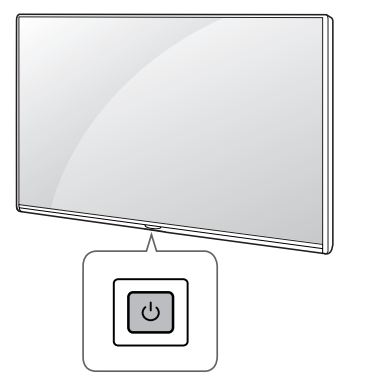
Basic functions
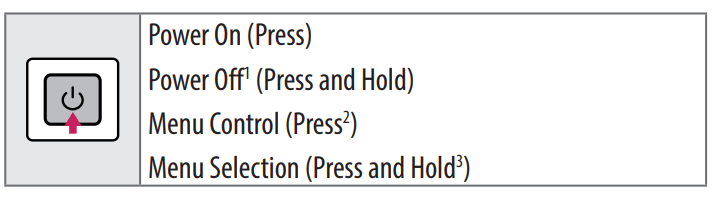
1. All running apps will close.
2. You can access and adjust the menu by pressing the button when TV is on.
3. You can use the function when you access menu control.
Adjusting the menu
When the TV is turned on, press the  button one time. You can adjust the Menu items using the button.
button one time. You can adjust the Menu items using the button.
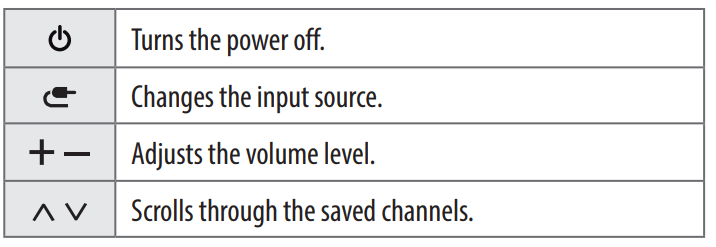
Using Magic Remote Control
(Depending upon model)
The descriptions in this manual are based on the buttons on the remote control. Please read this manual carefully and use the TV correctly.
When the message [Magic Remote battery is low. Please change the battery.] is displayed, replace the batteries.
To install batteries, open the battery cover, replace batteries (1.5 V AA) matching the 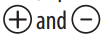 ends to the label inside the compartment, and close the battery cover. Be sure to point the magic remote toward the remote control sensor on the TV. To remove the batteries, perform the installation actions in reverse. This remote uses infrared light. When in use, it should be pointed in the direction of the TV’s remote sensor.
ends to the label inside the compartment, and close the battery cover. Be sure to point the magic remote toward the remote control sensor on the TV. To remove the batteries, perform the installation actions in reverse. This remote uses infrared light. When in use, it should be pointed in the direction of the TV’s remote sensor.
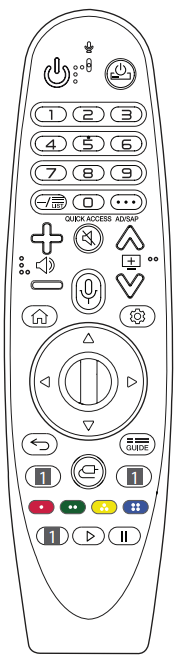
(Some buttons and services may not be provided depending upon models or regions.)
 To use the button, press and hold for more than 1 second.
To use the button, press and hold for more than 1 second.
 (POWER) Turns the TV on or off.
(POWER) Turns the TV on or off.
 (STB POWER) You can turn your set-top box on or off by adding the settop box to the universal remote control for your TV.
(STB POWER) You can turn your set-top box on or off by adding the settop box to the universal remote control for your TV.
Number buttons Enters numbers.
 Accesses the [Quick Help].
Accesses the [Quick Help].
 (DASH) Inserts a
(DASH) Inserts a  between numbers such as 2-1 and 2-2.
between numbers such as 2-1 and 2-2.
 Accesses the saved channel list.
Accesses the saved channel list.
 (MORE ACTIONS) Displays more remote control functions.
(MORE ACTIONS) Displays more remote control functions.
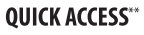 Edits QUICK ACCESS
Edits QUICK ACCESS
- QUICK ACCESS is a feature that allows you to enter a specified app or Live TV directly by pressing and holding the number buttons.
 SAP (Secondary Audio Program) feature can also be enabled by pressing the button.
SAP (Secondary Audio Program) feature can also be enabled by pressing the button.
 Adjusts the volume level.
Adjusts the volume level.
 (MUTE) Mutes all sounds.
(MUTE) Mutes all sounds.
 (MUTE) Accesses the [Accessibility] menu.
(MUTE) Accesses the [Accessibility] menu.
 Scrolls through the saved channels.
Scrolls through the saved channels.
 (Voice recognition) Network connection is required to use the voice recognition function.
(Voice recognition) Network connection is required to use the voice recognition function.
Check for recommended content. (Some recommended services may not be available in some countries.)
 (Voice recognition) Speak while pressing and holding the button to use the voice recognition feature.
(Voice recognition) Speak while pressing and holding the button to use the voice recognition feature.
 (HOME) Accesses the Home menu.
(HOME) Accesses the Home menu.
 (HOME) Shows the previous history.
(HOME) Shows the previous history.
 (Q. Settings) Accesses the Quick Settings.
(Q. Settings) Accesses the Quick Settings.
 (Q. Settings) Displays the [All Settings] menu.
(Q. Settings) Displays the [All Settings] menu.
 Wheel (OK) Press the center of
Wheel (OK) Press the center of  button to select a menu. You can change channels by using
button to select a menu. You can change channels by using  button.
button.
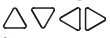 (up/down/left/right) Press the up, down, left or right button to scroll the menu. If you press
(up/down/left/right) Press the up, down, left or right button to scroll the menu. If you press 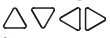 buttons while the pointer is in use, the pointer will disappear from the screen and Magic Remote will operate like a general remote control. To display the pointer on the screen again, shake Magic Remote to the left and right.
buttons while the pointer is in use, the pointer will disappear from the screen and Magic Remote will operate like a general remote control. To display the pointer on the screen again, shake Magic Remote to the left and right.
 (BACK) Returns to the previous level.
(BACK) Returns to the previous level.
 (BACK) Clears on-screen displays and returns to last input viewing.
(BACK) Clears on-screen displays and returns to last input viewing.
 Displays the program event according to time scheduler.
Displays the program event according to time scheduler.
 Streaming Service buttons Connects to the Video Streaming Service.
Streaming Service buttons Connects to the Video Streaming Service.
 (INPUT) Changes the input source.
(INPUT) Changes the input source.
 (INPUT) Accesses the [Home Dashboard].
(INPUT) Accesses the [Home Dashboard].
 These access special functions in some menus.
These access special functions in some menus.
 (Control buttons) Controls media contents.
(Control buttons) Controls media contents.
Registering Magic Remote Control
How to register the Magic Remote Control
To use the Magic Remote, first pair it with your TV.
1 Put batteries into the Magic Remote and turn the TV on.
2 Point the Magic Remote at your TV and press the 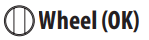 on the remote control.
on the remote control.
* If the TV fails to register the Magic Remote, try again after turning the TV off and back on.
How to deregister the Magic Remote Control
Press the  (BACK) and
(BACK) and  (HOME) buttons at the same time, for five seconds, to unpair the Magic Remote with your TV.
(HOME) buttons at the same time, for five seconds, to unpair the Magic Remote with your TV.
* Press and hold the  button for more than 5 seconds to disconnect and re-register the Magic Remote at the same time.
button for more than 5 seconds to disconnect and re-register the Magic Remote at the same time.
• Do not mix new batteries with old batteries. This may cause the batteries to overheat and leak.
• Failure to match the correct polarities of the battery may cause the battery to burst or leak, resulting in fire, personal injury, or ambient pollution.
• This apparatus uses batteries. In your community there might be regulations that require you to dispose of these batteries properly due to environmental considerations. Please contact your local authorities for disposal or recycling information.
• Batteries inside or inside the product shall not be exposed to excessive heat such as sunshine, fire or the like.
User Guide
For more information about this TV, read the USER GUIDE embedded in the product. (Depending upon model)
• To open the USER GUIDE  →
→  → [Support] → [User Guide]
→ [Support] → [User Guide]
Troubleshooting
Cannot control the TV with the remote control.
• Check if anything such as tape has been placed over the receiver.
• Check if there is any obstacle between the product and the remote control.
• Replace the batteries with new fresh ones.
No image display and no sound is produced.
• Check if the product is turned on.
• Check if the power cord is connected to a wall outlet.
• Check if there is a problem in the wall outlet by connecting other products.
The TV turns off suddenly.
• Check the power control settings. The power supply may be interrupted.
• Check if the auto-off function is activated in the settings menu.
• If there is no signal while the TV is on, the TV will turn off automatically after 15 minutes of inactivity
Abnormal Display
• If the TV feels cold to the touch, there may be a small flicker when it is turned on. This is normal; there is nothing wrong with TV. Some minute dot defects may be visible on the screen, appearing as tiny red, green, or blue spots. However, they have no adverse effect on the TV’s performance. Avoid touching the LCD screen or holding your finger(s) against it for long periods of time. Doing so may produce some temporary distortion effects on the screen.
• This panel is an advanced product that contains millions of pixels. In a very few cases, you could see fine dots on the screen while you’re viewing the TV. Those dots are deactivated pixels and do not affect the performance and reliability of the TV.
• Displaying a still image for a prolonged period of time may cause an image sticking. Avoid displaying a fixed image on the TV screen for a extended length of time.
Generated Sound
• Cracking noise A cracking noise that occurs when watching or turning off the TV is generated by plastic thermal contraction due to temperature and humidity. This noise is common for products where thermal deformation is required.
• Electrical circuit humming/panel buzzing A low level noise is generated from a high-speed switching circuit, which supplies a large amount of current to operate a product. It varies depending upon the product. This generated sound does not affect the performance and reliability of the product.
Warning:
• When cleaning the product, be careful not to allow any liquid or foreign objects to enter the gap between the upper, left or right side of the panel and the guide panel, (Depending upon model).
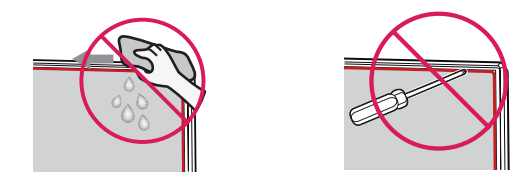
• Make sure to wring any excess water or cleaner from the cloth.
• Do not spray water or cleaner directly onto the TV screen.
• Make sure to spray just enough of water or cleaner onto a dry cloth to wipe the screen.
Specifications
Product specifications may be changed without prior notice due to upgrade of product functions.
Estimated yearly energy consumption indicated on the FTC label is measured in accordance with the Test Procedures for Television Sets (USA only).
The actual energy consumption depends on the usage environment (The content watched, TV settings, etc.).
• For information of the power supply and power consumption, refer to the label attached to the product.
- The typical power consumption is measured in accordance with IEC 62087 or each country’s energy regulations.
* On some models, the label is inside the external device connection terminal cover.
* Depending upon the model or country, the typical power consumption may not be on label.
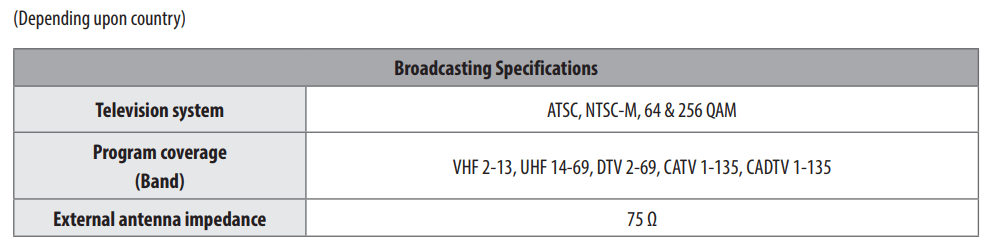
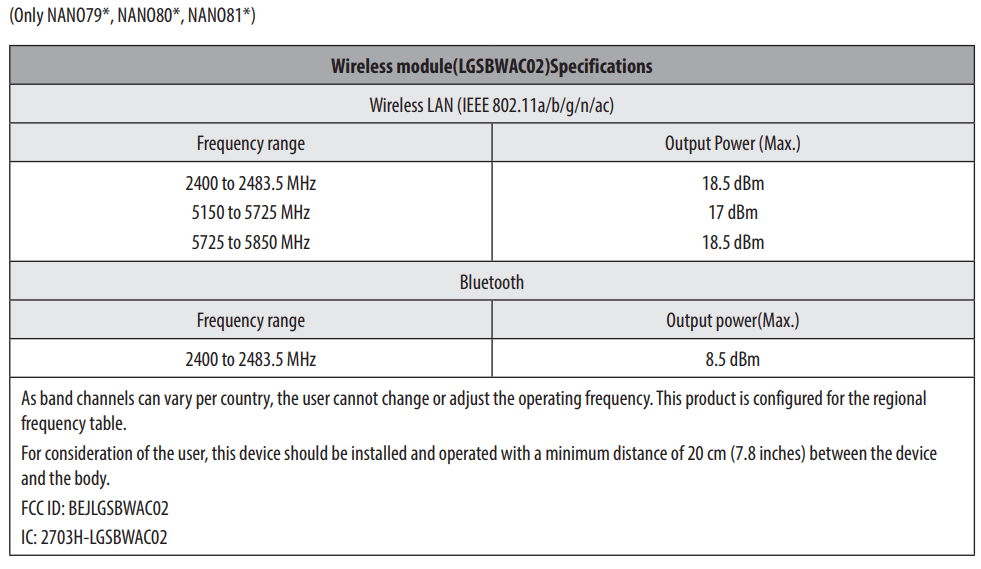
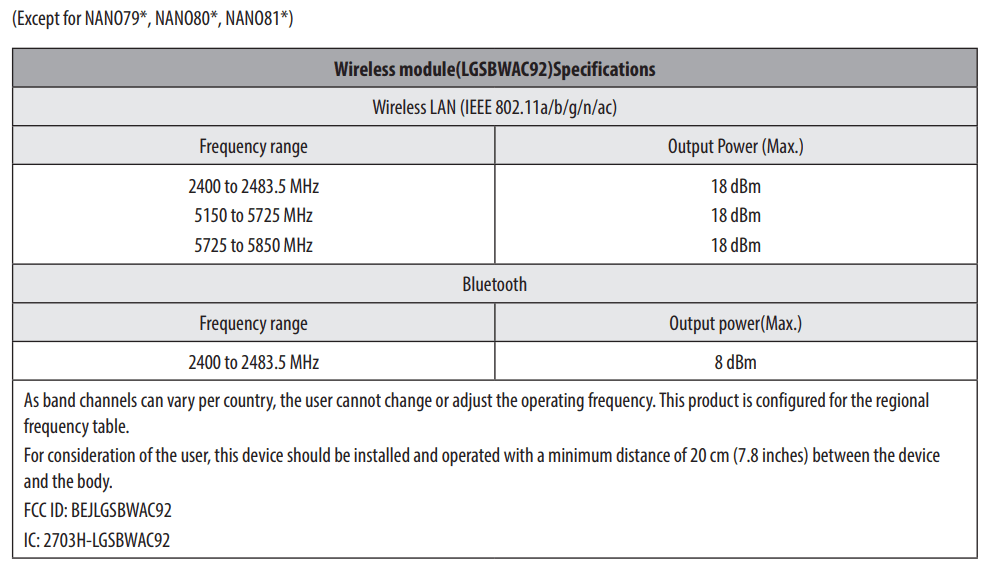
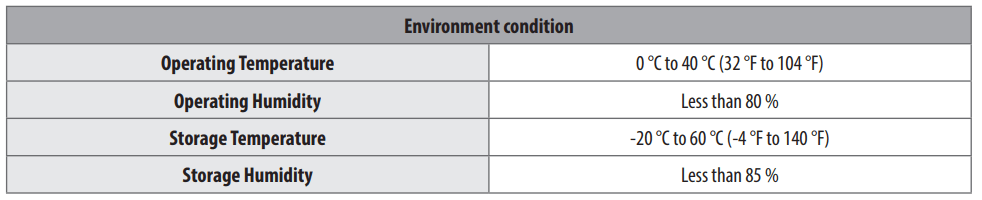
See other models: 65NANO99UNA OLED55BXAUA OLED65BXAUA OLED48CXAUB OLED55CXAUA

