Loading ...
Loading ...
Loading ...
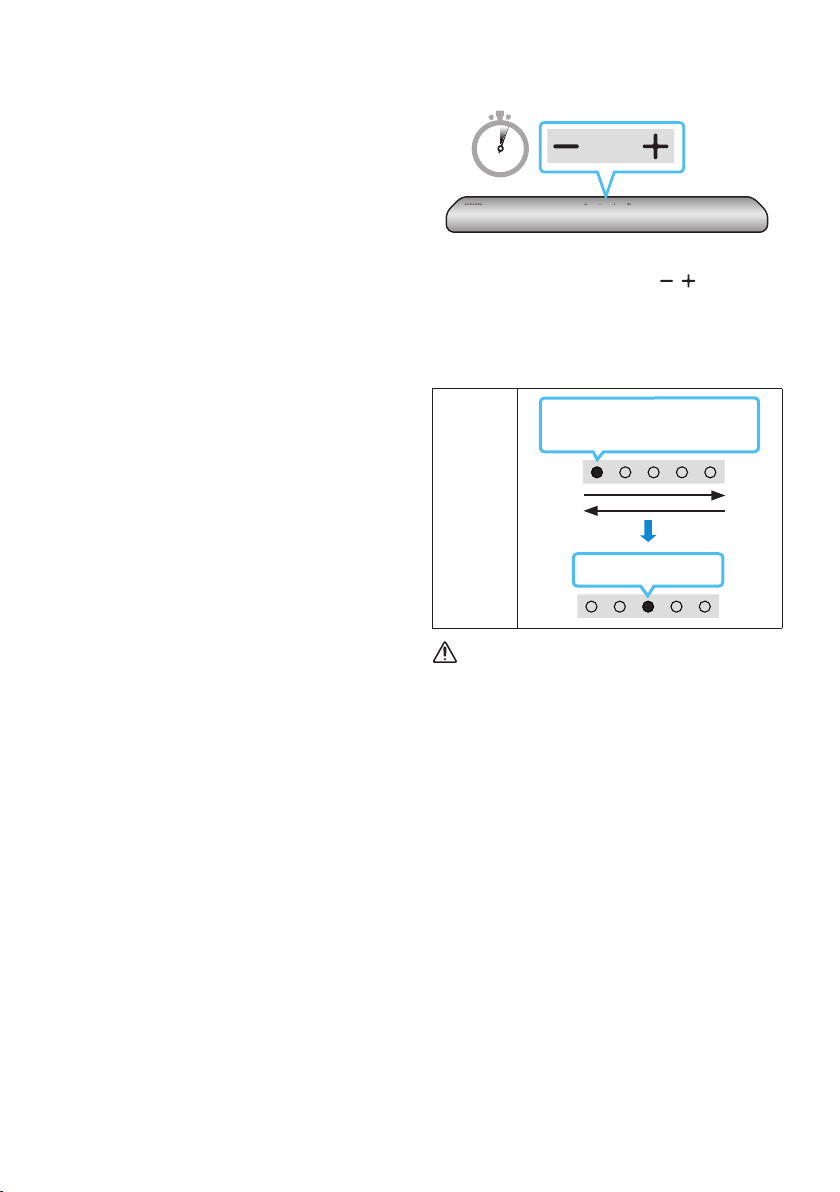
ENG - 27
IfLEDsequenceashingisnot
displayed
1. Turn off the Soundbar, disconnect and then
reconnect the USB storage device that
contains the update les to the Soundbar’s
SERVICE port.
2. Disconnect the Soundbar’s power cord,
reconnect it, and then turn on the Soundbar.
NOTES
• The rmware update may not work properly
if audio les supported by the Soundbar are
stored in the USB storage device.
• Do not disconnect the power or remove the
USB device while updates are being applied.
The main unit will turn off automatically after
completing the rmware update.
• After the update is completed, the user setup
in the Soundbar is initialized so you can reset
your settings. We recommend you write
down your settings so that you can easily
reset them after the update. If the software
update fails, check if the USB stick is
defective.
• Mac OS users should use MS-DOS (FAT) as the
USB format.
• Updating via USB may not be available,
depending on the USB storage device
manufacturer.
Initialization
5 Sec
With the Soundbar on, press the (Volume)
buttons on the body at the same time for at least
5 seconds. The LED display changes as shown
below and then the Soundbar is initialized.
LED
Indicator
Cyan Blinks X3
White moves from left to right
and right to left
CAUTION
• All the settings of the Soundbar are
initialized. Be sure to perform this only when
initialization is required.
Loading ...
Loading ...
Loading ...