Loading ...
Loading ...
Loading ...
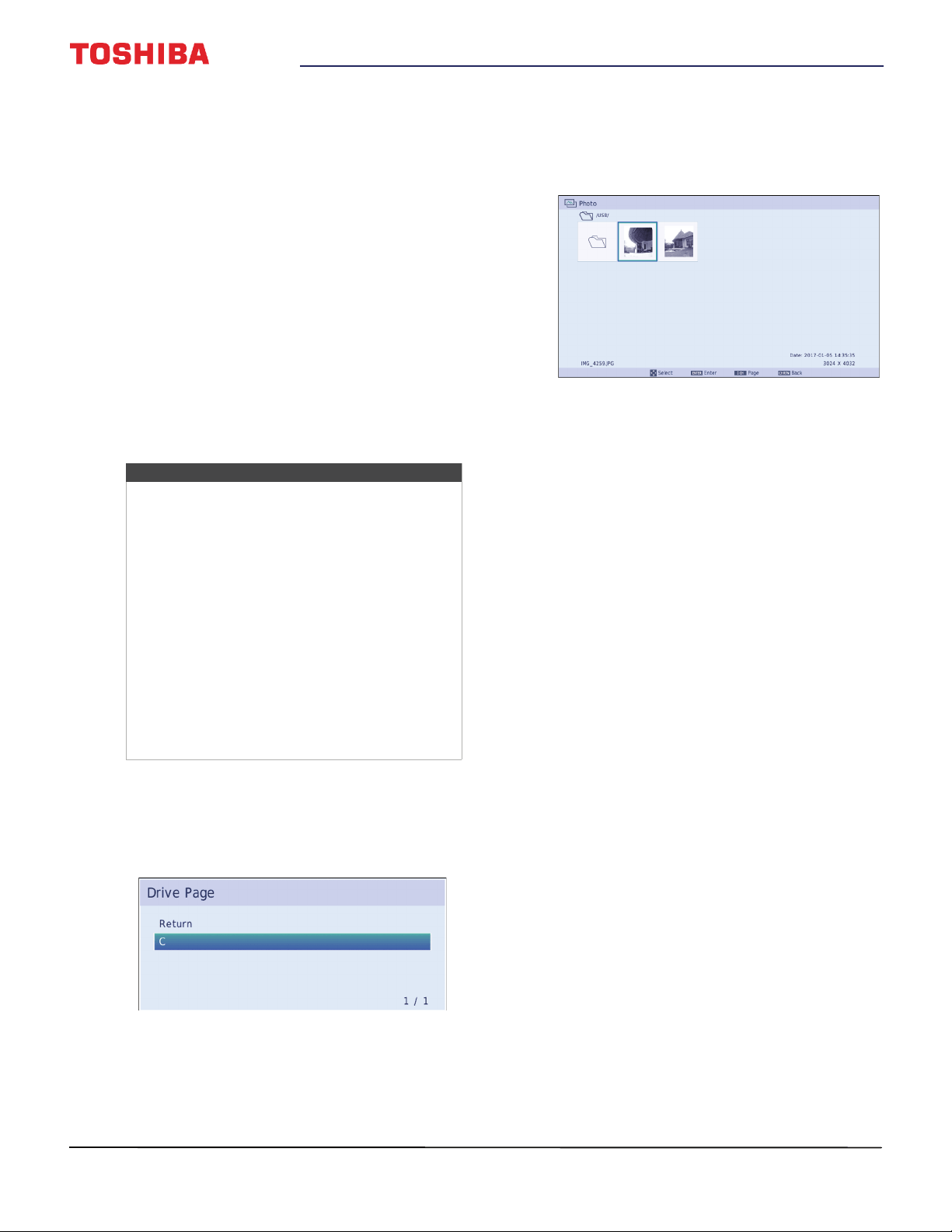
51
43" / 49" 1080p 60Hz LED TV
www.tv.toshiba.com
Viewing photos on a USB
flash drive
You can connect a USB flash drive to your TV to view
photos stored on the flash drive.
This section includes topics about:
• Supported photo file formats
• Manually opening the Photo viewer
• Viewing photos
• Viewing photos in a slideshow
Supported photo file formats
Your TV supports the following photo file formats:
• Data type: JPEG EXIF ver 2.1
•File format: JPEG
•Maximum photo size: 6 MB
• Maximum number of files or folders: 999
• Maximum photo resolution: 4096 × 4096 pixels
Manually opening the Photo viewer
1 Gently insert a USB flash drive into the USB port on
your TV.
2 Press INPUT, press
S
or
T
to highlight USB, then
press ENTER.
3 Highlight C, then press ENTER. The Photo viewer
displays a thumbnail index of the files and folders
on the flash drive. For information about
navigating the thumbnail index screen, see
Viewing photos on page 51.
4 To close the Photo viewer, press EXIT.
Viewing photos
When you connect a USB flash drive that has photos
on it and open the Photo viewer, a thumbnail index
screen opens that shows the files and folders on the
flash drive.
To navigate the thumbnail index screen:
• Press
S
T
W
or
X
to highlight a folder or photo, then
press ENTER.
• If you select a folder and press ENTER, the folder
opens and displays thumbnails of the photos in
the folder. Press CH RTN to return to the
previous thumbnail screen or folder.
• If you select a photo and press ENTER, the photo
is displayed full-screen.
• If all the photos do not fit on one screen:
• Highlight the top left thumbnail, then press
W
to move to the previous screen.
• Highlight the bottom right thumbnail, then
press
X
to move to the next screen.
To navigate on a full-screen photo:
• Press
W
or
X
to view the previous or next photo.
• Press
S
to rotate the photo 90° counter-clockwise or
press
T
to rotate the photo 90° clockwise.
• Press EXIT to close the Photo viewer.
Viewing photos in a slideshow
When viewing photos in a slideshow, you can:
• Skip backward or forward through the photos in the
current folder
• Set the time interval between photo displays
• Repeat the slideshow
To view photos in the slideshow:
1 Select a photo, then press ENTER to view it
full-screen. Press ENTER again to start a slideshow
in the current folder.
2 Press
W
or
X
to view the previous or next photo in
the slideshow.
Notes
• Connectivity is not guaranteed for all devices.
• Connect the USB flash drive to the TV directly.
Do not use a USB Hub.
• You must obtain any required permission
from copyright owners to use copyright
content.
• Depending on the file size and amount stored
on the USB flash drive, it may take some time
to load before content is viewable.
• A message appears on-screen when files are
loading from the USB flash drive.
• Only limited types of U3 USB devices are
supported. We recommend that you not use
U3 USB to view photos.
• Non-supported characters are replaced with
squares.
Loading ...
Loading ...
Loading ...