Loading ...
Loading ...
Loading ...
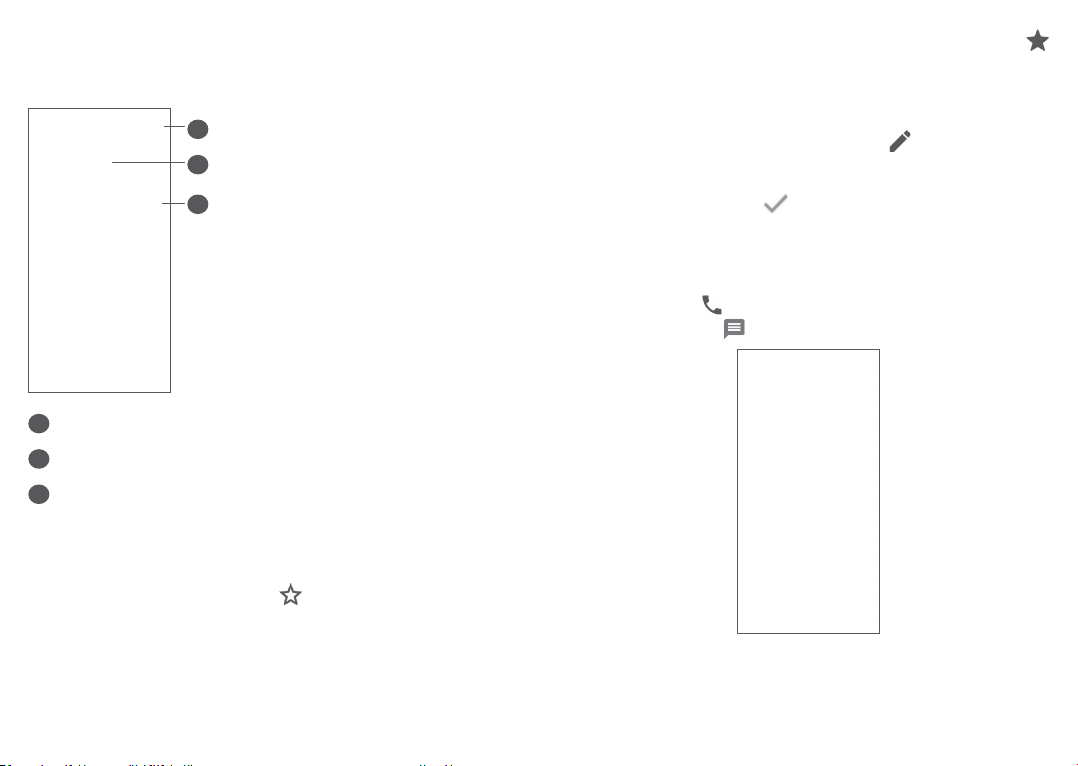
55 56
You are required to enter the contact's name and other
contact information. By scrolling up and down the
screen, you can move from one field to another.
2
3
1
1
When finished, touch this icon to save
2
Select a picture or take a photo for the contact
3
Touch to open available labels
Add to/Remove from Favourites
(1)
To add a contact to favourites, you can touch a contact
to view details then touch to add the contact to
favourites.
(1)
Only phone contacts and account contacts can be added
to Favourites.
To remove a contact from favourites, touch the star
on the contact details screen.
3.3.3 Editing your contacts
To edit contact information, touch in the contact
details screen.
When finished, touch to save.
3.3.4 Use Quick contact for Android
Touch a contact to open Quick contact for Android. You
can then touch or the number to make a call. To send
a message, touch .
Loading ...
Loading ...
Loading ...