Loading ...
Loading ...
Loading ...
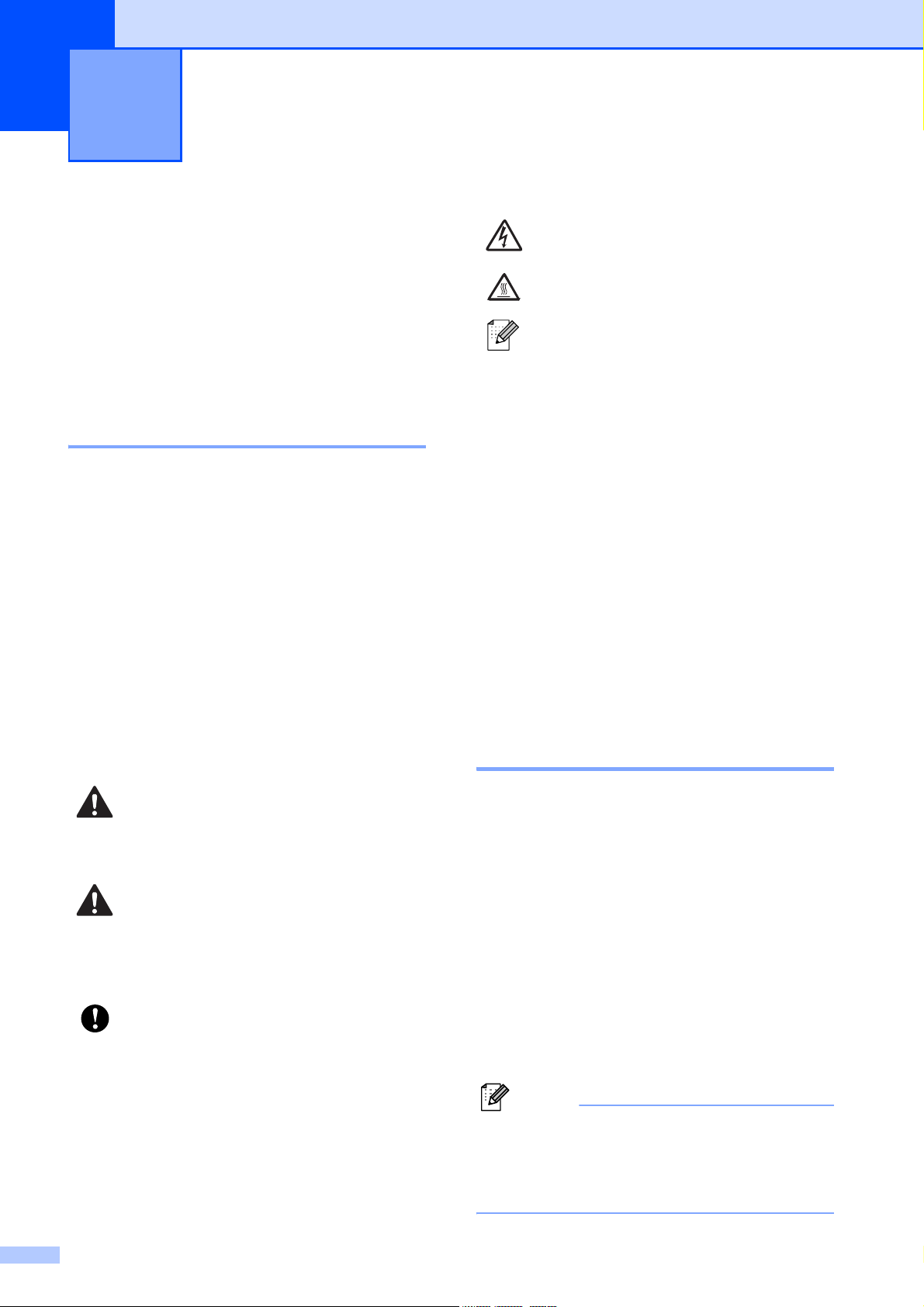
2
1
Using the
documentation
1
Thank you for buying a Brother machine!
Reading the documentation will help you
make the most of your machine.
Symbols and conventions
used in the documentation 1
The following symbols and conventions are
used throughout the documentation.
Accessing the Software
User’s Guide and
Network User’s Guide
1
This User’s Guide does not contain all the
information about the machine such as how
to use the advanced features of the Printer,
Scanner, PC Fax and Network. When you are
ready to learn detailed information about
these operations, read the Software User’s
Guide and Network User’s Guide that are
on the CD-ROM.
Viewing Documentation 1
Viewing Documentation (Windows
®
) 1
To view the documentation, from the Start
menu, point to Brother, MFC-XXXX (where
XXXX is your model name) from the
programs group, and then choose
User’s Guides in HTML format.
If you have not installed the software, you can
find the documentation by following the
instructions below:
a Turn on your PC. Insert the Brother
CD-ROM into your CD-ROM drive.
Note
If the Brother screen does not appear
automatically, go to My Computer
(Computer), double-click the CD-ROM
icon, and then double-click start.exe.
General Information 1
Bold Bold typeface identifies specific
keys on the machine’s control
panel.
Italics Italicized typeface emphasizes
an important point or refers you
to a related topic.
Courier
New
Text in Courier New font
identifies messages on the
LCD of the machine.
WARNING
Warnings tell you what to do to prevent
possible personal injury.
CAUTION
Cautions specify procedures you must
follow or avoid to prevent possible minor
injuries.
IMPORTANT
IMPORTANT describes procedures you
must follow or avoid to prevent possible
machine problems or damage to other
objects.
Electrical Hazard icons alert you to a
possible electrical shock.
Hot Surface icons warn you not to
touch machine parts that are hot.
Notes tell you how you should
respond to a situation that may arise
or give tips about how the current
operation works with other features.
Loading ...
Loading ...
Loading ...