Loading ...
Loading ...
Loading ...
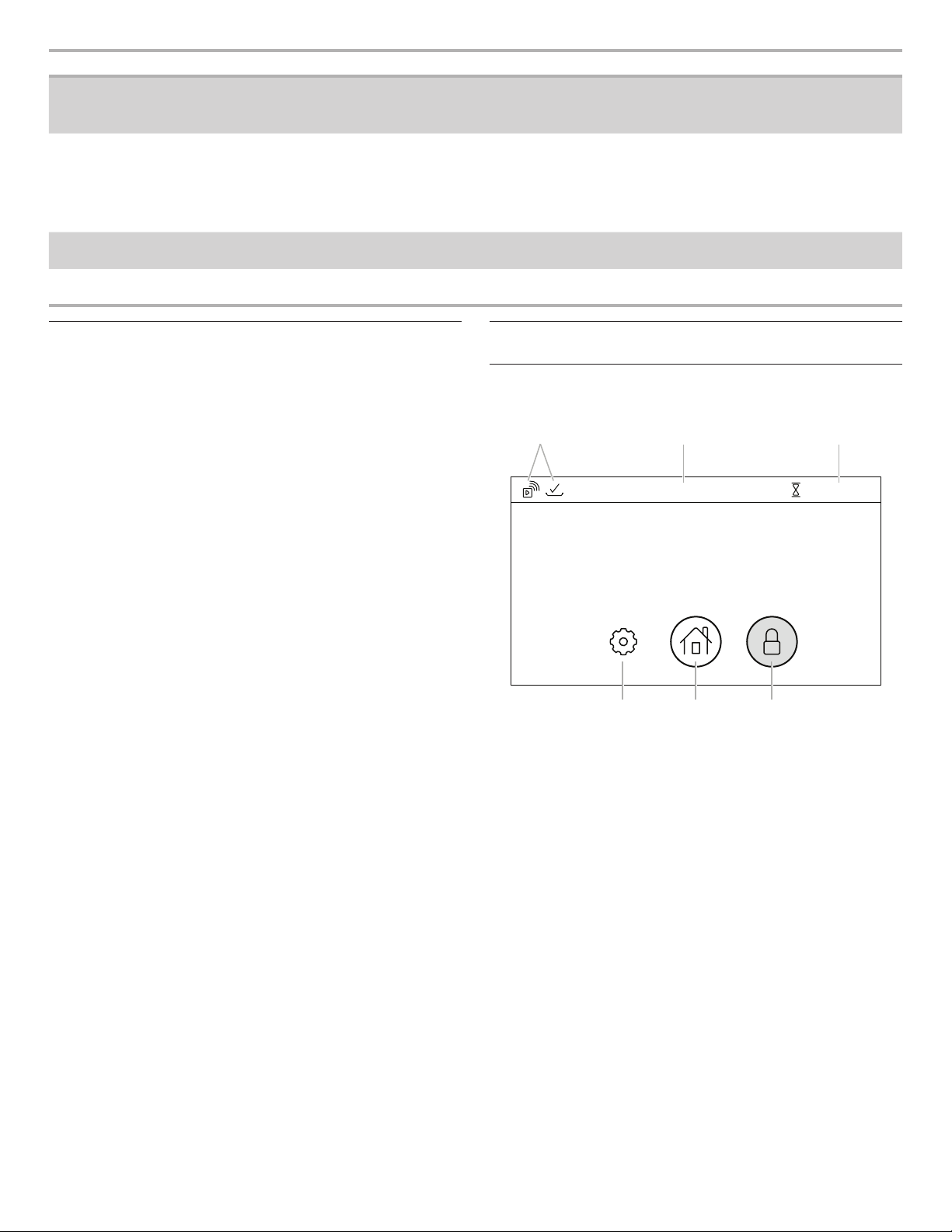
5
Keypad Feature Instructions
KITCHEN TIMER Kitchen timer The Kitchen Timer keypad will set a timer that is independent of oven functions. The
kitchen timer can be set in hours, minutes, and seconds, up to 99 hours.
NOTE: The kitchen timer does not start or stop the oven.
RECENTLY
USED
Recall function The Recently Used keypad allows you to quickly select a recent cycle.
1. Touch RECENTLY USED.
2. Select the desired oven cavity.
3. Select the desired recent cooking mode from the available list.
NOTE: If no cooking modes have been used, there will not be any options.
REMOTE
ENABLE
Enable remote
appcontrol
Press REMOTE ENABLE to enable the ability to use the KitchenAid
®
app. If Wi-Fi is not
already enabled, the oven will attempt to connect to a local network.
SELF CLEAN Self-Cleaning Touch SELF CLEAN and follow the on-screen prompts to set the self-cleaning cycle. See
the “Self-Cleaning Cycle” section for more information.
Welcome Guide
The Welcome Guide allows you to set up your new oven. This
appears on your display the rst time the oven is powered up or
after resetting the oven to factory defaults.
After every selection, a tone will sound. Touch BACK at any time
toreturn to the previous screen.
1. Select your language and touch OK.
2. To connect the oven to the mobile app, touch YES
OR
touch NOT NOW to skip this step and complete setup. Go to
Step 7.
3. Select CONNECT to automatically connect the oven to the
mobile app. Download the KitchenAid app, signup and select
“Add Appliance” in the app. Follow the instructions in the app
to scan the QR code from the appliance screen.
4. To manually connect the oven to the KitchenAid app, select
your home network from the list, touch ADD A NETWORK to
manually enter your home network, or touch CONNECT WITH
WPS to connect to your network via WPS.
If prompted, enter your Wi-Fi password.
5. A message will appear when the oven has successfully
connected to the Wi-Fi network. Touch OK.
6. Touch OFF and then touch OK to set the time and date
manually
OR
touch ON and then touch OK to set the clock automatically via
the Wi-Fi network. Go to Step 9.
7. Touch the number keypads to set the time of day. Select AM,
PM, or 24-HOUR. Touch OK.
8. Select if Daylight Savings Time is active. Touch OK.
9. Select the format for displaying the date. Touch OK.
10. Touch the number keypads to set the current date. Touch OK.
11. Select if you want to show the clock when the oven is idle.
12. Touch DONE.
Display Screens
Clock Screen
The Clock screen displays the time and date when the oven is not
in use.
Control Lock
Touch and hold to lock the control. Only the Control Lock icon will
respond when the control is locked.
Home Menu
Touch to set an oven function or access Recipe Guide mode.
Kitchen Timer
Shows the current kitchen timer. Touch to set or modify the
kitchen timer.
Settings Menu
Touch to access oven settings and information.
Status Bar
Displays current oven status, such as Demo mode or Locked.
1 :30:00
12:00
Oven is cooling down...
TUES, AUG 28
A B C
DEF
A. Status icons
B. Status bar
C. Kitchen timer
D. Control lock
E. Home menu
F. Settings menu
Loading ...
Loading ...
Loading ...