Loading ...
Loading ...
Loading ...
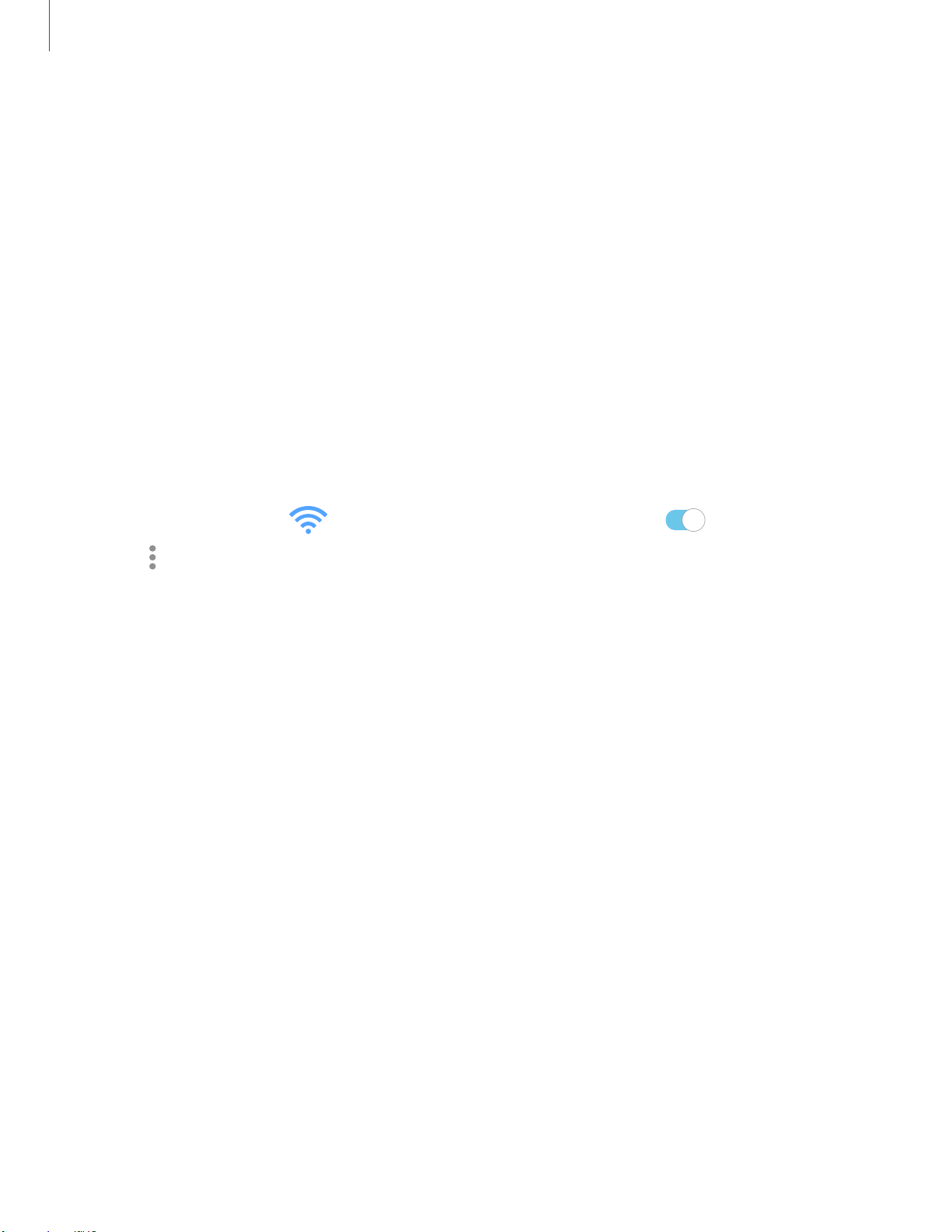
•
•
•
C)
Settings
115
3. Enter information about the Wi-Fi network:
• Network name: Type the exact name of the network.
• Security: Select a security option from the list, and enter the password if
r
equired.
• MAC address type: Choose which type of MAC address to use for this
connection.
• Advanced: Add any advanced options, such as IP and Proxy settings.
4. Tap Save.
Advanced Wi-Fi settings
You can configure connections to various types of Wi-Fi networks and hotspots,
manage saved networks and look up your device's network addresses.
1.
From Settings, tap
Connections > Wi-Fi, and then tap to turn on Wi-Fi.
2.
Tap
More options > Advanced.
• Switch to mobile data: When enabled, your device will switch to mobile data
w
henever the Wi-Fi connection is unstable. When the Wi-Fi signal is strong, it
switches back to Wi-Fi.
• Turn on Wi-Fi automatically: Turn on Wi-Fi in frequently-used locations.
• Detect suspicious networks: Get notified when suspicious activity is detected
o
n the current Wi-Fi network.
• Wi-Fi power saving mode: Enable Wi-Fi traffic analysis to reduce battery
u
sage.
• Network notification: Receive notifications when open networks in range are
d
etected.
• Show Wi-Fi pop-up: Alert me that Wi-Fi is available when opening apps.
• Manage networks: View saved Wi-Fi networks and configure whether to auto
r
econnect to or forget individual networks.
• Wi-Fi control history: View apps that have recently turned your Wi-Fi on or
o
ff.
• Hotspot 2.0: Connect automatically to Wi-Fi networks that support
H
otspot 2.0.
Loading ...
Loading ...
Loading ...