Loading ...
Loading ...
Loading ...
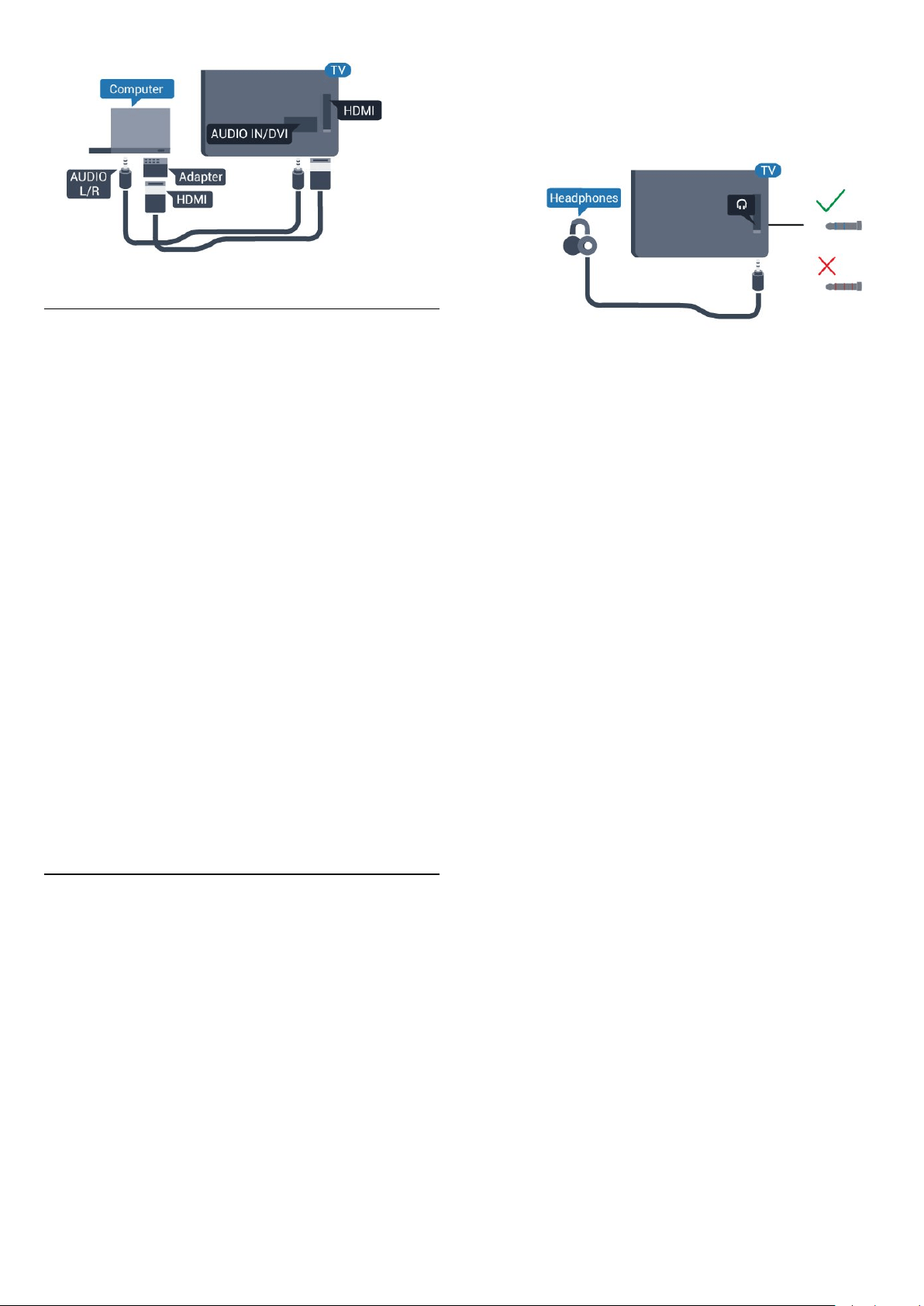
Best Setting
Ideal monitor setting
If your computer is added as a Computer type of
device in the Source menu (the list of connections),
the TV is set to the ideal Computer setting
automatically.
If you use your computer to watch movies or use it to
play games, you might want to set the TV back to the
ideal TV watching or gaming setting.
To set the TV to the ideal setting manually . . .
1. Consumer Mode: On
Press
HOME.
Guest Mode: On
Guest Menu: Not available in
Guest Menu.
(For professional mode information, please refer to
Installation manual)
2. Select Setup > TV
settings > Picture > Advanced > Activity style.
3. Select Game, Computer or TV. The
setting TV returns to the picture settings for
watching TV.
4. Press
, repeatedly if necessary, to close the
menu.
Remember to set the Game or computer setting back
to Computer when you stop playing the game.
2.11
Headphones
You can connect a set of headphones to
connection on the TV. The connection is a mini-jack
3.5mm. You can adjust the volume of the headphones
separately.
To adjust the volume . . .
Press
SETTINGS on the remote control to access
quick settings, select Headphones volume, use
the
(up) or
(down) keys on remote control to
adjust the volume.
Or
Press volume key
on your remote control, the
audio independent bar will appear. Press
(left) or
(right) key on the remote control to select
Headphone. To adjust headphone volume, please
press
+ or
- on the remote control.
12
Loading ...
Loading ...
Loading ...