Loading ...
Loading ...
Loading ...
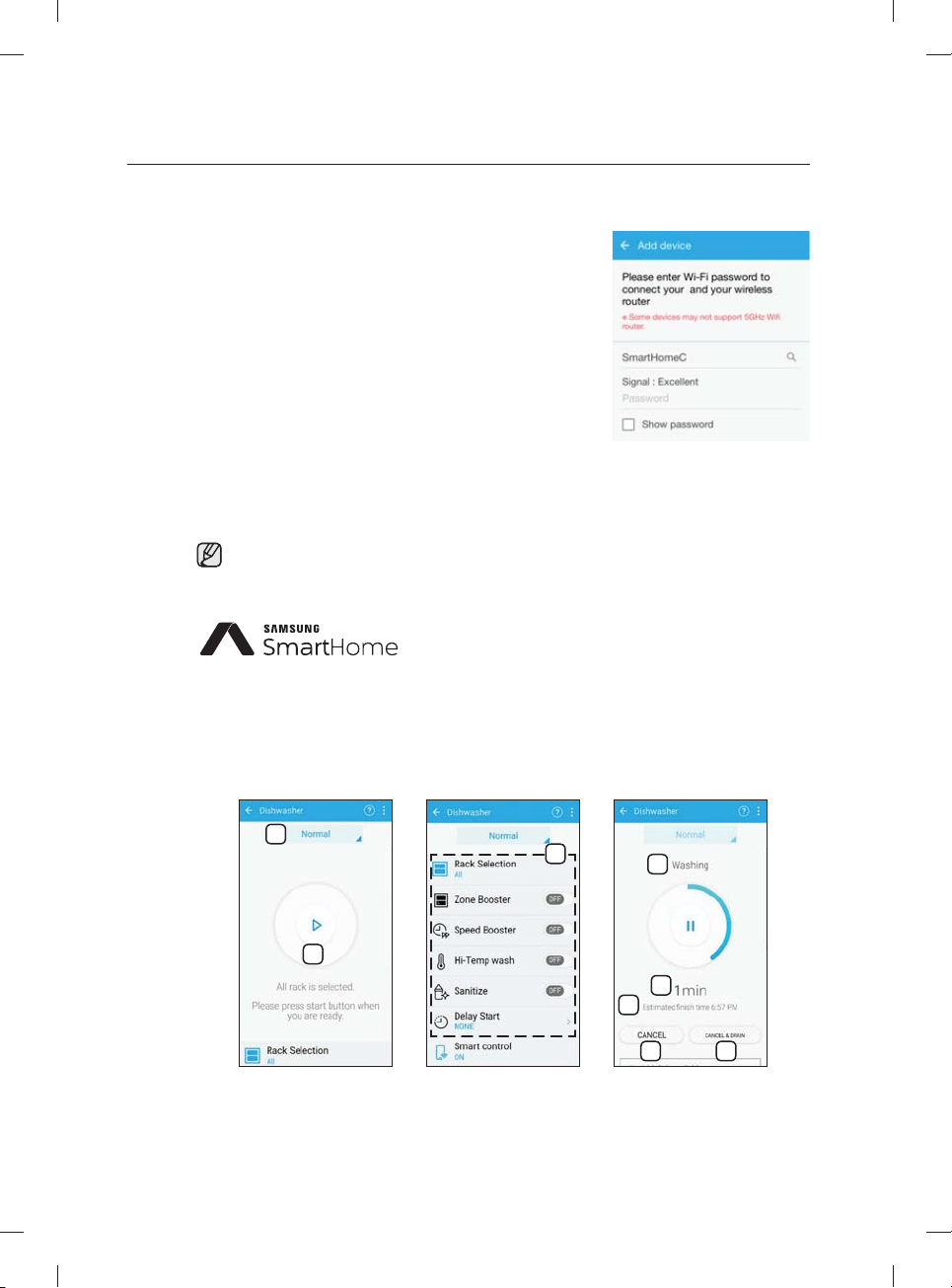
English - 18
For iOS smartphone users
1. Run the Samsung Smart Home App on your iPhone, and
then tap Add Device.
2. Log in using your Samsung account ID and password.
Tap Select other device > Dish Washer.
3. Press and hold Smart Control on the dishwasher’s
control panel for more than 3 seconds. Tap Next.
4. Follow the onscreen instructions, and then go to
Settings. Tap Wi-Fi > [Dish Washer] Samsung Wi-Fi,
and then input the password, ‘1111122222’.
5. Back on the app screen, tap Next. When the app fi nds
your network (AP), input the network password.
6. Follow the onscreen instructions, and then go to Settings
again. Tap the connected AP. Back on the app screen,
tap Next.
7. When the device registration is complete, tap Done. Now
you can control your dishwasher remotely.
If the Smart Control function is activated, the Smart Control indicator on the door lights up
accordingly.
This product is a smart dishwasher that supports the Samsung
Smart Home service.
For more information, visit www.samsung.com.
Key features
Register Samsung smart home appliances to the Samsung Smart Home server for remote
access.
Menu overview
1
2
3
4
5
6
7 8
using your dishwasher
DW9900M_DD68-00184A-06_EN.indd 18DW9900M_DD68-00184A-06_EN.indd 18 2018-10-12 11:55:152018-10-12 11:55:15
Loading ...
Loading ...
Loading ...