Loading ...
Loading ...
Loading ...
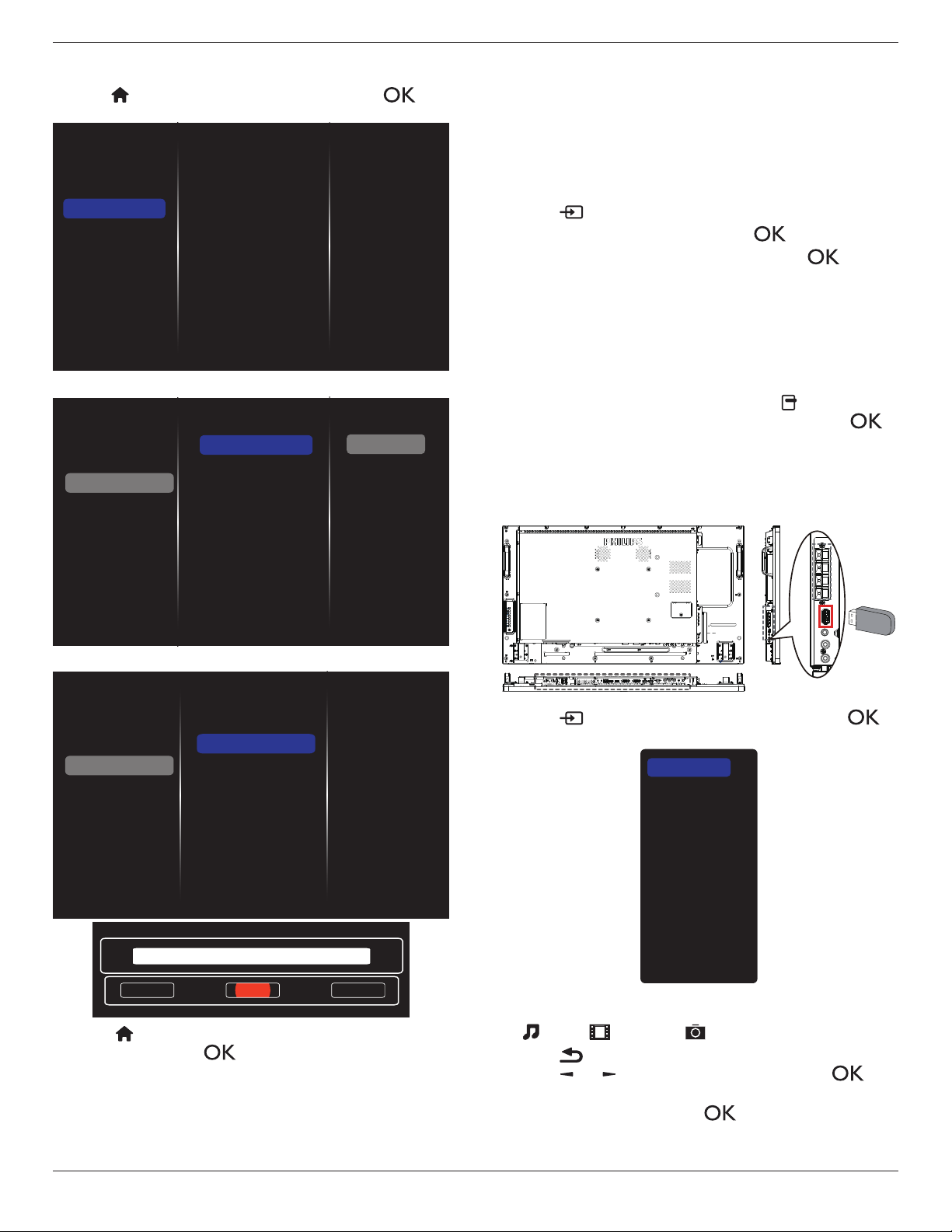
BDL4270EL
19
4.3.3. How to use DLNA-DMR from PC
1. Press[ ]HOMEbutton,chooseNetworkandpress[ ]
button.
Picture
Sound
Tiling
Network
Storage
General settings
Adv.
Network settings
Digital Media Rendere...
Network name
Mail Notification
FTP Setting
Clear Internet memory
2. Set
Digital Media Renderer DMR
as
ON
.
Network settings
Digital Media Rendere...
Network name
Mail Notification
FTP Setting
Clear Internet memory
Picture
Sound
Tiling
Network
Storage
General settings
Adv.
Off
On
3. Setthenameofyourdisplay.
Network settings
Digital Media Rendere...
Network name
Mail Notification
FTP Setting
Clear Internet memory
Picture
Sound
Tiling
Network
Storage
General settings
Adv.
Cancel
Done Clear
BDL4270EL
4. Press[ ] HOMEbutton,andgoto
Source
menu.Then,choose
Network
andpress[ ]button.
5. OnyourPC,goto
Network and Sharing Center
,andclick
Choose homegroup and sharing options
.
6. Checkthemediaformats.Then,click
Choose media
streaming options....
.
7. Goto
Advanced sharing settings
,andcheck
Turn on
network discovery
.
8. Now,gotothedirectoryofyourmediales.Choosethemedia
lebyrightclick.Onthesubmenufrom
Play To
,Youcanndall
displaysconnectedtoyournetwork.Choosethedisplay,andclick
themedialetoplay.
Play les
1. Press[ ] SOURCEbutton.
2. Choose
Browse network
,andpress[ ]button.
3. Choosealefromthecontentbrowser,andpress[ ]button
tostartplaying.
4. Pressthe[PLAY] buttonsontheremotecontroltocontrolplaying.
Tips:
• Choosethetopbartolteryourlesbytype.
• Choose
Sort
toarrangethelesbyalbumname,artist,orother
elds.
• Toclearthelistofofinemediaservers,press[ ] OPTIONS
button.Then,choose
Clear ofine servers
andpress[ ]
button.
4.4. Play multimedia files from USB device
1. ConnectyourUSBdevicetotheUSBportonthedisplay.
USB
2. Press[
]
SOURCE
button,choose
USB
,andpress[ ]
button.
USB
Network
Internet
SmartCMS
CVBS
YPbPr
VGA
HDMI 1
HDMI 2
DVI-D
Display Port
Card OPS
3. TheconnectedUSBdeviceisdetectedautomaticallyforallits
playableles,whichwillbeautomaticallysortedinto3types:
Music
,
Movie
,and
Photo
.
4. Press[ ] BACKbuttontogouptothetoplayerinthescreen.
Press[ ]
or[ ]buttontochoosetheletype.Press[ ]
buttontoenteritsplaylist.
5. Choosetheleyouwant.Press[ ]buttontostartplaying.
6. Followtheon-screeninstructiontocontroltheplayoption.
7. Press[PLAY] buttons(
H F G I J
)tocontrolplaying.
Loading ...
Loading ...
Loading ...
