Loading ...
Loading ...
Loading ...
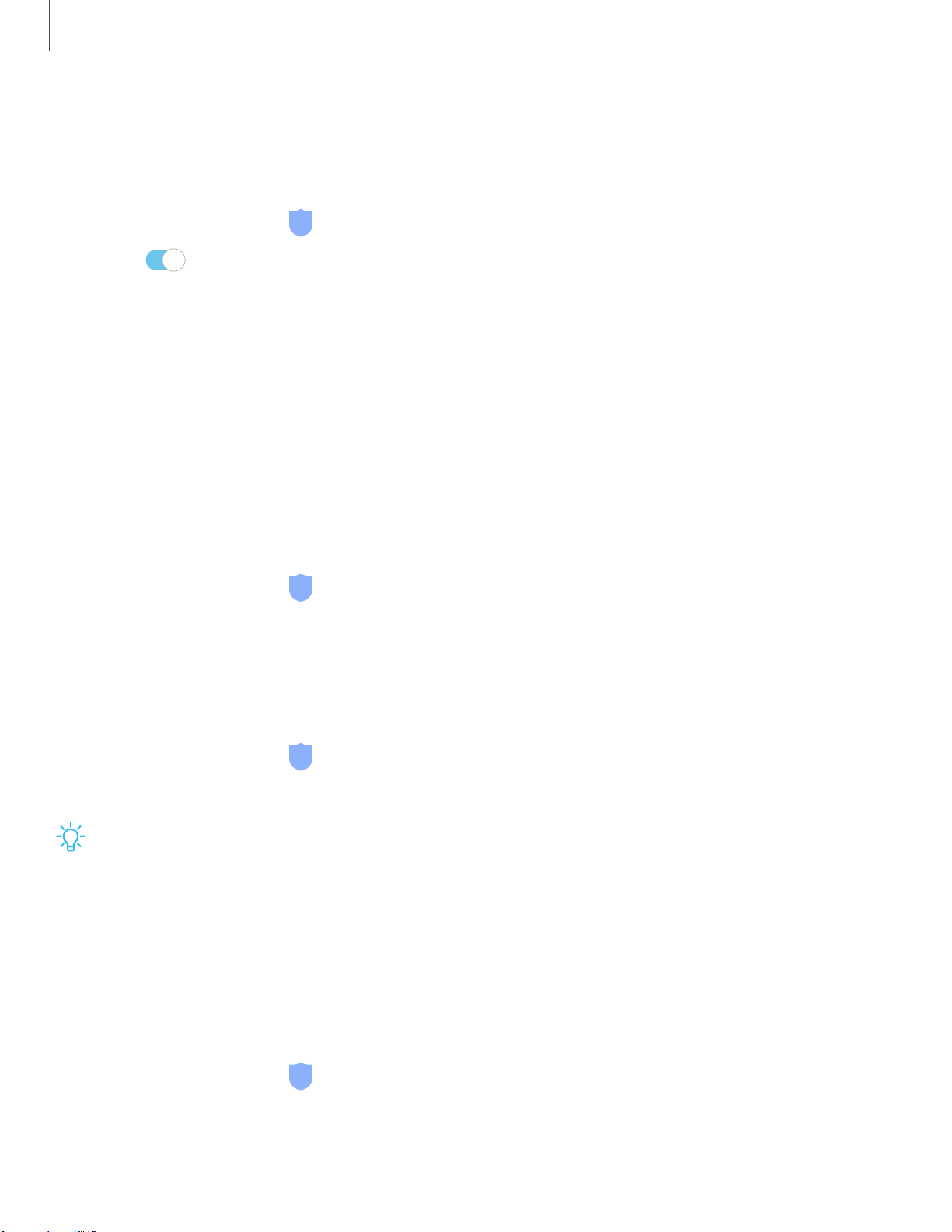
0
-'A'-
l\:f'
Settings
11
5
Turn on Find My Mobile
Before you can use the Find My Mobile feature, you must turn it on and customize the
options. To access your device remotely, visit findmymobile.samsung.com.
1.
From Settings, tap
Biometrics and security > Find My Mobile.
2.
Tap
to enable Find My Mobile and log in to your Samsung account. The
following options are available:
• Remote unlock: Allow Samsung to store your PIN, pattern, or password,
allowing you to unlock and control your device remotely.
• Send last location: Allow your device to send its last location to the Find My
Mobile server when the remaining battery charge falls below a certain level.
Security update
You can easily check the date of the last installed security software update and find
out if newer updates are available.
◌
From Settings, tap Biometrics and security > Security update to see the latest
security update installed and check if a newer update is available.
Install unknown apps
You can allow installation of unknown third-party apps from selected apps or sources.
1.
From Settings, tap
Biometrics and security > Install unknown apps.
2. Tap an app or source, and then tap Allow from this source.
TIP Installing unknown third-party apps could make your device and personal
data more vulnerable to security risks.
Secure Folder
You can create a secure folder on your device to protect private content and apps
from anyone who may be using your device. You must sign in to your Samsung
account to set up and use Secure folder.
◌
From Settings, tap Biometrics and security > Secure Folder and follow the
prompts to secure content on your device.
Loading ...
Loading ...
Loading ...