Loading ...
Loading ...
Loading ...
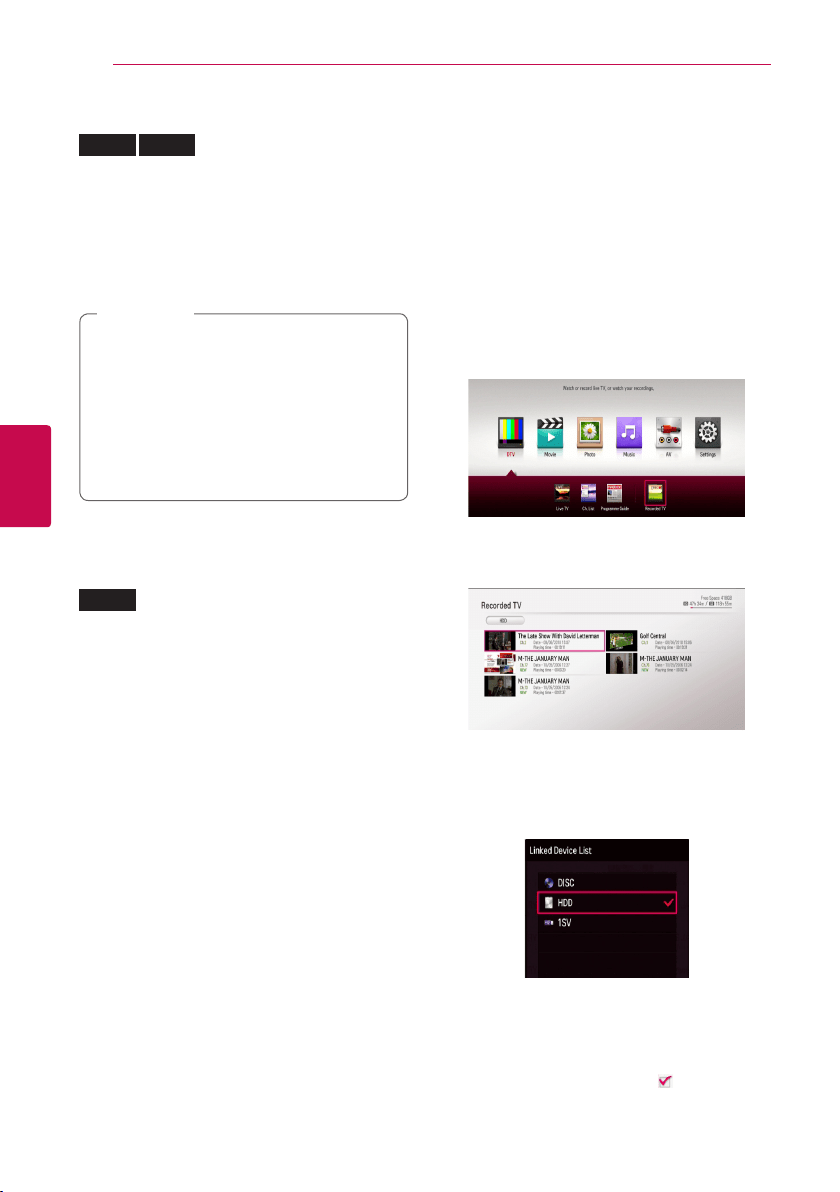
Operating
50
Operating
4
Selecting a subtitle language
DVD
AVCHD
1. During playback, press INFO/MENU (
m
) to
display the On-Screen display.
2. Use
s/w
to select the [Subtitle] option.
3. Use
a/d
to select the desired subtitle
language.
4. Press BACK (
1
) to exit the On-Screen display.
y
Some discs allow you to change subtitle
selections only via the disc menu. If this is
the case, press TITLE or DISC MENU button
and choose the appropriate subtitle from
the selections on the disc menu.
y
Some movie (video) les allow you to
change subtitle selections only via the
movie les. (see page 47)
,
Note
Watching from a different
angle
DVD
If the disc contains scenes recorded at dierent
camera angles, you can change to a dierent
camera angle during playback.
1. During playback, press INFO/MENU (
m
) to
display the On-Screen display.
2. Use
s/w
to select the [Angle] option.
3. Use
a/d
to select the desired angle.
4. Press BACK (
1
) to exit the On-Screen display.
Using the Recording
title Copy
You can copy recording title from to the other
storage device.
Preparations:
y
Insert a blank DVD disc in the DVD deck and
close the disc tray.
y
Insert a external HDD to the USB port until it ts
into place.
1. Press HOME (
n
).
2. Use
s/w/a/d
to select [Recorded TV] or
Disc icon, on the HOME menu and press ENTER
(
b
).
3. Press green (G) colored button to display the
[Linked Device List] menu.
If you want to copy the recorded title on disc,
internal HDD or external HDD, please select the
desired device.
4. Use
s/w
to select a storage device you want
to copy, and press ENTER (
b
).
5. Press blue (B) colored button.
6. Use
s/w/a/d
to select a recording title
then press ENTER (
b
). (shows icon)
Loading ...
Loading ...
Loading ...
