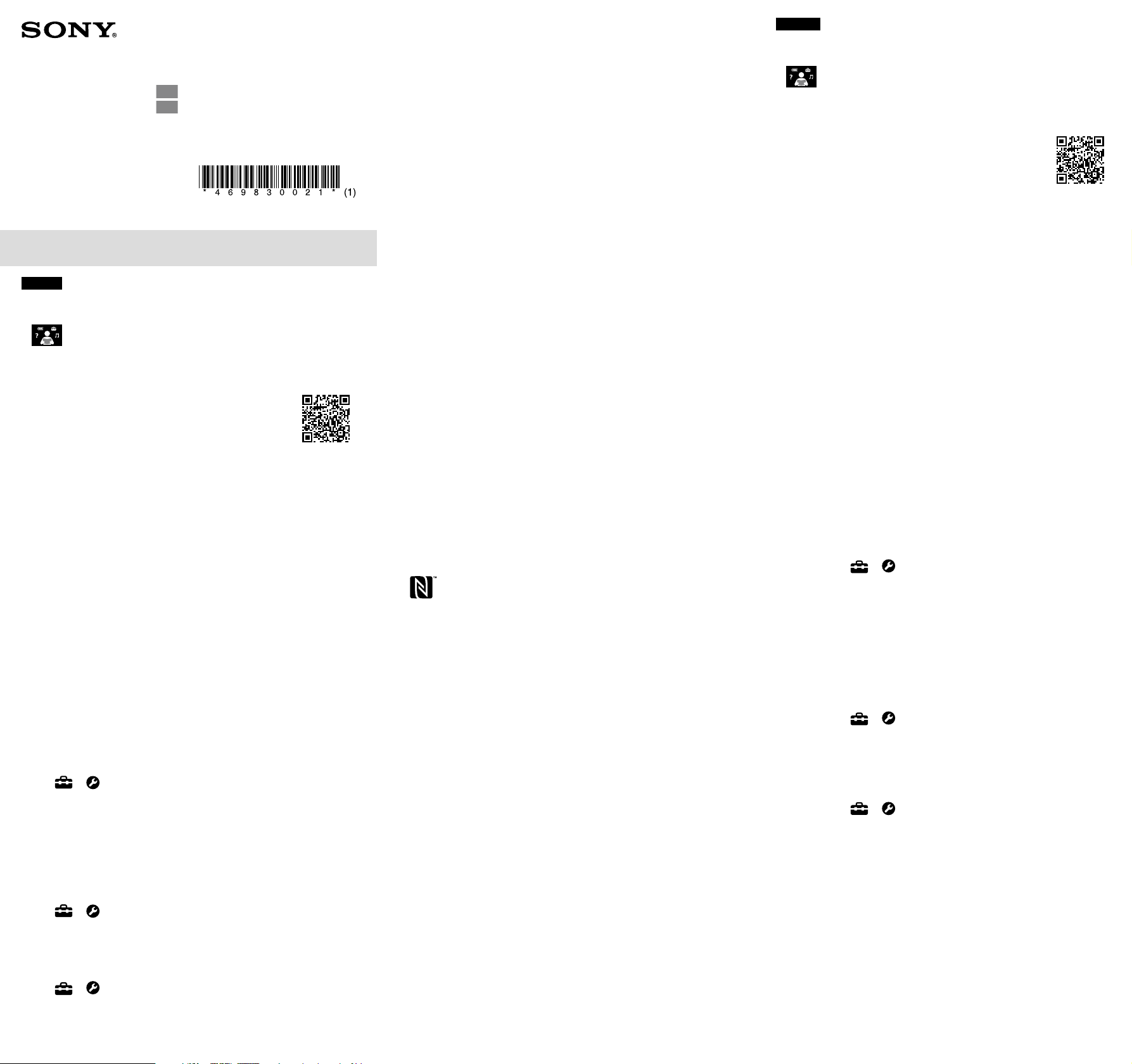
NW-A45/A45HN/A46HN/A47
©2017 Sony Corporation Printed in Malaysia
English
About the manuals
1. Instruction Manual (this manual)
2.
(Startup Guide)
The Startup Guide describes the following:
• Basic operating instructions of your WALKMAN®
• How to access useful PC applications websites on the internet
3. Help Guide (web document for a PC/smartphone)
The Help Guide contains more detailed operating
instructions, specifications and customer support
website URL, etc.
http://rd1.sony.net/help/dmp/nwa40/h_ww/
While browsing is free, you may be charged a
communication fee according to your carrier contract.
Depending on the country/region in which you have purchased your
Walkman, some models may not be available.
Notes for using Walkman
Note for battery
• To prevent deterioration of the battery, charge the battery at least
once every 6 months.
Formatting a microSD card
Be sure to read the instructions for microSD cards in the Help Guide on
the Internet before you store content on a microSD card (not supplied).
BLUETOOTH® capabilities
You can listen to music stored on your Walkman from Bluetooth audio
devices such as headphones or speakers.
Pairing (first time the device is used)
When you connect Bluetooth audio devices wirelessly for the first time,
the devices must be registered to each other. This registration is called
“pairing.”
1. Set the Bluetooth audio device to pairing mode. (Refer to the
device’s instruction manual.)
2. Tap – [
Settings] – [Connect to/Add Audio Device] under
[Bluetooth].
3. Tap the Bluetooth switch to turn on the Bluetooth function.
4. Tap [Add Device (Pairing)] to start pairing.
5. Select the device from the paired device list to make the Bluetooth
connection.
After the Bluetooth connection is established, [Connected] is
displayed.
Connecting (subsequent uses)
1. Turn on the paired Bluetooth audio device and set it to standby.
2. Tap
– [ Settings] – [Connect to/Add Audio Device] under
[Bluetooth].
3. Tap the Bluetooth switch to turn on the Bluetooth function.
4. Select the device from the paired device list to make the Bluetooth
connection.
Disconnecting
1. Tap
– [ Settings] – [Connect to/Add Audio Device] under
[Bluetooth].
2. Tap the connecting device name on the paired device list, and tap
[OK] on the disconnection dialog.
Note
• Pairing information is deleted in the following situations. Pair the devices again.
– One or both of the devices are reset to the factory settings.
– Pairing information is deleted from the devices, such as when the devices are
repaired.
Bluetooth Specification
Communication system: Bluetooth Specification Version 4.2
NFC Specification
Active type (for reader and writer)
Troubleshooting
Your Walkman cannot charge the battery or is not recognized on
your computer.
• The USB cable (supplied) is not connected to a USB connector
on your computer properly. Disconnect the USB cable, and then
reconnect it.
• The charge lamp on the Walkman lights up in red while the battery is
charging, and goes off when the charging is completed.
• When you use your Walkman for the first time, or if you have not
used the Walkman for a long time, it may take a few minutes to be
recognized by the computer. Check that the computer recognizes the
Walkman after you have connected it to the computer for about 10
minutes.
• If the approaches listed above fail to resolve the issue, turn off
your computer completely and disconnect your Walkman. Then
disconnect the power cable, battery, and anything else connected
to the computer and discharge it for five minutes. After discharging,
turn on the computer again and reconnect the Walkman.
Compliance & Information
Information on laws and trademarks
• For information on laws, regulations and trademark rights, refer to
“Important Information” contained in the supplied software. To read
it, install the supplied software on your computer.
To install it, open [WALKMAN] in your Walkman’s system storage
after connecting to your computer.
Windows user: [FOR_WINDOWS] - [Help_Guide_Installer(.exe)]
Mac user: [FOR_MAC] - [Help_Guide_Installer_for_mac]
After installing the software, double-click the shortcut or the alias
icon generated on your desktop.
• The N-Mark is a trademark or registered trademark of NFC Forum, Inc.
in the United States and in other countries.
About the in-ear headphones
• When you use in-ear headphones with a high degree of adhesion,
note the following. Otherwise, you may damage your ears or
eardrums.
– Do not insert the earbuds forcefully into your ears.
– Do not remove the earbuds from your ears suddenly. When you
take off the headphones, move the earbuds up and down gently.
About the headphones
• Avoid playing the unit at so loud a volume that extended play might
affect your hearing.
• At a high volume outside sounds may become inaudible. Avoid
listening to the unit in situations where hearing must not be
impaired, for example, while driving or cycling.
• As the headphones are of open-air design, sounds go out through
the headphones. Remember not to disturb those close to you.
Owner’s Record
The model and serial numbers are located on the back of the player.
Record them in the space provided below. Refer to these numbers in
the spaces whenever you call upon your Sony dealer regarding this
product.
Model No.________________________
Serial No._________________________
Design and specifications are subject to change without notice.
4-698-300-21(1)
Instruction Manual
Manuel d’instructions FR
Manual de instrucciones ES
Français
À propos des manuels
1. Manuel d'instructions (ce manuel)
2.
(Guide de démarrage)
Le Guide de démarrage comprend les éléments ci-dessous :
• Instructions d'utilisation basiques de votre WALKMAN®
• Comment accéder aux sites web d’applications PC utiles sur Internet
3. Guide d’aide (document web pour un PC/
smartphone)
Le Guide d’aide contient des instructions d’utilisation
plus détaillées, les spécifications, l’URL du site web
d’assistance clientèle, etc.
http://rd1.sony.net/help/dmp/nwa40/h_ww/
Bien que la navigation soit gratuite, des frais de communication
peuvent vous être facturés par votre opérateur.
Selon le pays ou la région où vous avez acheté votre Walkman, certains
modèles risquent de ne pas être disponibles.
Remarques sur l’utilisation du Walkman
Remarque sur la batterie
• Pour prévenir la détérioration de la batterie, chargez-la au moins une
fois tous les 6 mois.
Formatage d’une carte microSD
Veillez à lire les instructions relatives aux cartes microSD dans le
Guide d’aide sur Internet avant d’enregistrer du contenu sur une carte
microSD (non fournie).
Fonctionnalités BLUETOOTH®
Vous pouvez écouter la musique stockée sur votre Walkman à partir
de périphériques audio Bluetooth tels que des écouteurs ou des
enceintes.
Pairage (lors de la première utilisation du périphérique)
La première fois que vous connectez des périphériques audio
Bluetooth sans fil, ceux-ci doivent être s’enregistrer mutuellement. Cet
enregistrement est appelé «pairage».
1. Réglez le périphérique audio Bluetooth sur le mode de pairage.
(Reportez-vous au manuel d’instructions du périphérique.)
2. Appuyez sur – [ Paramètres] – [Connecter à/Ajouter périph.
audio] sous [Bluetooth].
3. Appuyez sur le commutateur Bluetooth pour activer la fonction
Bluetooth.
4. Appuyez sur [Ajouter un périphérique (Pairage)] pour démarrer le
pairage.
5. Sélectionnez dans la liste des périphériques appariés le
périphérique avec lequel établir la connexion Bluetooth.
Une fois la connexion Bluetooth établie, [Connecté] s’affiche.
Connexion (utilisations ultérieures)
1. Mettez le périphérique audio Bluetooth apparié sous tension et
réglez-le sur veille.
2. Appuyez sur – [ Paramètres] – [Connecter à/Ajouter périph.
audio] sous [Bluetooth].
3. Appuyez sur le commutateur Bluetooth pour activer la fonction
Bluetooth.
4. Sélectionnez dans la liste des périphériques appariés le
périphérique avec lequel établir la connexion Bluetooth.
Déconnexion
1. Appuyez sur
– [ Paramètres] – [Connecter à/Ajouter périph.
audio] sous [Bluetooth].
2. Appuyez sur le nom du périphérique connecté dans la liste des
périphériques appariés et appuyez sur [OK] dans la boîte de
dialogue de déconnexion.
Remarque
• Les informations de pairage sont supprimées dans les cas suivants. Appariez à
nouveau les périphériques.
– Un périphérique ou les deux sont réinitialisés aux réglages d’usine.
– Les informations de pairage sont supprimées des périphériques, par exemple
lorsque ceux-ci sont réparés.
Spécification Bluetooth
Système de communication: spécification Bluetooth version 4.2
Spécification NFC
Type actif (pour lecteur et enregistreur)
Loading ...
