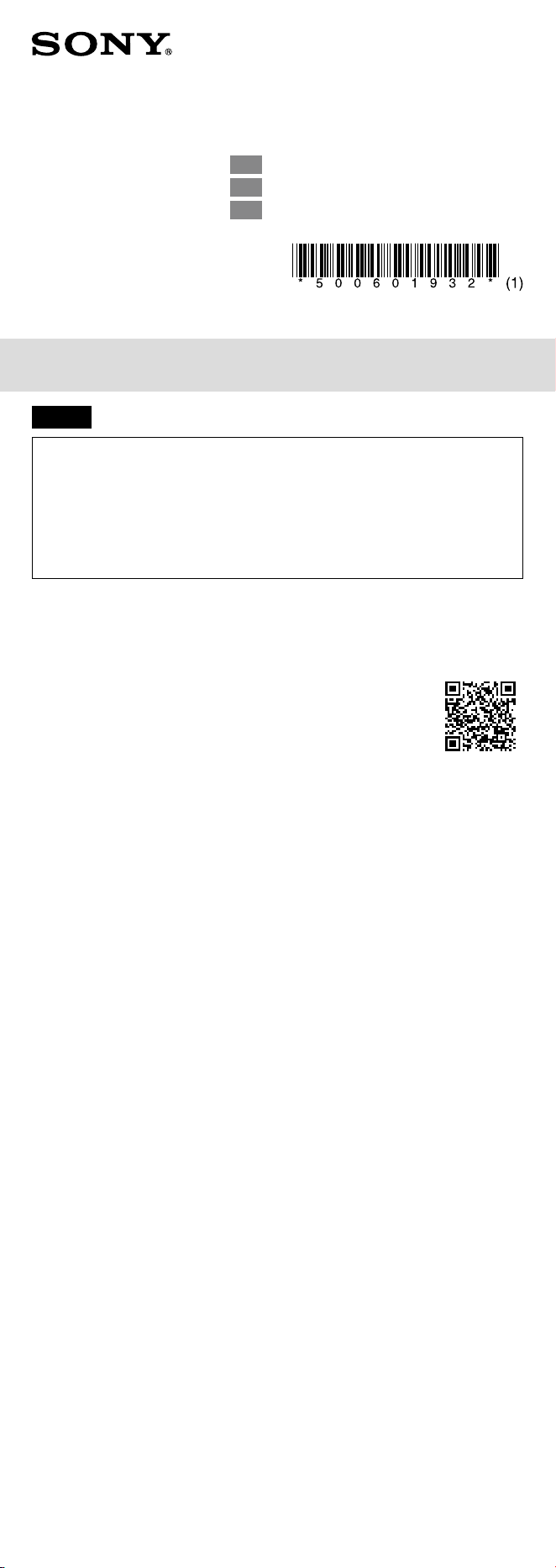
NW-A100TPS/A105/A105HN/A106/A106HN
©2019 Sony Corporation Printed in Malaysia / Imprimé en Malaisie
English
FOR UNITED STATES CUSTOMERS. NOT APPLICABLE IN CANADA, INCLUDING IN THE PROVINCE OF
QUEBEC.
POUR LES CONSOMMATEURS AUX ÉTATS-UNIS. NON APPLICABLE AU CANADA, Y COMPRIS LA
PROVINCE DE QUÉBEC.
Owner’s Record
The model and serial numbers are located on the back of the player. Record them in the space
provided below. Refer to these numbers in the spaces whenever you call upon your Sony dealer
regarding this product.
Model No.________________________
Serial No._________________________
About the manuals
1. Instruction Manual (this manual)
2. Startup Guide
The Startup Guide describes the following:
• Basic operating instructions of your WALKMAN®
• How to access useful PC applications websites on the internet
3. Help Guide (web document for a PC/smartphone)
The Help Guide contains more detailed operating instructions, specifications
and customer support website URL, etc.
https://rd1.sony.net/help/dmp/nwa100/h_ww/
While browsing is free, you may be charged a communication fee according to
your carrier contract.
Depending on the country/region in which you have purchased your Walkman, some models may not
be available.
Notes for using Walkman
Note for battery
• To prevent deterioration of the battery, charge the battery at least once every 6 months.
Formatting a microSD card
Be sure to read the instructions for microSD cards in the Help Guide on the Internet before you store
content on a microSD card (not supplied).
BLUETOOTH® capabilities
You can listen to music stored on your Walkman from Bluetooth audio devices such as headphones or
speakers. Refer to the “Help Guide” for details on using the Bluetooth function.
Pairing (first time the device is used)
When you connect Bluetooth audio devices wirelessly for the first time, the devices must be registered
to each other. This registration is called “pairing.”
1. Set the Bluetooth audio device to pairing mode. (Refer to the device’s instruction manual.)
2. Swipe upward on the home screen.
3. Tap [Settings] – [Connected devices] – [Pair new device].
4. Select the device from the device list to make the Bluetooth connection.
Connecting (subsequent uses)
1. Turn on the paired Bluetooth audio device and set it to standby.
2. Swipe upward on the home screen.
3. Tap [Settings] – [Connected devices] – [Connection preferences] – [Bluetooth].
4. Tap the switch to turn on the Bluetooth function.
The connection will be established automatically. If not, go to the next step.
5. Tap [Settings] – [Connected devices] – [Previously connected devices].
6. Select the device from the paired device list to make the Bluetooth connection.
Disconnecting
1. Swipe upward on the home screen.
2. Tap [Settings] – [Connected devices] – [Connection preferences] – [Bluetooth].
3. Tap the switch to turn off the Bluetooth function.
Note
• Pairing information is deleted in the following situations. Pair the devices again.
– One or both of the devices are reset to the factory settings.
– Pairing information is deleted from the devices, such as when the devices are repaired.
Wi-Fi (*1) capabilities
The Wi-Fi function allows your Walkman to access the internet, or connect with other devices. Refer to
the “Help Guide” for details on using the Wi-Fi function.
*1 The term “Wi-Fi” indicates certified interoperability with wireless LAN devices.
Connecting
1. Swipe upward on the home screen.
2. Tap [Settings] – [Network & internet] – [Wi-Fi].
3. Tap the switch to turn on the Wi-Fi function.
All discovered Wi-Fi networks will be displayed.
4. Select a Wi-Fi network from the list to make the connection.
If required, enter the password.
Disconnecting
1. Swipe upward on the home screen.
2. Tap [Settings] – [Network & internet] – [Wi-Fi].
3. Tap the switch to turn off the Wi-Fi function.
Troubleshooting
Your Walkman cannot charge the battery or is not recognized on your computer.
• The USB Type-C cable (supplied) is not connected to a USB connector on your computer properly.
Disconnect the USB Type-C cable, and then reconnect it.
• The charge lamp on the Walkman lights up in orange while the battery is charging, and goes off
when the charging is completed.
• The battery of your Walkman may be depleted. Charge the battery for at least 30 minutes.
• To ensure that your Walkman is recognized by your computer, select [File Transfer] in the [Use USB
for] menu displayed on the Walkman.
If the [Use USB for] menu does not appear, swipe upward on the home screen, and then select
[Settings] - [Connected devices] - [USB].
Compliance & Information
Information on laws and trademarks
You must accept the terms of the End User License Agreement when you use your Walkman for the
first time. To read them again later, swipe upward on the home screen, and tap [Settings] – [System] –
[About device] – [Legal information] – [End user license agreement].
• For information on laws, regulations, and trademark rights, refer to “Important Information” in the
internal memory of your unit. To read it, copy the [Important_Information] file to your computer, and
follow the steps below.
Double-click the [Important_Information] file. Then, select a language.
• Google, Android and other marks are trademarks of Google LLC.
• The N-Mark is a trademark or registered trademark of NFC Forum, Inc. in the United States and in
other countries.
About the in-ear headphones
• When you use in-ear headphones with a high degree of adhesion, note the following. Otherwise,
you may damage your ears or eardrums.
– Do not insert the earbuds forcefully into your ears.
– Do not remove the earbuds from your ears suddenly. When you take off the headphones, move
the earbuds up and down gently.
About the headphones
• Avoid playing the unit at so loud a volume that extended play might affect your hearing.
• At a high volume outside sounds may become inaudible. Avoid listening to the unit in situations
where hearing must not be impaired, for example, while driving or cycling.
• As the headphones are of open-air design, sounds go out through the headphones. Remember not
to disturb those close to you.
Please do not use the 5 GHz Wi-Fi function outdoors.
The use of this function is prohibited by law in some countries/areas.
For customers in the U.S.A. and Canada
Authentication information based on laws and regulations is displayed on this product’s screen
electronically.
Follow the steps below to display this information.
Swipe upward on the home screen, and tap [Settings] – [System] – [Certificates].
This device has been subjected to specific absorption rate (SAR) testing at a separation distance of
5 mm. These testing conditions take due account of a safe distance from the human body, with the
exception of the extremities. In addition, handheld use also does not exceed the prescribed limits for
human exposure to radiofrequency energy.
Design and specifications are subject to change without notice.
Français
À propos des manuels
1. Manuel d’instructions (ce manuel)
2. Guide de démarrage
Le Guide de démarrage comprend les éléments ci-dessous :
• Instructions d’utilisation basiques de votre WALKMAN®
• Comment accéder aux sites web d’applications PC utiles sur Internet
3. Guide d’aide (document web pour un PC/smartphone)
Le Guide d’aide contient des instructions d’utilisation plus détaillées, les
spécifications, l’URL du site web d’assistance clientèle, etc.
https://rd1.sony.net/help/dmp/nwa100/h_ww/
Bien que la navigation soit gratuite, des frais de communication peuvent vous
être facturés par votre opérateur.
Selon le pays ou la région où vous avez acheté votre Walkman, certains modèles risquent de ne pas être
disponibles.
Remarques sur l’utilisation du Walkman
Remarque sur la batterie
• Pour prévenir la détérioration de la batterie, chargez-la au moins une fois tous les 6 mois.
Formatage d’une carte microSD
Veillez à lire les instructions relatives aux cartes microSD dans le Guide d’aide sur Internet avant
d’enregistrer du contenu sur une carte microSD (non fournie).
Fonctionnalités BLUETOOTH®
Vous pouvez écouter la musique stockée sur votre Walkman à partir de périphériques audio Bluetooth
tels que des écouteurs ou des enceintes. Pour des informations détaillées sur l’utilisation de la fonction
Bluetooth, reportez-vous au «Guide d’aide».
Pairage (lors de la première utilisation du périphérique)
La première fois que vous connectez des périphériques audio Bluetooth sans fil, ceux-ci doivent être
s’enregistrer mutuellement. Cet enregistrement est appelé «pairage».
1. Réglez le périphérique audio Bluetooth sur le mode de pairage. (Reportez-vous au manuel
d’instructions du périphérique.)
2. Balayez vers le haut l’écran d’accueil.
3. Appuyez sur [Paramètres] – [Appareils connectés] – [Associer nouvel app.].
4. Sélectionnez dans la liste des périphériques le périphérique avec lequel établir la connexion
Bluetooth.
Connexion (utilisations ultérieures)
1. Mettez le périphérique audio Bluetooth apparié sous tension et réglez-le sur veille.
2. Balayez vers le haut l’écran d’accueil.
3. Appuyez sur [Paramètres] – [Appareils connectés] – [Préférences de connexion] – [Bluetooth].
4. Appuyez sur le commutateur pour activer la fonction Bluetooth.
La connexion est automatiquement établie. Sinon, passez à l’étape suivante.
5. Appuyez sur [Paramètres] – [Appareils connectés] – [Appareils connectés précédemment].
6. Sélectionnez dans la liste des périphériques appariés le périphérique avec lequel établir la connexion
Bluetooth.
Déconnexion
1. Balayez vers le haut l’écran d’accueil.
2. Appuyez sur [Paramètres] – [Appareils connectés] – [Préférences de connexion] – [Bluetooth].
3. Appuyez sur le commutateur pour désactiver la fonction Bluetooth.
Remarque
• Les informations de pairage sont supprimées dans les cas suivants. Appariez à nouveau les
périphériques.
– Un périphérique ou les deux sont réinitialisés aux réglages d’usine.
– Les informations de pairage sont supprimées des périphériques, par exemple lorsque ceux-ci
sont réparés.
5-006-019-32(1)
Digital Media Player
Lecteur média numérique
Instruction Manual GB
Manuel d’instructions FR
Manual de instrucciones ES
Loading ...
Loading ...
Loading ...
