Loading ...
Loading ...
Loading ...
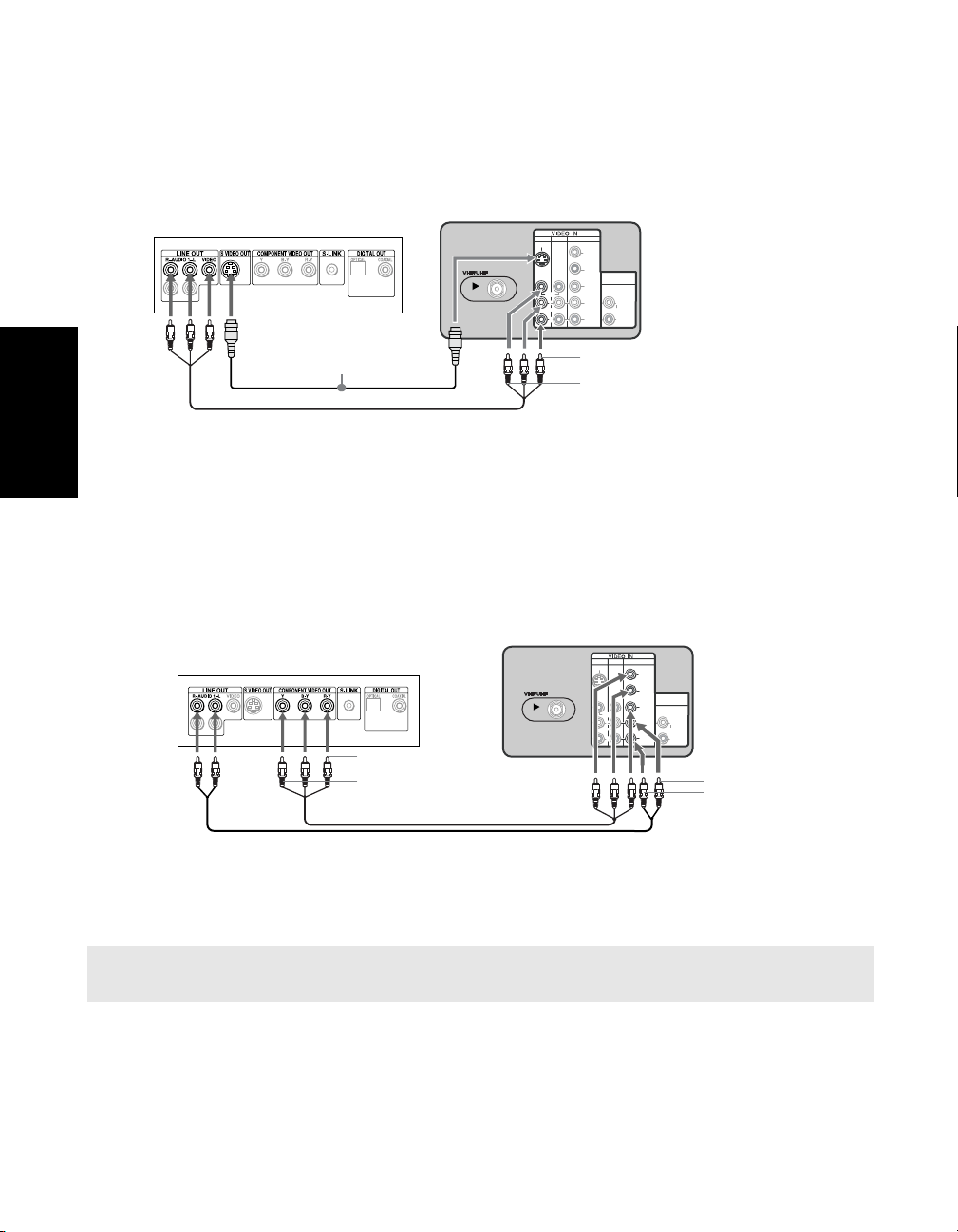
14
Connections
Connecting a DVD Player using Composite Video (VIDEO/AUDIO L(MONO),R)
Using audio/video cables (not supplied), connect AUDIO/VIDEO OUT on your DVD player
to AUDIO/VIDEO IN on your TV.
Optional connection
❏ For better picture quality, use S VIDEO instead of the yellow video cable. S VIDEO does
not provide sound, so you still must connect the audio cables.
Connecting a DVD Player using Component Video (YPBPR/R, L)
If your DVD player is equipped with component video outputs (YPBPR), you can improve the
picture quality by using component video cables (480i only).
1 Make sure your DVD player is set up (see page 35). Using component video cables
(not supplied), connect YP
BPR OUT on your DVD player to YPBPR IN on your TV.
2 Connect AUDIO OUT on your DVD player to AUDIO IN on your TV.
✍ The YPBPR outputs on your DVD player are sometimes labeled Y, CB, and CR or Y, B-Y, and R-Y. If so,
connect the cables to like colors.
1
3
4
AUDIO OUT
(VAR/FIX)
VIDEO
L
(MONO)
R
L
R
(MONO)
S VIDEO
Y
P B
P R
L
R
Rear of TV
Rear of DVD Player
Optional connection
Video (yellow)
Audio R (red)
Audio L (white)
1
3
4
AUDIO OUT
(VAR/FIX)
VIDEO
L
(MONO)
R
L
R
(MONO)
S VIDEO
Y
P B
P R
L
R
Rear of DVD Player
2
1
Rear of TV
Audio R (red)
Audio L (white)
Y (green)
P
R (red)
P
B (blue)
Loading ...
Loading ...
Loading ...