Loading ...
Loading ...
Loading ...
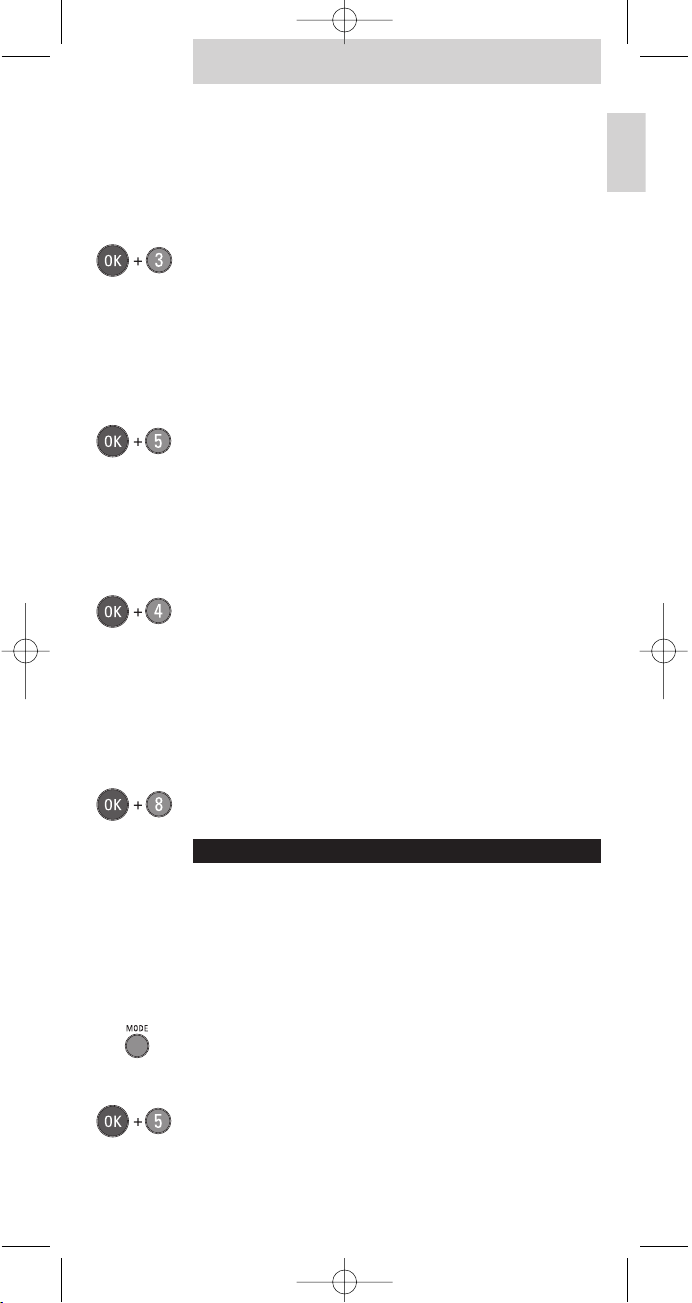
TV is not responding to any key
If your TV is purchased after 1999, it is possible that it uses
the new RC6 remote control code.
Solution:
• Make sure the batteries are inserted as indicated in
chapter 1.
• Make sure the remote control is in TV mode
(both Mode lights must be out).
• Press and hold the OK button and digit 3 simultaneously
for 5 seconds till the mode lights blink twice.
The Active control, smart sound and smart
picture keys are not working
In some TV sets are different commands used.
Solution:
• Make sure the remote control is in TV mode
(both Mode lights must be out).
• Press and hold the OK button and digit 5 simultaneously
for 5 seconds till the mode lights blink twice.
The Active control key is not working
In some TV sets a different command is used for this
function.
Solution:
• Make sure the remote control is in TV mode
(both Mode lights must be out).
• Press and hold the OK button and digit 4 simultaneously
for 5 seconds till the mode lights blink twice.
The Smart sound and Smart picture keys are
not working
In some TV sets are different commands used for these
functions
Solution:
• Make sure the remote control is in TV mode
(both Mode lights must be out).
• Press and hold the OK button and digit 8 simultaneously
for 5 seconds till the mode lights blink twice.
SELECTING THE RIGHT VCR OR DVD FUNCTIONS
If you select the DVD/VCR function, the remote is set for
DVD-player functions. Please read the steps below if you want
to select VCR or DVD-recorder functions.
Setup VCR functions
If you want to operate a Philips videocassette recorder do the
following:
1 Select the DVD/VCR mode by pressing once on the mode
key at the side.
- The DVD/VCR mode light should light up.
2 Press and hold ‘OK’ and digit 5 simultaneously for
5 seconds, until the mode lights blink twice.
- The DVD/VCR mode is now programmed for Philips VCRs.
NOTE
- You cannot operate the DVD functions anymore.
Instructions for use
7
English
SBC_SRP620_v2.qxd 26-04-2005 14:58 Pagina 7
Loading ...
Loading ...
Loading ...