Loading ...
Loading ...
Loading ...
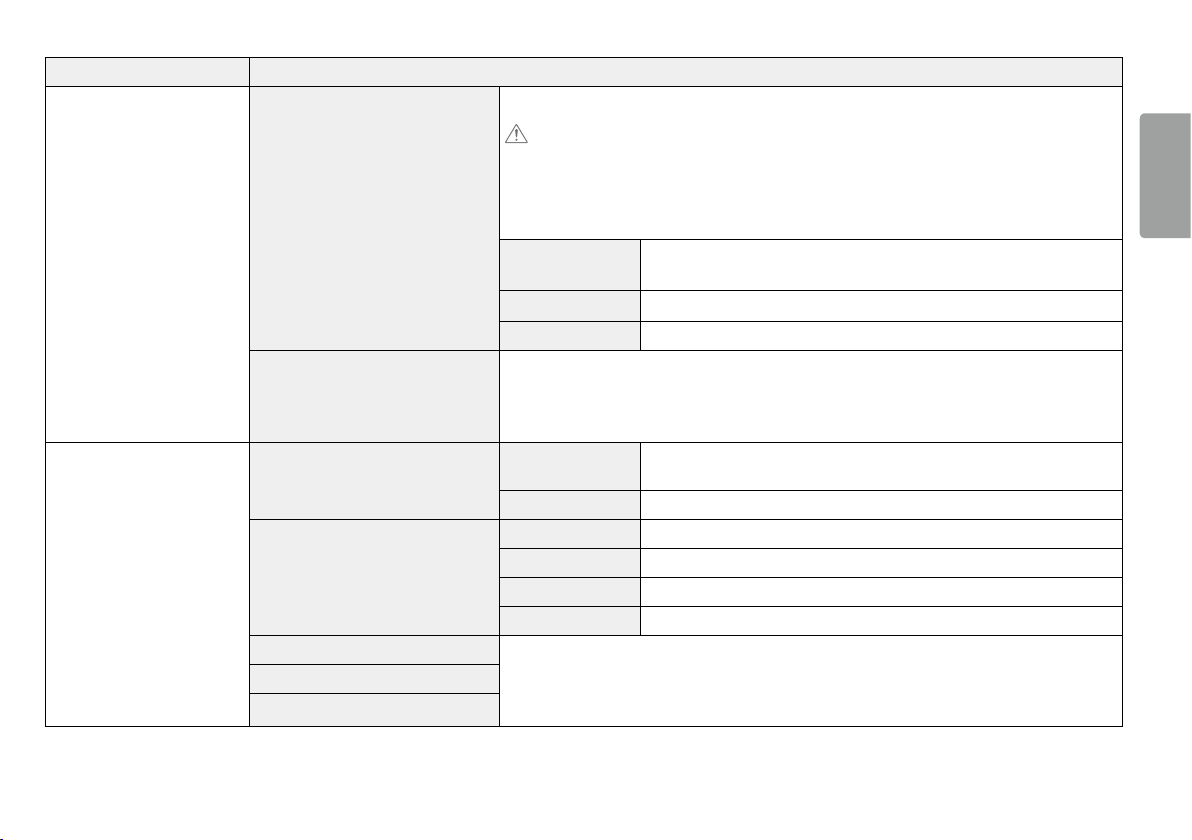
19
ENGLISH
Settings > Picture Description
Game Adjust
FreeSync
Provides seamless and natural images by synchronizing the vertical frequency of the input signal with that of the output signal.
CAUTION
• Supported Interface: DisplayPort,HDMI.
• Supported Graphic Card : A graphic card that supports AMD’s FreeSync is necessary.
• Supported Version : Make sure to update the graphic card to the latest driver.
• For more information and requirement, refer to AMD website at http://www.amd.com/FreeSync
Extended
Enable wider frequency range of FreeSync function than basic mode.
The screen may flicker during the game play.
Basic Enable basic frequency range of FreeSync function.
Off FreeSync function off.
Black Stabilizer
You can control the black contrast to have better visibility in dark scenes.
Increasing the Black Stabilizer value brightens the low gray level area on the screen. (You can easily distinguish objects on dark
game screens.)
Reducing the Black Stabilizer value darkens the low gray level area and increases the dynamic contrast on the screen.
Color Adjust
Gamma
Mode 1, Mode 2, Mode 3
The higher the gamma value, the darker the image becomes. Likewise, the lower the gamma value,
the lighter the image becomes.
Mode 4 If you do not need to adjust the gamma settings, select Mode 4.
Color Temp
Custom The user can adjust it to red, green, or blue by customization.
Warm Sets the screen color to a reddish tone.
Medium Sets the screen color between a red and blue tone.
Cool Sets the screen color to a bluish tone.
Red
You can customize the picture color using Red, Green, and Blue colors.
Green
Blue
Loading ...
Loading ...
Loading ...