Loading ...
Loading ...
Loading ...
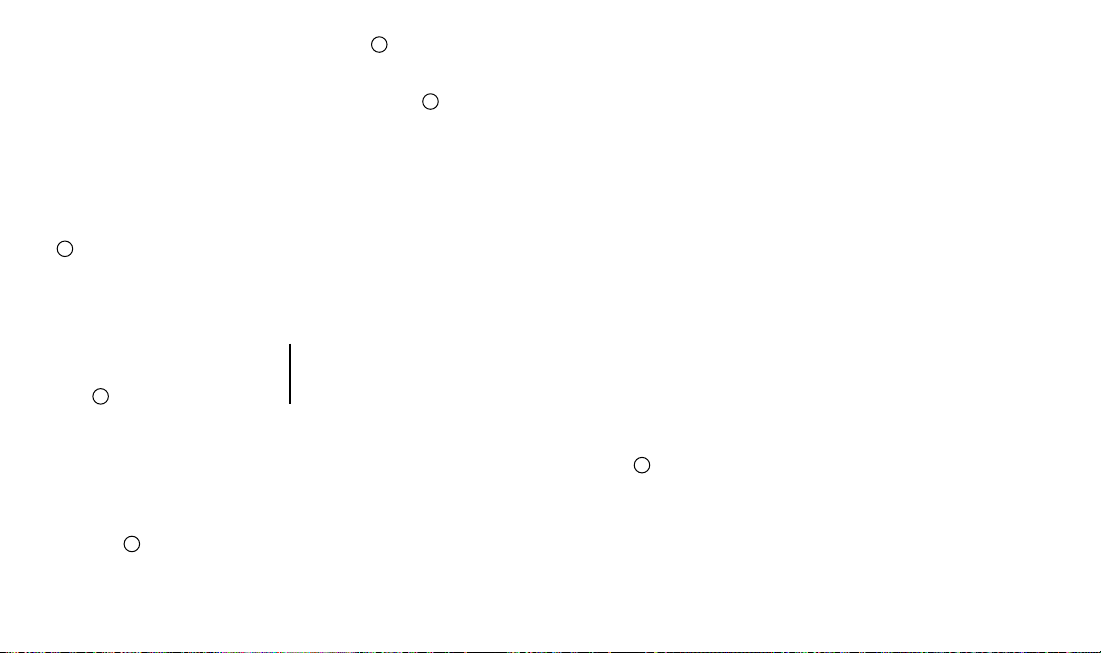
16 | English
enough for you to shoot 15 packs
of fi lm at once, or for three days
of use on and off. You can check
how much battery life you have by
counting how many LEDs in the
ring fl ash blink when you turn the
camera off and on again.
When the I-1 battery is low (3 or
fewer ring fl ash LEDs light up),
then the red LED power indicator
J
will slowly blink on and off and
the fl ash will no longer work. When
the battery is critically low, the
blinking becomes more rapid and
the camera will cease operation.
UPDATING CAMERA SOFTWARE
The I-1 box includes a USB data
cable
Q
. This is a dedicated cable
for data transfer between the cam-
era and a computer. Please only
use it if for updating the software
of your I-1.
ATTACH THE CAMERA HAND STRAP
The I-1 comes with a removable
hand strap
N
. To attach it to the
camera, fi rst locate the two circular
strap mounts
M
on the sides of
the camera towards the back.
When you get your camera, it will
come with two screws
O
in the
accessories compartment. Position
the screws at either end of the
strap over the mount holes. Twist
the screws in until they can go no
further and are holding the strap
fi rmly in place.
USING A TRIPOD
The I-1 has a tripod socket in its
base, which works with most stan-
dard tripods. Simply screw your
tripod mount onto the I-1.
Note: with most tripods, the tripod
mount will need to be unscrewed
before you can load or exchange fi lm
into the I-1
.
English | 17
THE I-1 APP
THE I-1 APP FOR iOS & ANDROID
The I-1 works as a standalone point
and shoot camera, but you can also
unlock more features through the
I-1 App for Apple iOS (8 and up)
and Google Android (4.3 and up).
To check whether your Apple or
Android device is compatible with
the I-1, visit this link:
support.the-impossible-project.com
DOWNLOADING THE I-1 APP AND
CONNECTING IT WITH YOUR CAMERA
Download the I-1 App to your
device. Search for ‘Impossible I-1’
in the Apple App Store or Google
Play Store. To connect the camera
to the App, put the camera in
App Mode by turning the control
knob
B
counterclockwise until
the Bluetooth symbol is at the
front. A blue indicating LED within
the camera’s ring fl ash will blink
slowly as it searches for a device
to pair with. Make sure Bluetooth
is enabled on your smartphone
or iPod touch, then open up the
App. You’ll know the devices are
paired when the App screen reads
‘Connection Successful’ and the
blue LED stops blinking.
If you are having trouble connect-
ing the camera to the App, then try
resetting the camera by pressing
the reset button. You can fi nd the
reset button inside the fi lm door
– it’s a small black dot on the top
left-hand side, above where the
fi lm pack is inserted. To push the
reset button, carefully apply gentle
pressure with a narrow pointed
object like a pencil or a toothpick.
Loading ...
Loading ...
Loading ...