Loading ...
Loading ...
Loading ...
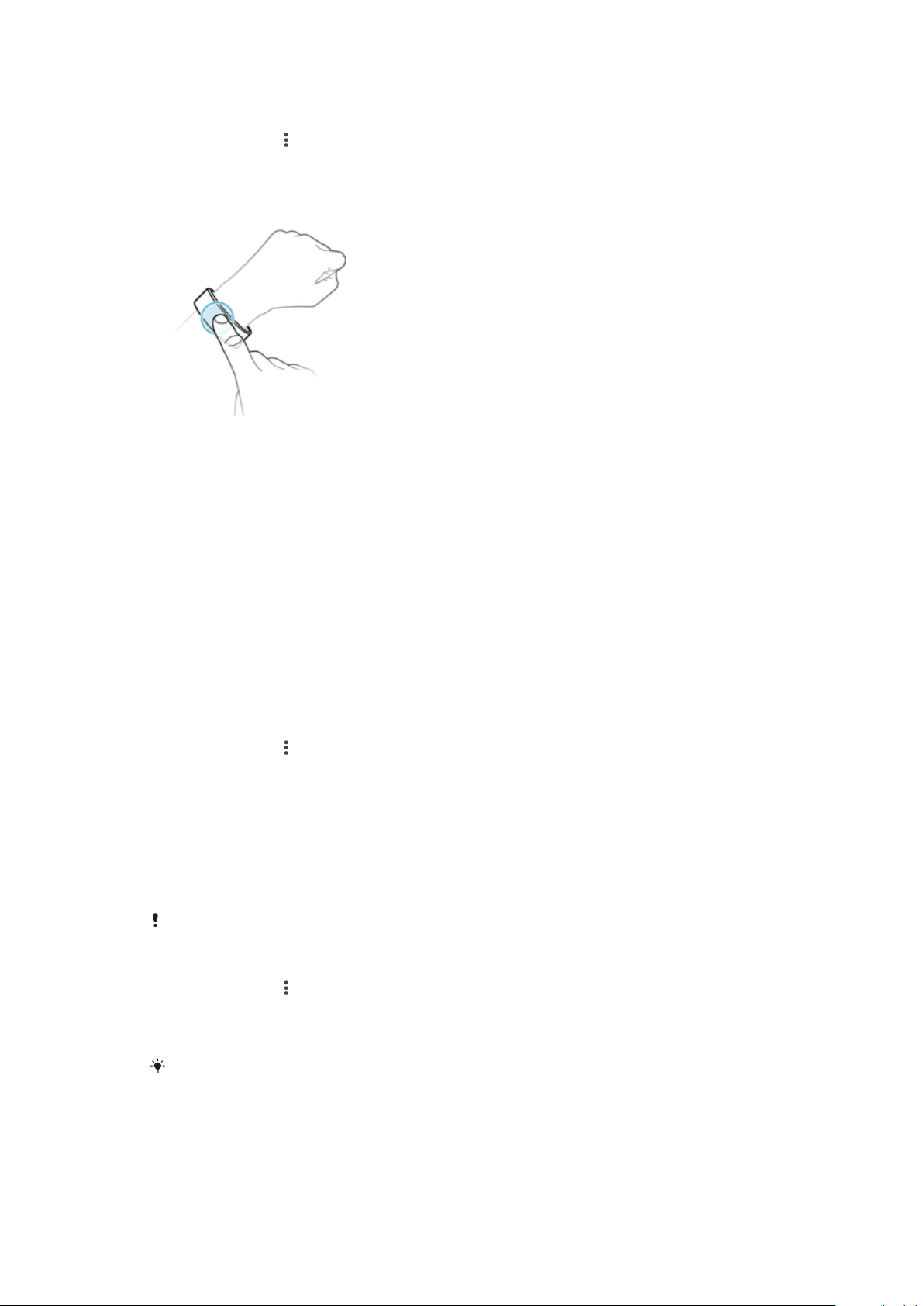
To select which application can be used with remote control
1
From the main application screen of your Android™ device, find and tap
SmartBand 2 > > Settings.
2
Tap Remote control, then drag the slider beside Off to the on position.
3
Tap Active function, then select an application as desired.
To control music playback on your Android™ device from your SmartBand 2
1
Make sure that your SmartBand 2 is connected to your Android™ device.
2
Select music player as the application that can be controlled through your
SmartBand 2.
3
Briefly press the power key on your SmartBand 2.
4
To play or pause the music file, tap the SmartBand 2 once. To go to the next
music file, tap twice. To go to the previous music file, tap three times.
5
To end remote control, briefly press the power key or wait for 10 seconds
without tapping the SmartBand 2. The three blue notification lights turn off.
Connecting to Google Fit
You can use your SmartBand 2 with Google's online health and fitness service,
Google Fit. With the Google Fit application, you can measure, track and store fitness
data online.
To connect your SmartBand 2 to Google Fit
1
From the main application screen of your Android™ device, find and tap
SmartBand 2 >
> Settings.
2
Tap Google Fit, then drag the slider beside Off to the on position, then follow
the on-screen instructions to confirm your Google account.
Third party apps
You can use SmartBand 2 as a heart rate monitor using third party fitness apps.
To connect to third party apps
The host app temporarily disconnects while you are setting up third party apps, make sure
no previously installed third party apps are connected during the setup.
1
From the main application screen of your Android™ device, find and tap
SmartBand 2 > > Settings.
2
Tap Third party apps, then tap OK to make your SmartBand 2 accessible to
other apps for a few minutes.
3
Tap OK, GOT IT to dismiss the message.
Tap
Cancel to quit the connection process.
Notification lights
You can determine the status of your SmartBand 2 via the three notification lights on
the device.
14
This is an internet version of this publication. © Print only for private use.
Loading ...
Loading ...
Loading ...
