Loading ...
Loading ...
Loading ...
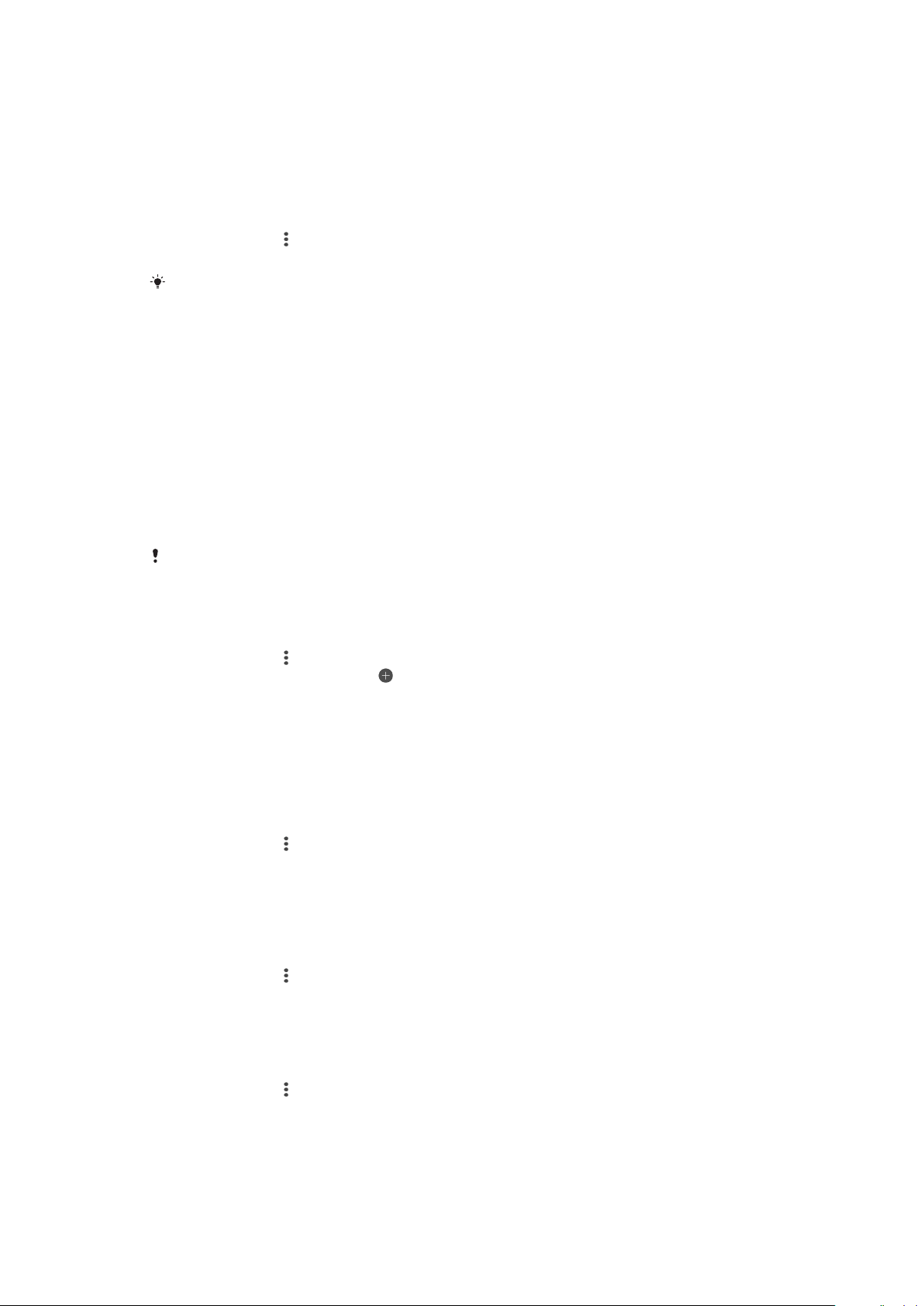
STAMINA mode
To reduce battery consumption, you can turn on STAMINA mode, which disables
automatic measurement of pulse and stress. You can still manually start a
measurement even while your SmartBand 2 is in STAMINA mode.
To turn on/off STAMINA mode
1
From the main application screen of your Android™ device, find and tap
SmartBand 2 > > Settings.
2
Tap STAMINA mode, then drag the slider to the On/Off position.
You can apply STAMINA mode automatically by selecting the When battery is low option.
Smart wake up alarms
You can set one or several Smart wake up alarms in the SmartBand 2 application.
The Smart wake up alarm wakes you up at the best time based on your sleep cycle.
The alarm notifies you with a continuous vibration. After you set a time frame for
when you would like to be awoken by the alarm, your SmartBand 2 detects when you
have reached a state of light sleep (after a period of deep sleep) and then wakes you
up.
For example, if you set a Smart wake up alarm for between 06:30 and 07:00 AM, the
alarm wakes you up sometime between 06:30 and 07:00 AM when you reach a state
of light sleep. If you do not reach a state of light sleep during this period, the Smart
wake up alarm wakes you up at 07:00 AM.
If you want to add, remove or change a Smart wake up alarm, your SmartBand 2 must be
connected to the Android™ device.
To add a Smart wake up alarm
1
From the main application screen of your Android™ device, find and tap
SmartBand 2 >
> Settings.
2
Tap Smart wake up, then tap .
3
Tap Time and select the relevant values for the hour and minute, then tap OK.
4
To edit a period, tap the plus or minus icons beside the Wake-up period.
5
Tap Repeat, then mark the days on which you want the alarm to recur and tap
OK.
6
When you’re finished, tap SAVE.
To edit an existing Smart wake up alarm
1
From the main application screen of your Android™ device, find and tap
SmartBand 2 >
> Settings.
2
Tap Smart wake up, then tap the alarm that you want to edit.
3
Edit the options as desired.
4
When you’re finished, tap SAVE.
To delete a Smart wake up alarm
1
From the main application screen of your Android™ device, find and tap
SmartBand 2 >
> Settings.
2
Tap Smart wake up, then tap the alarm that you want to delete.
3
Tap DELETE.
To turn on a Smart wake up alarm
1
From the main application screen of your Android™ device, find and tap
SmartBand 2 > > Settings.
2
Tap Smart wake up.
3
Drag the slider beside the alarm that you want to turn on.
To snooze a Smart wake up alarm when your SmartBand 2 vibrates
•
Briefly press the power key.
12
This is an internet version of this publication. © Print only for private use.
Loading ...
Loading ...
Loading ...
