Loading ...
Loading ...
Loading ...
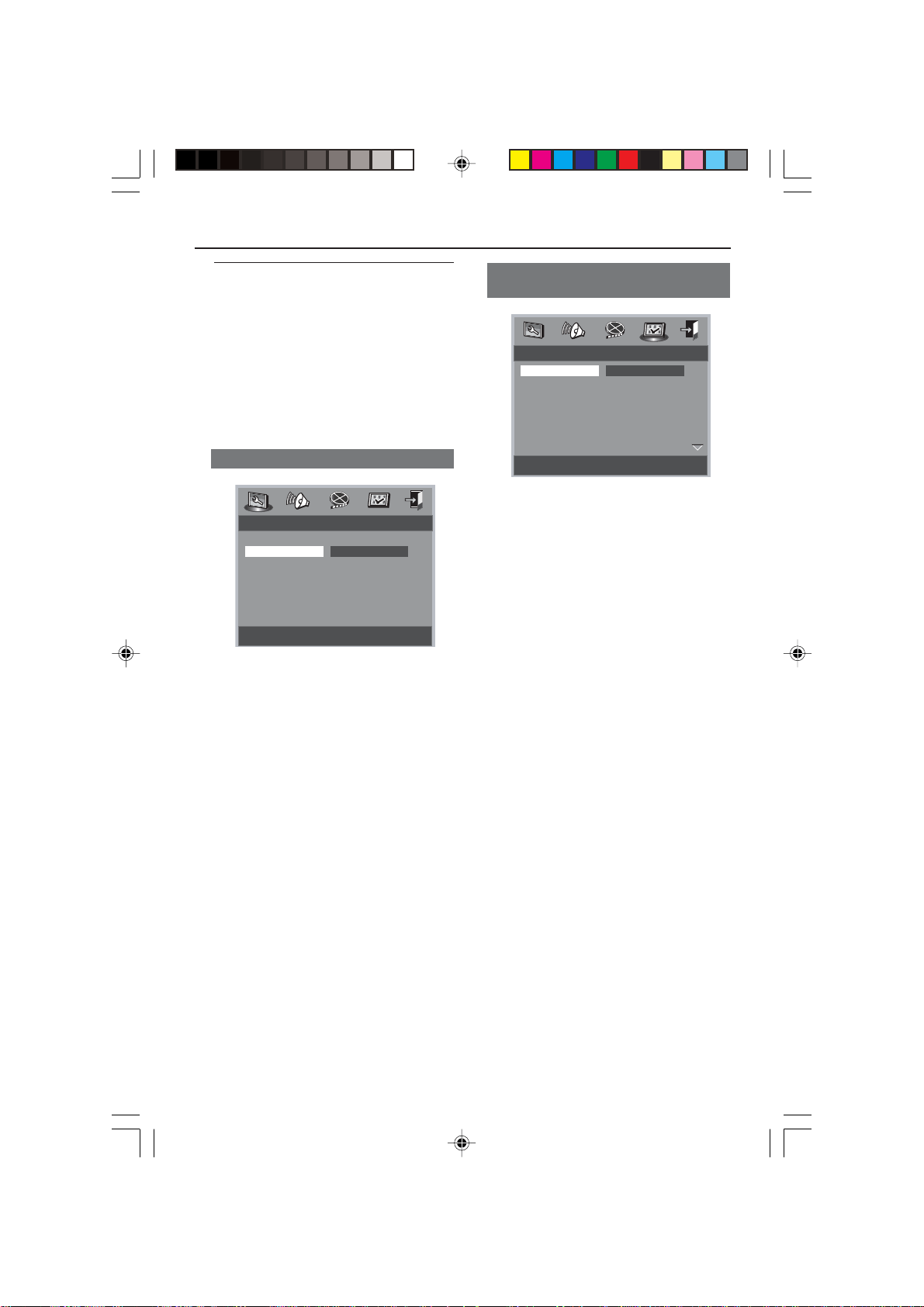
05_8239 210 98882
15
Step 3: Setting language
preference
You can select your own preferred
language settings.This DVD system will
automatically switch to the selected
language whenever you load a disc. If the
language selected is not available on the
disc, the disc’s default language will be
used instead. The OSD language in the
system menu will remain once selected.
Setting the OSD Language
- - General Setup Page - -
Set OSD Language English
Program ENGLISH
OSD Language DEUTSCH
Screen Saver NEDERLANDS
FRANÇAIS
ITALIANO
ESPANOL
SVENSKA
PORTUGUESE
1 Press SYSTEM MENU.
2 Press 1 2 to select ‘General Setup’ page.
3 Use the 1 2 3 4 keys on the Remote
Control to navigate in the menu.
Move to ‘OSD Language’ and press 2.
4 Select a language and press OK.
To exit from the menu
Press SYSTEM MENU or select ‘Exit
Setup Menu’ and then press OK.
Setting the Audio, Subtitle and Disc
menu language
- - Preference Page - -
Set Preference To English
Audio English
Subtitle Chinese
Disc Menu Japanese
Parental French
Password German
Default Spanish
Dutch
Italian
1 Press STOP twice then, press SYSTEM
MENU.
2 Press 1 2 to select ‘Preference Page’.
3 Press 3 4 to highlight the following in the
Preference Page.
–‘Audio’ (disc’s soundtrack)
– ‘Subtitle’ (disc’s subtitles)
– ‘Disc Menu’ (disc’s menu)
4 Enter its submenu by pressing B.
5 Select a language and press OK.
6 Repeat steps 3~5 for other language
settings.
To exit from the menu
Press SYSTEM MENU or select ‘Exit
Setup Menu’ and then press OK.
If you choose OTHERS in Audio,
Subtitle or Disc Menu,
1 Press 3 4 to highlight ‘Others’.
2 Press OK and when you are asked to
enter a language code (see ‘Language
Code’ on page 33).
3 Input a language code by using the
numeric keypad (0-9).
4 Press OK to confirm.
Getting Started
01-32 DVP520_051 19/03/2004, 11:48 AM15
Loading ...
Loading ...
Loading ...