Loading ...
Loading ...
Loading ...
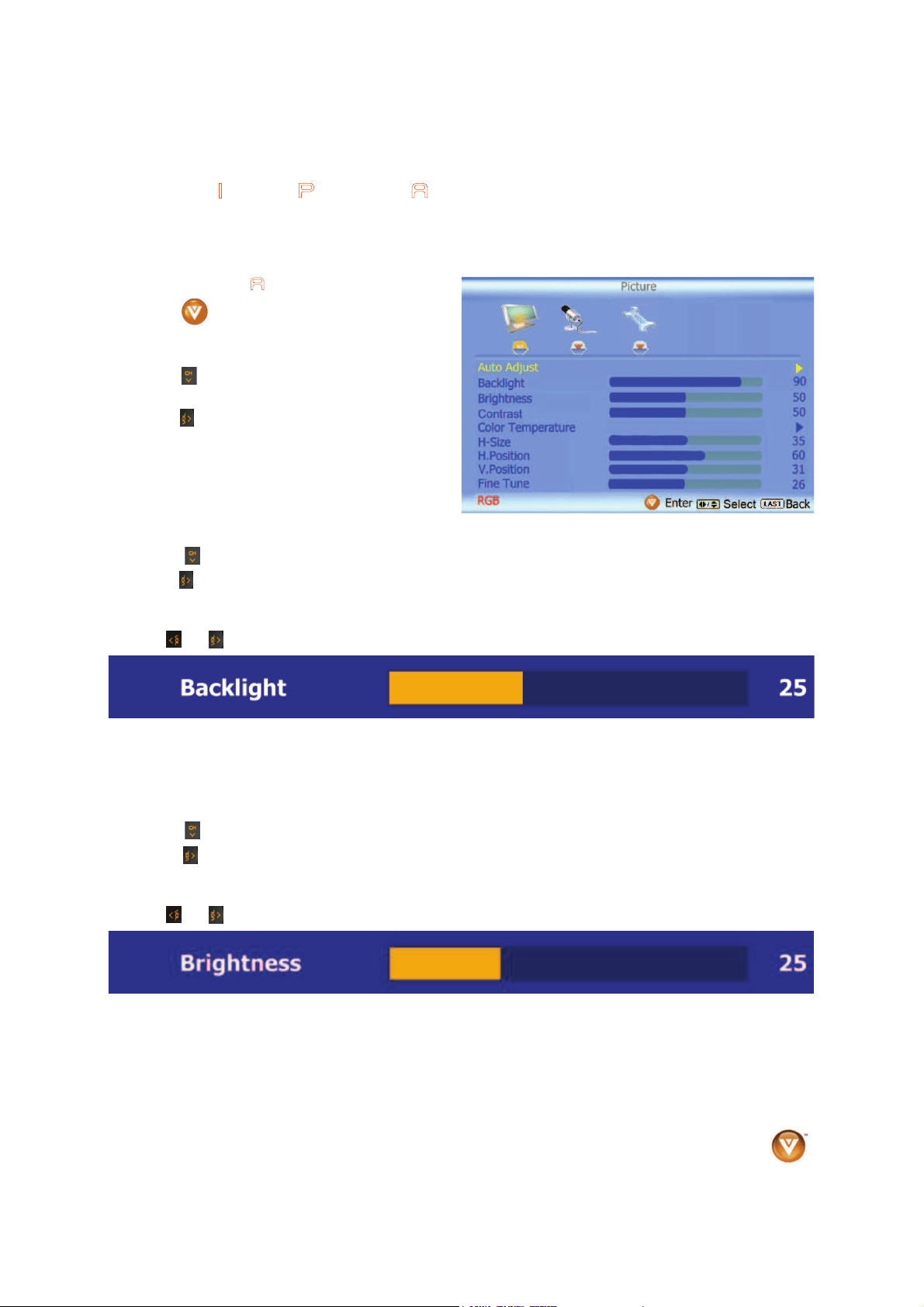
VIZIO VOJ320F1A User Manual
Version 8/25/2008 61
www.VIZIO.com
4.13 PC Input Picture Adjustment
The Picture Adjust menu operates in the same way for the PC Input as for the DTV / TV input in section
4.2 for Backlight, Contrast, Brightness and Color Temperature.
4.13.1 Auto Adjust
When the button is pressed, the On Screen
Display (OSD) appears on the PICTURE
adjustment page.
Press the
button to highlight the Auto Adjust
selection.
Press the
button for the LCD HDTV to adjust
to the PC signal timing automatically.
Once the adjustments are completed press the
LAST button repeatedly to exit the OSD
completely.
4.13.2 Backlight
Press the button to highlight the Backlight selection.
Press the
button to start adjusting the brightness of the Backlight and the menu page will disappear
and be replaced by a small Backlight Indicator Bar so you can see the light level between the minimum
and maximum available levels.
Use the
or button to adjust the level.
The Backlight level does not affect the Brightness (black level) or Contrast (white level) of the picture, it
adjusts the lamp current and this affects the overall brilliance of the picture.
Once the adjustments are completed press the LAST button repeatedly to exit the OSD completely.
4.13.3 Brightness
Press the button to highlight the Brightness selection.
Press the
button to start adjusting the brightness and the menu page will disappear and be replaced
by a small Brightness Indicator Bar so you can see the brightness level between the minimum and
maximum available levels.
Use the
or button to adjust the level.
The Brightness adjusts the black levels in the picture. If the brightness is too low you will not be able to
see the detail in darker parts of the picture and if the brightness is too high the picture will look washed
out.
Once the adjustments are completed press the LAST button repeatedly to exit the OSD completely.
Loading ...
Loading ...
Loading ...