Loading ...
Loading ...
Loading ...
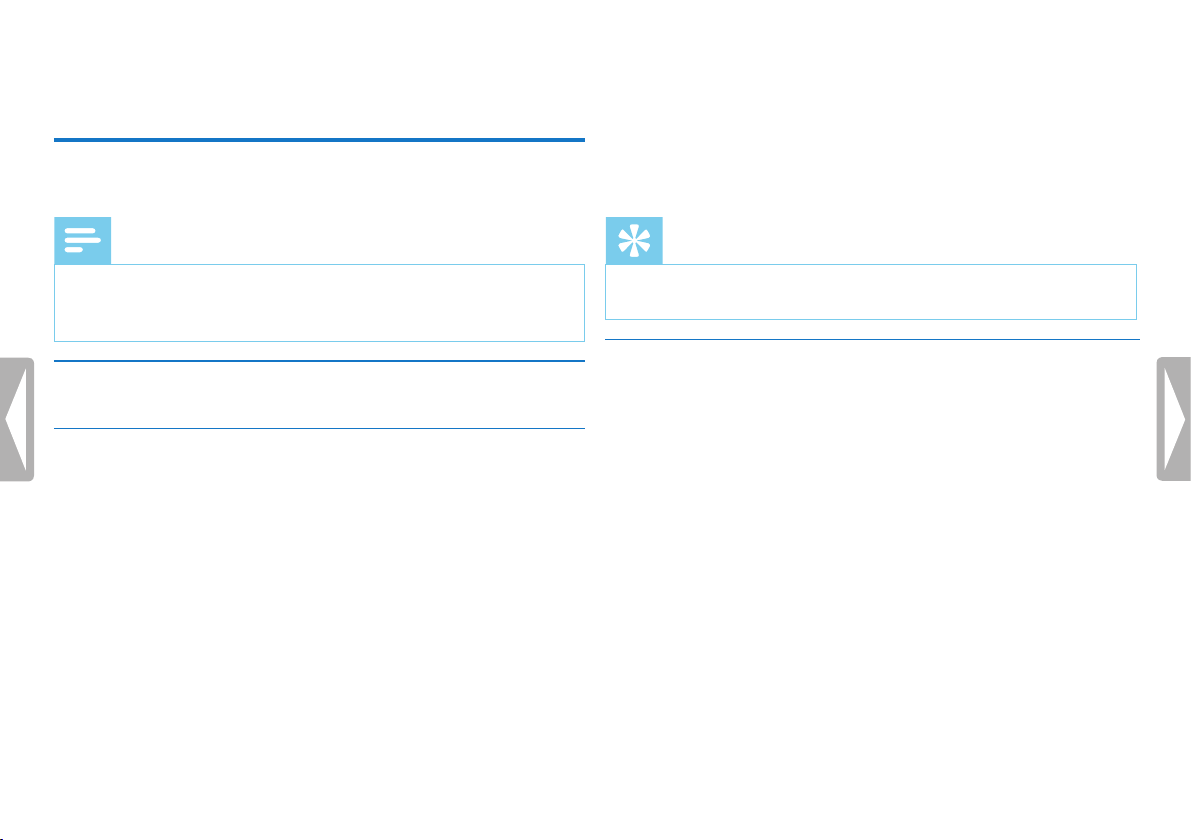
38 Settings
Table of contents
9 Settings
Press the MENU key while the device is stopped (start-up screen) to
enter the Settings menu.
Note
• Press the j key at the end of an operation to return to the
stop mode. Press the j key during the operation to cancel the
operation without saving and return to the stop mode.
9.1 Recording settings
9.1.1 Set file location
The display shows a folder icon which indicates where the recordings
are currently being stored: u, v, w, x, y–internal memory, à,
á, â, ã, ä–memory card.
1
In stop mode (start-up screen), press MENU.
2
Press h / b to select the device settings menu ×.
3
Press + / – to select the Memory select function.
4
Press the record key, g, to confirm.
5
Press + / – to select if you want to save the files in the internal
memory or on the microSD card.
6
Press the record key, g, to confirm.
7
Press the j key to exit the menu.
Tip
• Press the j key to cancel the operation without saving and return
to the stop mode.
9.1.2 Automatically adjusting recording settings
This function allows the device to automatically adjust the record
settings (recording quality, microphone sensitivity etc.) to suit the
recording conditions. During recording the device detects movement
and switches automatically between Meeting and Conversation.
1
In stop mode (start-up screen), press MENU.
2
Press the h / b key to select the record settings menu Ó.
3
Press + / – to select the Auto Adjust Rec function.
4
Press the record key, g, to confirm.
5
Press + / – to enable/disable the function.
6
Press the record key, g, to confirm.
Loading ...
Loading ...
Loading ...
