Loading ...
Loading ...
Loading ...
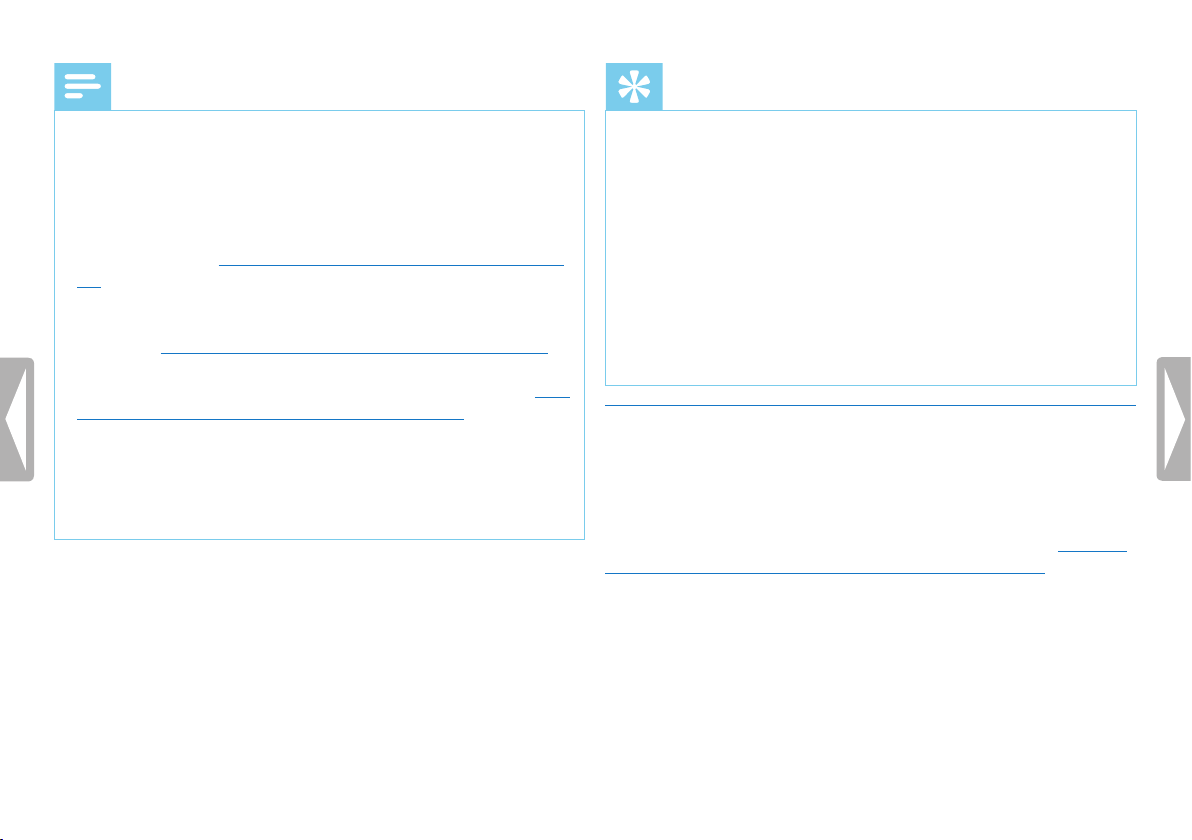
26 Record
Table of contents
Note
• Start a new recording: To stop the current recording and start
a new one, press b.
• Start playback: While recording, presse. The current
recording session is stopped and the last three seconds of the
recording are played back.
• Add index marks: During a recording, press the INDEX/a to
add an index mark (see also chapter 5.1.2 Add index marks, page
27).
• To prevent files getting to big during a long recording, a meeting
that lasts several hours for example, you can automatically split
recordings (see also chapter 9.1.12 Setting auto divide, page 44).
• Each folder can store up to 99 files. The size of the memory
depends on the location folder and the quality of a recording (see
also chapter 9.1.3 Setting recording quality, page 39).
If the recording time or the number of files exceeds the available
capacity, recording stops and a message is displayed. You can not
make any more recordings. Delete the recordings which you no
longer require, or connect the device to a computer and transfer
the files to your computer.
Tip
• Manual microphone sensitivity
Press + / – during recording to adjust the microphone sensitivity.
• If you want to make a longer recording, fully charge the battery.
You can also connect the device to a computer using the USB
cable. The device is supplied with power over the USB cable when
connected to the computer and the battery is not drained.
• DVT6510, DVT8010: Use the remote to control the recording
session. Press the { REC/PAUSE key to start or pause
recording. Press the j STOP key to stop recording.
• DVT6010 – DVT8010: Press the F1/F2 keys to call up settings
menu for microphone sensitivity and recording quality in stop
mode.
5.1.1 Recording using an external microphone
If you connect an external microphone to the device, the recording
source will switch automatically and the device's microphone will
be turned o. When you connect a mono microphone, a music
instrument, or an amplified recording source (e.g. a stereo system)
to the microphone port, you should set the external source (see also
chapter 9.1.14 Selecting an external sound source, page 45).
If you connect an external microphone using the XLR cable, the device
will only record mono sound.
Loading ...
Loading ...
Loading ...
