Loading ...
Loading ...
Loading ...
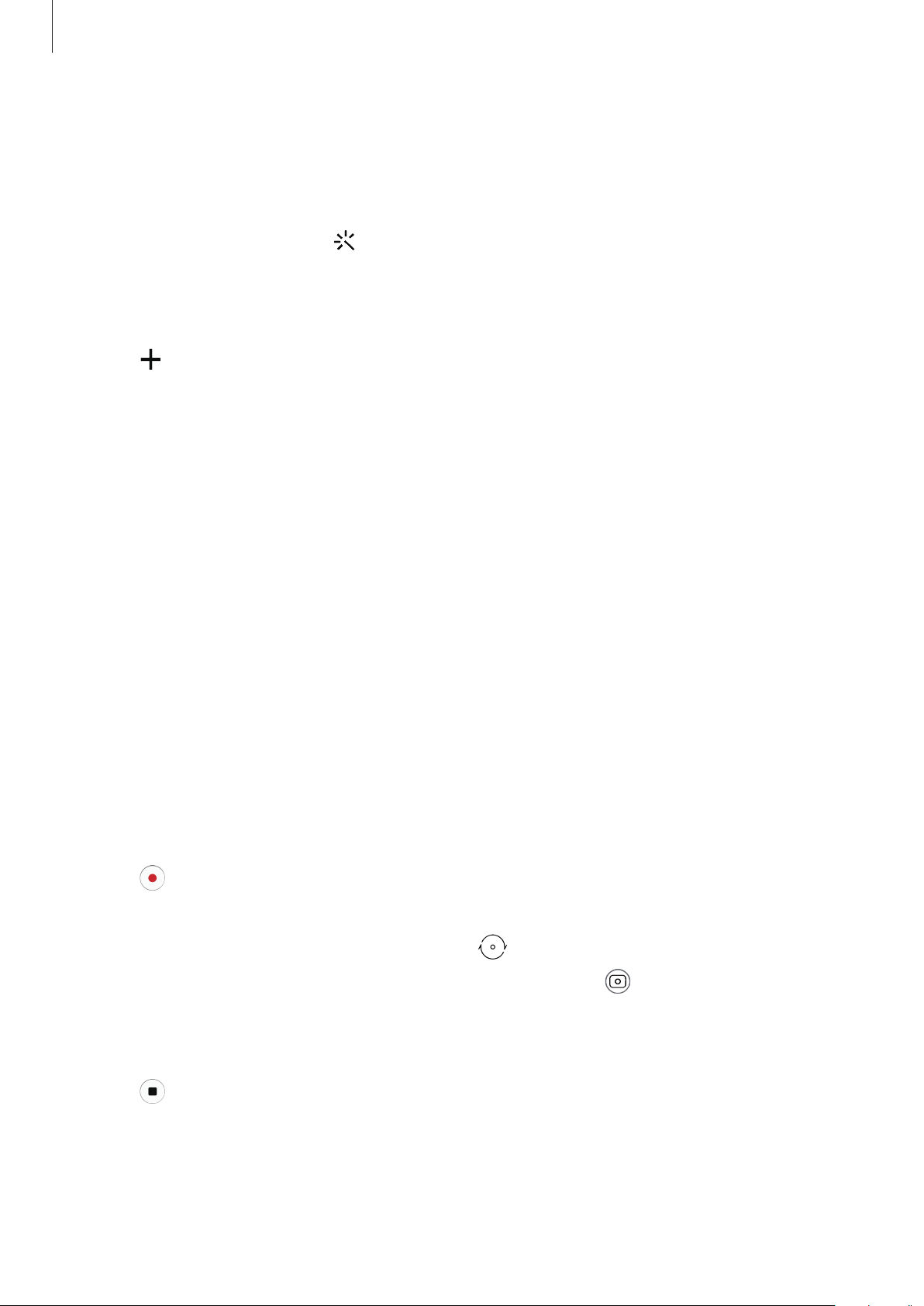
Apps and features
71
Creating filters
Select an image with a colour tone you like from
Gallery
, and save the colour tone as a new
filter. When you then take a photo with the filter, you can get a similar look.
1
On the preview screen, tap
→
My filters
.
When you create a filter for the first time, select a sample image with a colour tone you
want to use and tap
Next
→
Save filter
.
2
Tap and select an image with a colour tone you want to use.
To change the filter name, tap the name.
3
Tap
Save filter
.
Locking the focus (AF) and exposure (AE)
You can lock the focus or exposure on a selected area to prevent the camera from
automatically adjusting based on changes to the subjects or light sources.
Tap and hold the area to focus, the AF/AE frame will appear on the area and the focus and
exposure setting will be locked. The setting remains locked even after you take a photo.
Video mode
The camera adjusts the shooting options automatically depending on the surroundings to
record videos easily.
1
On the shooting modes list, tap
VIDEO
.
2
Tap to record a video.
•
To switch between the front and rear cameras while recording, swipe upwards or
downwards on the preview screen or tap
.
•
To capture an image from the video while recording, tap .
•
To change the focus while recording a video, tap where you want to focus. To use auto
focus mode, tap
AF
to cancel the manually set focus.
3
Tap to stop recording the video.
Loading ...
Loading ...
Loading ...